
 User Concern
User Concern“My iPhone 15 always starts playing a random song when I disconnect a call or jump in my car. Are there any suggestions to help get rid of the problem? Thanks very much in advance.”
In recently days, many users have created a topic in different Apple forums saying that their iPhone plays music by itself. It really bothers us a lot especially when we are attending an important conference or a meeting.
Everything was quiet except for our iPhone, it plays music by itself. Really sounds embarrassed, do you have the same experience and feeling? If you are suffering or you have suffered from this kind of issue, then keep reading.
There are some common scenarios when iPhone starts playing music randomly:

We have tested and collected a great many visible things you can use to fix this iPhone plays music by itself problem.
Actually, if you are not sure of the success fixing rate of the solutions below, then you can firstly directly use FoneGeek iOS System Recovery, which is a 100% reliable tool that gain much reputation from most of our users and famous media sites. Just as the tool's name, this program is mainly used to repair all iOS system issues however serious they are.
You just need to download the iOS System Recovery program on your computer, choose the repair mode and connect the device to computer, then follow the instructions on the software interface to fix the issue of iPhone randomly plays music.

The iPhone sometimes plays musics may certainly play randomly if there are apps running in the background. Then you can force quit each app with the steps below.

When your iPhone plays music without any notification, you can reset the Music Library to fix this issue hence this kind of issue is said to be the linked to the Music Library. Here are the steps you can follow:
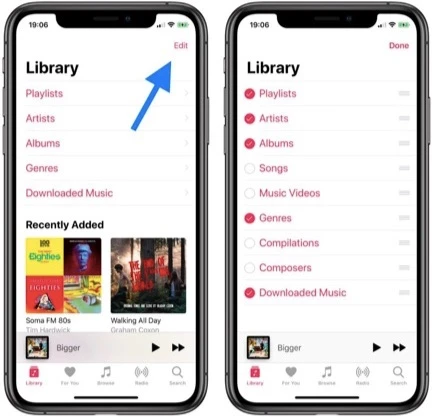
If the unwanted music are from certain music applications, you can follow the steps of the 1st solution to force quite all musics apps to stop the unwanted noise.
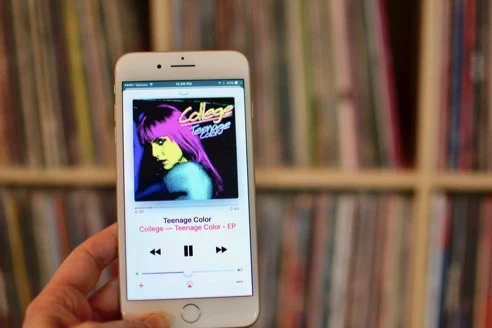
If you are sure that the music apps have problems playing the music, this small glitch can always be fixed by updating the app. You can open App Store on your iPhone to check for updates of the music app.
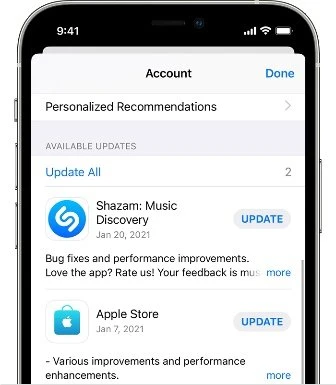
If you are using music apps such as Pandora, Spotify or YouTube Music, you can re-install the music app to fix the problem.
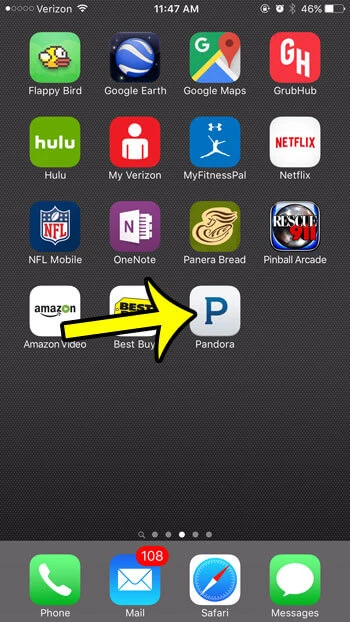
When your iPhone is locked and the music app is running in the background, the much widget will be displayed on the lock screen. Under some circumstances, the music widget will be triggered when you shaking your iPhone. As a result, the music will play by itself.
One more simple yet effective approach to get rid of iPhone playing music randomly is reset music App settings. Let’s take Apple Music app as an example, you can turn off iCloud sync feature and then log in with your account again.
Step 1. Unlock the device and go to Settings > Music to turn off "iCloud Music Library", then turn it on after several seconds.
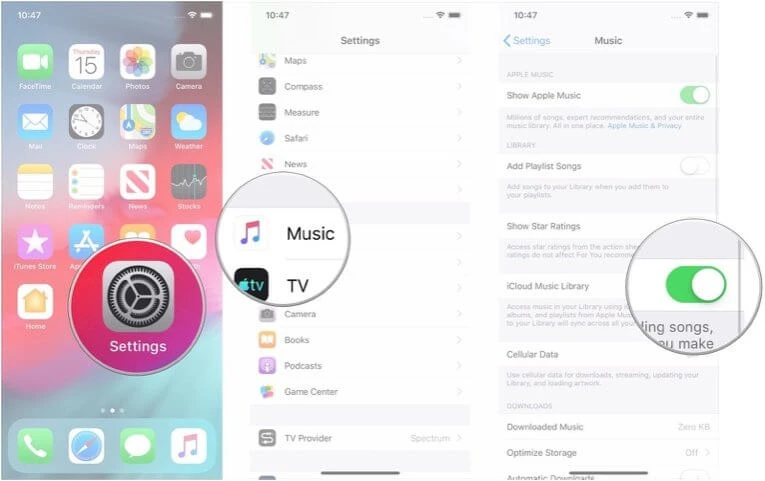
Step 2. Open the music app, scroll down to log out of your account on the profile page.
Step 3. Force quit the Music app and open it up again. Sign into your Apple ID to see if the iPhone can play music normally.
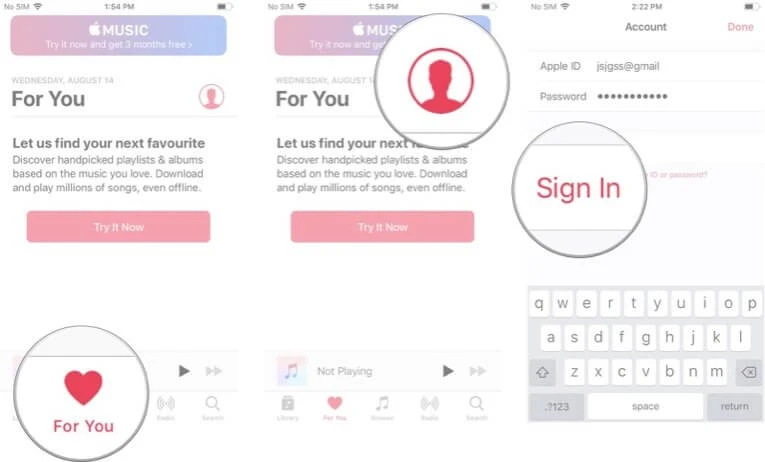
One more universal solution you can try is to reset your iPhone to factory settings. Reset iPhone to factory settings will erase the information and settings on your iPhone, iPad or iPod and also install the latest version to your iOS device.
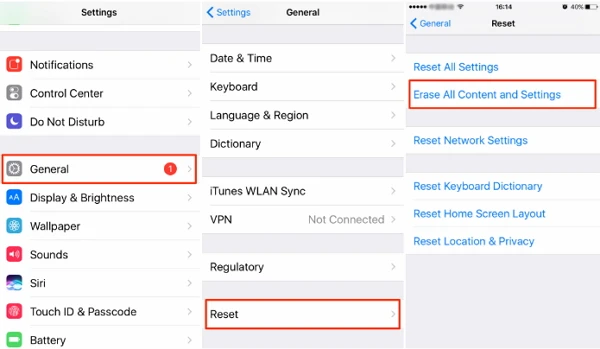
Any small bugs or problems on your iPhone can be removed by simply refreshing the device. Thus you can turn off and turn on the device to check whether the music issue can be resolved or not.
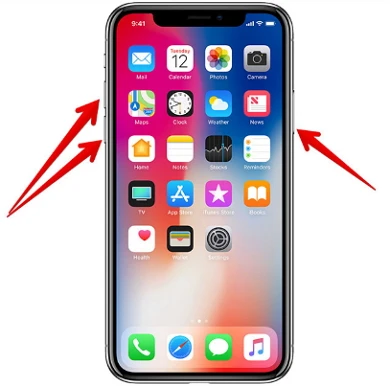
If this glitch always occurs when your headphones are plugged into the device, then you should check if it is your earphone leads to the music issue.

Take the earphone out of the device and inset with a new one, then check whether the music will play by itself randomly. If it is, then try other solutions. If it is not, then your earphone may be damaged. You may need to contact Apple for further assistance if the music issue is still not resolved.
Joan J. Mims is interested in researching all tips about iPhone, iPad and Android. He loves to share useful ideas with all users.
Your email address will not be published. Required fields are marked *

Copyright © 2024 FoneGeek Software Co., Ltd. All Rights Reserved