
The iPhone's location sharing features are incredibly useful for keeping in touch with loved ones, but there are moments when you might prefer to keep your whereabouts private for security or personal reasons.
Whether you're looking to avoid being tracked or just want a break from sharing your real-time location, you can stop sharing your iPhone's location without others noticing. In this guide, we’ll walk you through some effective ways to hide your iPhone location without anyone knowing. Let's get started!
If you’d like to access specific iPhone features without allowing others or apps to track your real-time location, faking your location can be a better alternative to turning off location services entirely. This way, you can continue using location-based apps while keeping your true whereabouts private.
FoneGeek Location Changer is a trusted and secure solution for spoofing your location on both iPhone and Android devices. With its user-friendly interface, you can instantly change your GPS location to any place with just a single click. It’s compatible with a variety of location-based apps, such as Pokémon Go, Life360, Tinder, and more.
Steps to Fake/Hide Location on iPhone with FoneGeek Location Changer
Step 1: Connect your iPhone to your computer using a USB cable and launch the FoneGeek iOS Location Changer. Click on "Get Started" to proceed.
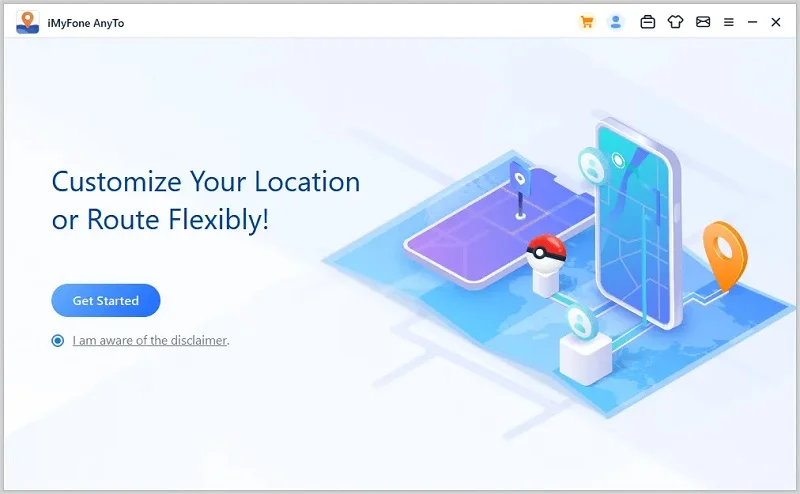
Step 2: Unlock your iPhone and tap "Trust" when prompted. Then, wait for the software to recognize the device.
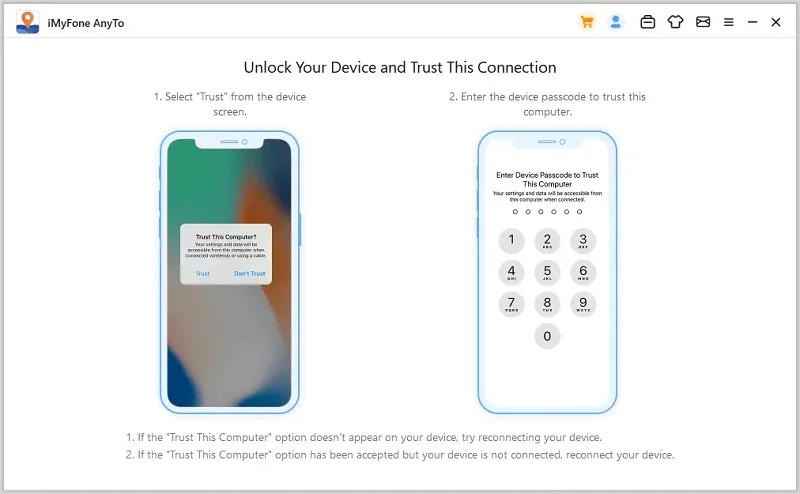
Step 3: After loading the map, choose the Teleport Mode and enter the fake location on the search bar. Then press the "Move" button to change.
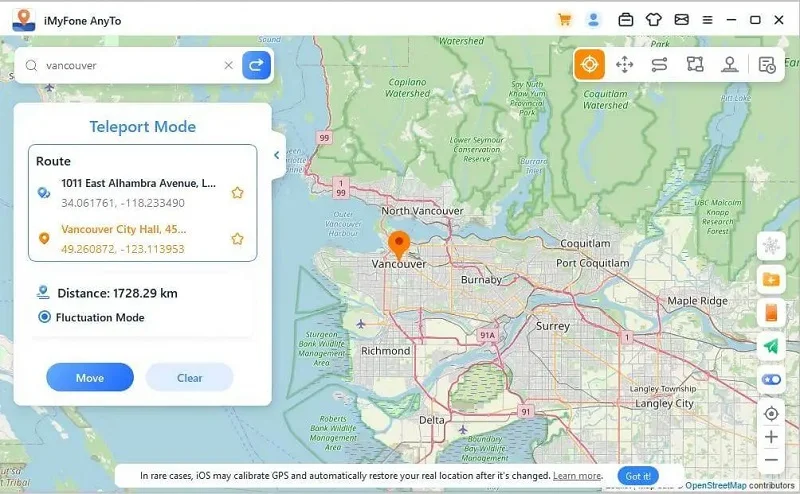
That's it. You can open any app that requires location on your iPhone to know if the changes have been made successfully.
Enabling Airplane Mode on your iPhone can also turn off the GPS functionality. However, it’s important to note that this won’t impact offline apps that rely on Location Services. For instance, offline maps can still function without an internet connection.
To activate Airplane Mode, open the Control Center and tap the airplane icon. Alternatively, you can turn it on through the Settings app: Open Settings > Tap "Airplane Mode" under your name > Switch the toggle to the "ON" position.
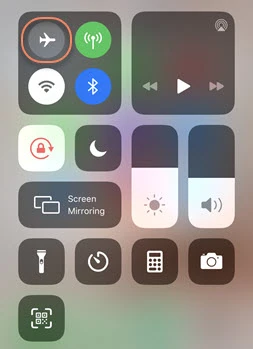
 Note
NoteApart from turning on Airplane mode to hide your iPhone location, you can also hide your location by disabling "Share My Location". Below are the detailed steps that are likely to work on iPhone running iOS 8 or higher:
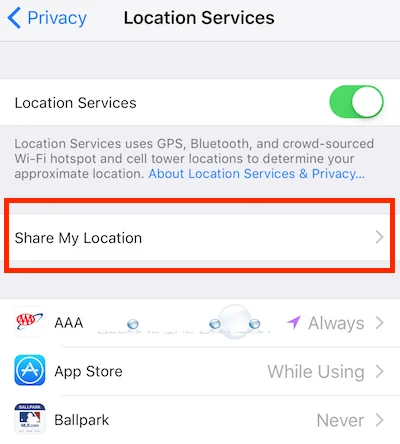
Another effective method to hide your location on an iPhone is by using the Location Services feature. Instead of disabling your location for all apps, you can selectively choose which apps are allowed to access it. Here’s how to do it:
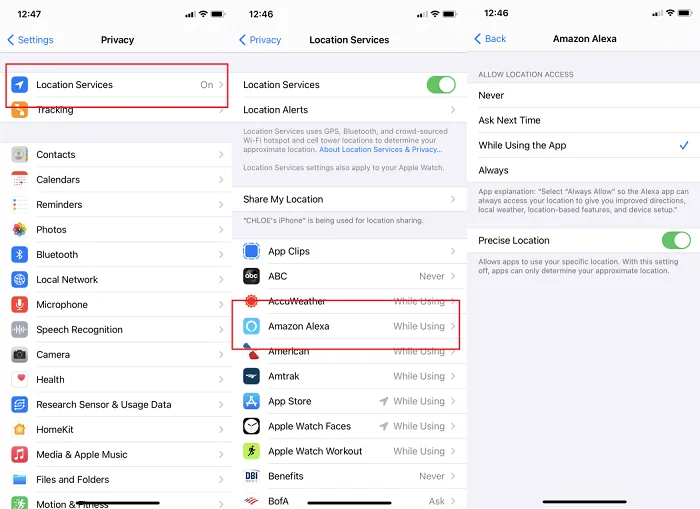
From here, you can either turn off Location Services entirely by tapping the toggle next to it, which will block all apps from accessing your location. Alternatively, If you want some apps (like Weather) to still work, tap the app and choose Never, Always, or While Using to control its access.
The Find My app helps you track your Apple devices. If you don’t want to share your location with others on the app, follow these steps to turn it off:

The iPhone has a feature called Significant Locations that tracks the places you've recently visited, including how often and when you went there, to help learn which locations are significant to you. If you'd prefer to hide this information, you can clear your Significant Locations history.

VPN (Virtual Private Network) is another easy way to hide your location on your iPhone. To use it, you need to download an app such as Express VPN to facilitate it. Below are steps to use a VPN to hide your location.
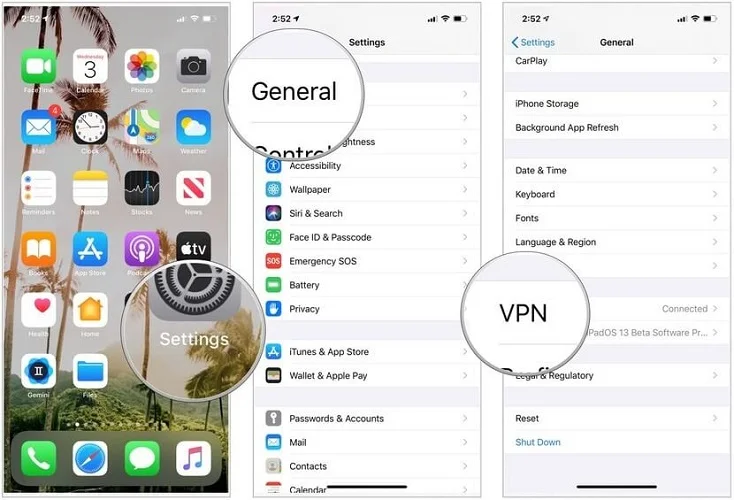
This article has provided 7 different ways to hide location on iPhone without them knowing. Follow the steps to protect yourself from the risk of privacy leakage. We highly recommend trying FoneGeek Location Changer to change and hide your location on iPhone. You can download the tool and start using it to spoof your GPS location.
Joan J. Mims is interested in researching all tips about iPhone, iPad and Android. He loves to share useful ideas with all users.
Your email address will not be published. Required fields are marked *

Copyright © 2025 FoneGeek Software Co., Ltd. All Rights Reserved