
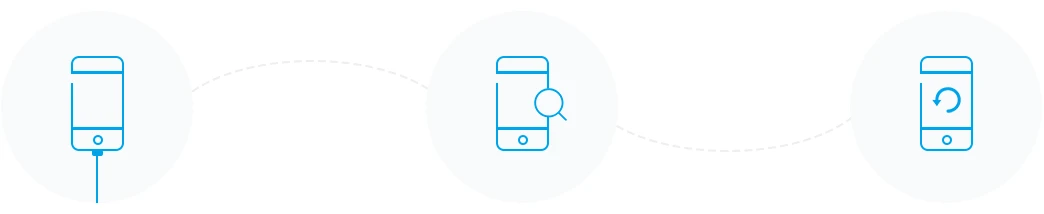
With 3 recovery modes to recover lost data from iPhone, iPad and iPod touch, FoneGeek iPhone Data Recovery is the best solution to get back lost data in different scenarios.
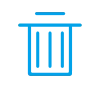
Accidental Deletion
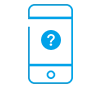
Device Lost or Stolen
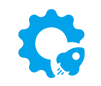
iOS Upgrade Failure
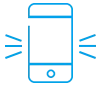
Device Damaged
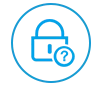
Forgot Password
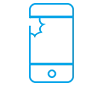
Broken Screen
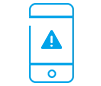
Systen Crash
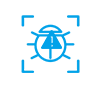
Virus Attack
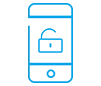
Jailbreak Failure
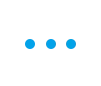
More Scenarios
With advanced data recovery technology, FoneGeek iPhone Recovery software supports to recover up to 20 types of data from iPhone/iPad. It enables free file scan and preview before recovery.

Photos & App Photos

Videos & App Videos

Messages & iMessages

Contacts

WhatsApp & Attachments

Notes

Call History

Voice Memos

WeChat & Attachments

Kik & Attachments

Viber & Attachments

Line & Attachments

Safari Bookmarks/History

Calendars

Reminders
FoneGeek iPhone Data Recovery provides 3 modes to ensure the highest recovery rate. Using it, you can retrieve everything back in seconds.



iPad Pro 7 and earlier, iPad Air 6 and earlier, iPad 10 and earlier, iPad mini 7 and earlier
iPod touch 7, iPod touch 6, iPod touch 5, iPod touch 4, iPod touch 3, iPod touch 2, iPod touch
iOS 26, iOS 18, iOS 17, iOS 16, iOS 15, iOS 14, iOS 13, iOS 12, iOS 11, iOS 10, iOS 9, etc.
Choose "Recover from Device" and connect iPhone/iPad to computer with USB cable.
Select the data types that you would like to scan and recover, then click "Scan" to proceed.
Preview and check the files you need, then click "Recover to Computer" to save the lost files.
"This software is much better than other iPhone data recovery tools."





"FoneGeek can help me recover deleted data without any backup files!"





"It works! I retrieved all of the photos without resetting my iPhone."





You can recover your lost/deleted data in the scenarios below:
Accidental Deletion: you deleted important data by accident.
Device is lost: your iPhone or iPad is lost or stolen.
Device is locked: your iPhone or iPad is locked or disabled because you forgot the passcode.
Device is damaged: you accidentally dropped the device into water or got it bricked.
Factory reset: After resetting the device to factory settings, all the data are erased.
Don’t worry, FoneGeek iPhone Data Recovery is able to recover lost data from the device directly or from iTunes and iCloud backup files.
FoneGeek iPhone Data Recovery supports to recover 20+ types of iOS data, including contacts, text messages, notes, voice memo, WhatsApp messages, photos, videos and other data from your iPhone/iPad/iPod touch.
YES, it is 100% secure to use FoneGeek software. FoneGeek company has served millions of users all over the world. We guarantee that your data will be kept or disclosed when you use our program or scan our website.
YES. The free trial version allows you to scan and preview the deleted data of the iOS device. The full version will not only allow you to preview the deleted data, but also recover them to your computer.
First of all, download FoneGeek iPhone Data Recovery on your computer and launch it.
Choose the recovery mode and connect your iPhone/iPad to computer.
If the device can be supported by the program, you will be able to click on "Start" to proceed.
If else, the message of "Your Device Is Not Supported" will be displayed.

Copyright © 2025 FoneGeek Software Co., Ltd. All Rights Reserved