
iTools is a powerful tool that supports the transfer and management of files across iOS and Windows devices. The iTools Virtual Location, one of its most popular features, is used by many users to spoof their GPS coordinates and play location-based games without going outside.
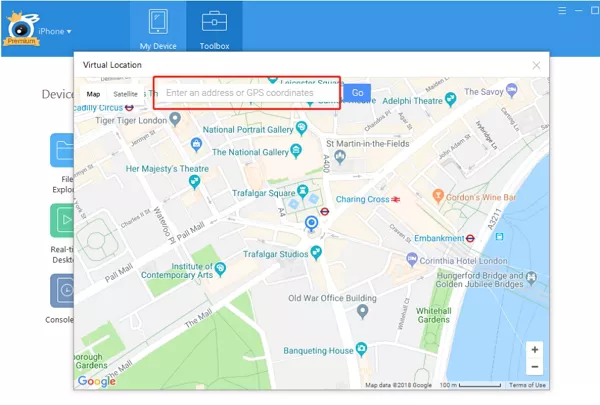
However, many users have reported that they face some problems with using iTools Virtual Location and some of its features. Though the issues may vary, we will discuss the most common ones and their solutions in this guide. We will also recommend an excellent iTools Virtual Location alternative. Let’s check out.
A common issue with iTools Virtual Location is getting stuck in the developer mode. When this happens, the tool stops working and is unable to fake locations of iOS devices. The error might occur because the iTools application is outdated.
Solution:
Try to clear the cached data of iTools. If this doesn’t fix the problem, then update iTools to the latest version from their website.
Some users have complained that they cannot download iTools on their devices even after meeting all requirements and following the correct procedures.
Solution:
If you cannot download iTools, check again to confirm that your device meets the requirements. Also, ensure that you have completed the payment for iTools and your internet connection is strong enough for the download.
Sometimes, iTools Virtual Location is not working because the map is not loading or it is crashing. The map gets stuck, and you are unable to change your location. An unstable internet connection may cause this, or if iTools is unable to connect with the Google Map API successfully.
Solution:
If you are faced with this challenge, try to refresh and relaunch iTools, then redo the spoofing process. If you suspect that Google Maps has failed, try to switch to “Mapbox” from the menu to see if it fixes the issue. Also, confirm that your internet is stable; if not, change it to a better one.
iTools is not compatible with iOS 16/15, and you will face many problems if you attempt to run it on these iOS devices. iTools have provided some temporary fixes, but this doesn’t work on all iOS 16/15 devices.
Solution:
One of the solutions is to downgrade to the previous version of iOS 15. You could also consider using an alternative to iTools Virtual Location like FoneGeek iOS Location Changer that is compatible with all iOS devices.
Another issue that affects users running on iOS 16/15 is the failure of the program to load location images, or the screen keeps getting stuck. They receive the error message “iTools virtual location developer image load failed.” If you cannot see the image of your location, you will be unsure if it’s the correct one.
Solution:
Uninstall iTunes from your computer and restart it. Then, reinstall iTunes from the App Store and reboot your computer again. Now, plug your iPhone into the PC and ensure that it is unlocked.
When using iTools Virtual Location to change location, all you need to do is enter your desired GPS coordinates, then click the “Move Here” button. However, some users have complained that their device’s location fails to change even after following the proper process and clicking “Move Here.”
Solution:
This challenge has an easy fix, restart your devices, and the issue will be resolved.
If iTools stops working, it is a common but technical issue. It doesn’t have a solid solution, but there are some things you can try.
Solution:
Try restarting iTools. If the problem persist, reboot the device. You could also delete and reinstall iTools Virtual Location.
Suppose the solutions provided above do not fix your iTools not working issues as expected. In that case, we recommend using FoneGeek iOS Location Changer. It is the best alternative to iTools Virtual Location.
FoneGeek iOS Location Changer is a GPS location spoofer that enables you to fake your iOS device’s location without jailbreak easily. It is also handy for hiding your iPhone location to protect your privacy and prevent tracking.
Let’s look at the steps of spoofing the iPhone’s GPS location using FoneGeek iOS Location Changer.
Step 1: Install FoneGeek iOS Location Changer
Download FoneGeek iOS Location Changer on your PC or Mac, then install and launch the program. Next, select “Get Started.”
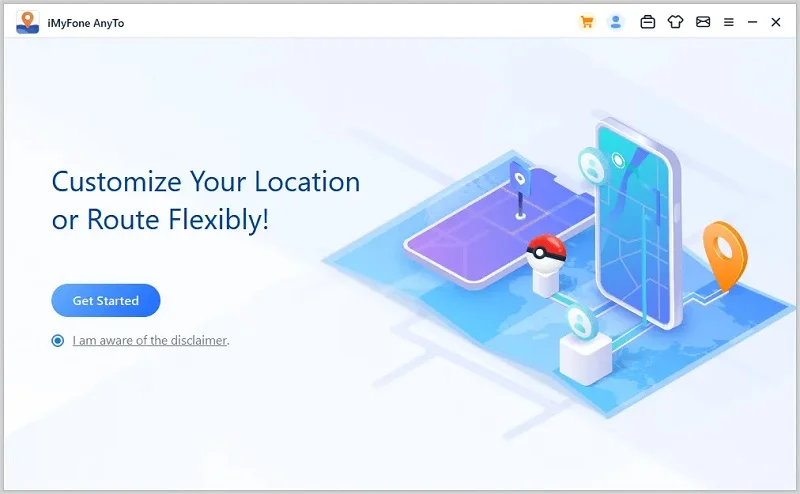
Step 2: Connect Your iPhone to The Computer
Unlock your iPhone, and connect it to the PC with the USB cable. If a prompt asking you to trust the device is displayed, click “Trust.”
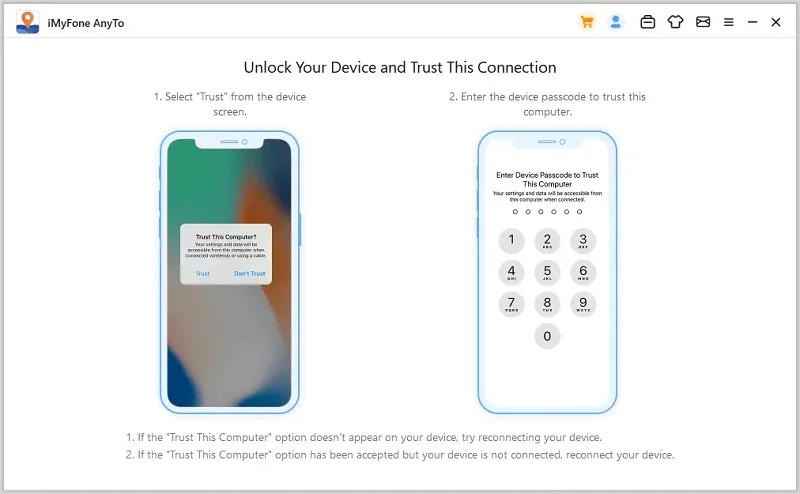
Step 3: Change Your iPhone GPS Location
A map loads on the screen. Enter the address/GPS coordinates you want to teleport to in the search box. Choose “Move.”
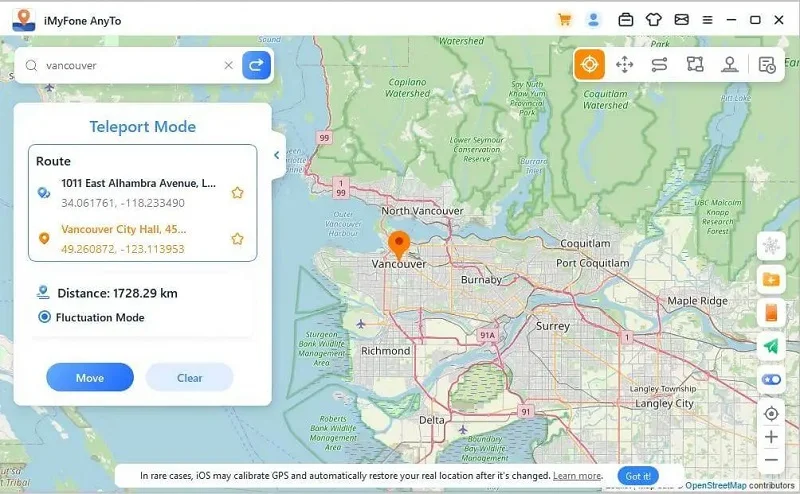
Your iPhone’s location will be immediately changed to the new GPS coordinates or address you entered.
| Features | iTools Virtual Location | FoneGeek iOS Location Changer |
| iTunes Required | iTunes is needed to use iTools | FoneGeek works without iTunes |
| Compatibility | Compatible with devices running on up to iOS 16 | Works with all iOS devices even the latest iPhone 14/13 |
| Pricing | The platinum license costs $125.95 | It costs $9.95 for the monthly plan, $29.95 quarterly, and $39.95 for the one-year plan |
| GPS Movement | It does not support simulated GPS movement | It enables the simulation of movement between two spots or multiple spots on the map |
This article showed you how to fix common iTools Virtual Location not working issues and recommended FoneGeek iOS Location Changer as a better alternative. Faking your device’s location may be achieved with iTools. To do this safely and without jailbreak, FoneGeek iOS Location Changer is the right tool. It also has more additional features compared to iTools Virtual Location.
Fay J. Melton has explored the area of technology and software for more than 5 years and he is enthusiastic about helping users solve various technology issues.
Your email address will not be published. Required fields are marked *

Copyright © 2025 FoneGeek Software Co., Ltd. All Rights Reserved