
Pokémon Go hit the market in 2016, and ever since, the world has been in frenzy. It has become one of the most popular mobile games thanks to advanced features, such as, the recently added Adventure Sync. It allows players to track their steps even when they close the app.
It’s a cool addition that motivates you to walk and earn rewards in Pokémon Go. However, many users reported that Adventure Sync stops working and Pokémon Go isn’t tracking their fitness progress.
If you are experiencing Adventure Sync not working issue, read on to learn about the most common causes behind this issue and what you can do to fix it.
Adventure Sync is an optional mode in Pokémon Go that was first introduced in 2018. It uses the phone’s GPS and connects to fitness apps such as Google Fit on Android or Apple Health on iOS. Based on that information, Pokémon Go gives users in-game rewards for walking even without opening the app.
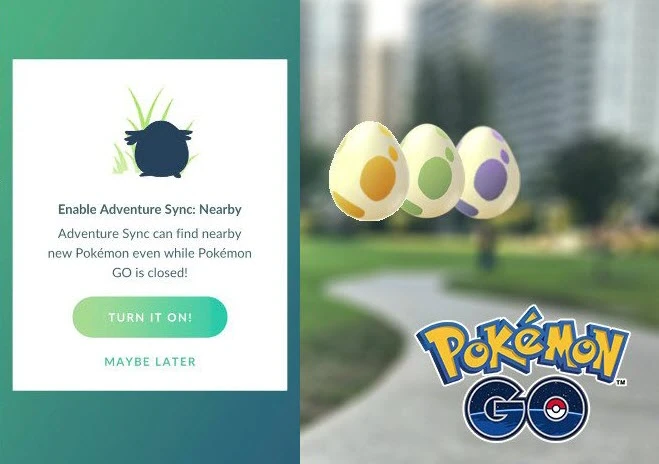
With this extra feature, you can continue with the game when the app is close. You can still monitor your steps and gain rewards for weekly milestones. Also, you’re able to hatch eggs and get Buddy Candy. In 2020, Niantic released a new update to Adventure Sync, which add social features to Pokémon Go and enhance the process to track indoor activities.
Before we get into the fixes that you can try, let us first look at the common causes for Adventure Sync not working on Pokémon Go.
Sometimes the problem is of time intervals. As we have told you before, Pokémon Go works with other fitness apps to gather fitness data. Sometimes there is an inevitable delay between the two apps. Consequently, you may not be getting the data in the weekly result.
The game implements a speed cap. If you are travelling faster than 10.5 kilometers per hour, the fitness data will not be recorded. The app thinks you are not walking or running anymore; instead, you are using an automotive such as bike or car. The game classifies this as not getting any exercise.
The last reason could be that the Pokémon Go app has not been fully closed. This could mean that the app is still running in the background or the foreground. This causes the problem of the data not being recorded as one of the Adventure mode conditions to work is that the app has to be completely closed.
Whatever the reason for your Pokémon Go Adventure Sync not working, there are proven fixes you can try to solve the problem. Let’s go through them one by one.
This problem will occur if Pokémon Go is not fully closed. The game must be closed completely for Adventure Sync to get information from your fitness tracking apps.
Therefore, the first thing you should do to try and resolve this issue is to turn off the game and make sure that it is not running in the background. Adventure Sync will not credit the data it receives from your fitness tracking apps unless the game is completely closed.
To make sure that Pokémon Go app is recording your fitness data, you need to make sure the Adventure Sync is enabled. This can be an easy thing to overlook, and if this is the case, then the fix is straightforward. You need to ensure that the mode is activated.
To do this, follow the following steps:
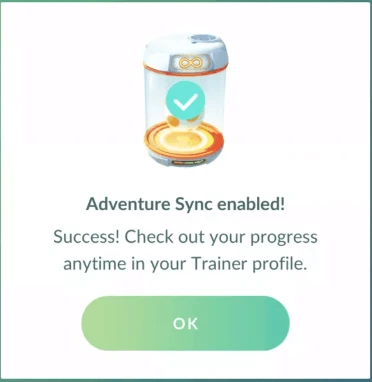
Another prominent reason could be that the Pokémon Go and your fitness app do not have all the required permissions. For you to get around this, you will need to do the following:
For iOS:
For Android:
Sometimes you can fix the problem by the old fashioned way. Simply log out of the Pokémon Go app and the related heath app you are using with Pokémon Go, such as Google Fit or Apple Health. Then, sign back in both apps and check if Adventure Sync not working issue is solved or not.
You could be playing an outdated version of Pokémon Go. This could be the reason why the Adventure Sync not working. To fix it, follow the steps below to update Pokémon Go to the newest version.
For iOS:
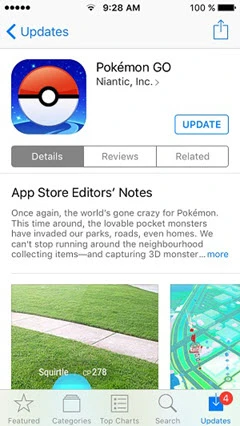
For Android:
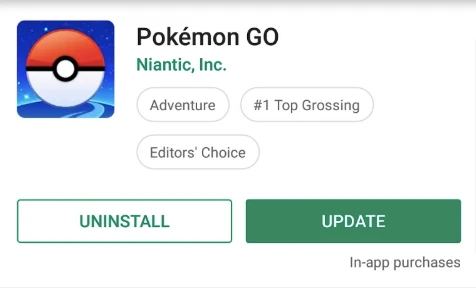
Adventure Sync may stop working when you have the Time Zone on your device set to manual and travel to areas with different timezone. Therefore, to fix the problem, you’d better set your timezone to automatic. Follow the steps below:
For iOS:
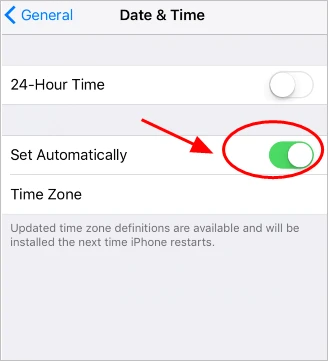
For Android:
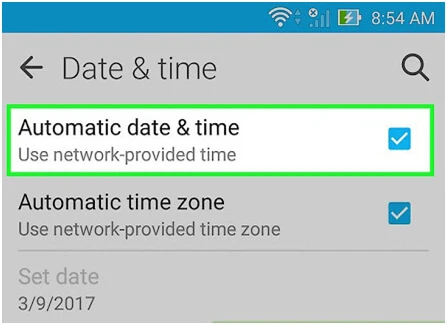
Adventure Sync can also fail to work if low power mode is enabled. Any battery optimization features can hinder Adventure Sync’s ability to track the steps and credit them to your account.
For iOS:
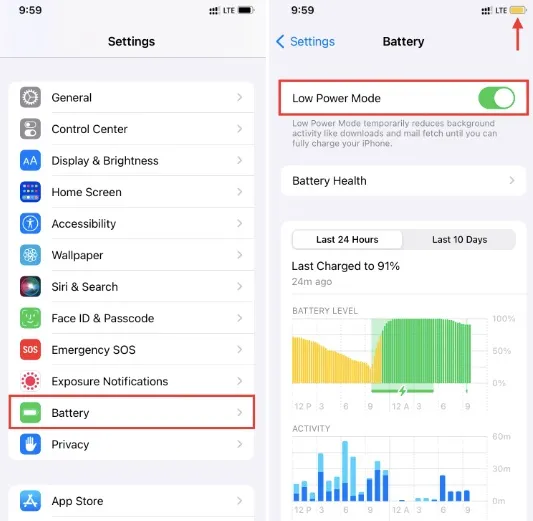
For Android:
If the Pokémon Go and your health app have not been linked properly, you might have problems with your steps getting counted. As the system will not share the data properly between the two apps.
To fix the problem, you can open the Google Fit or Apple Health app to make sure that your device is recording your fitness progress and the Pokémon Go app is connected.
For iOS:
For Android:
Lastly, if none of the solutions mentioned above works to fix the Adventure Sync not working problem, you can try to uninstall the Pokémon Go app on your iPhone or Android. Then restart the device and reinstall the app.
If you have tried everything and Adventure Sync still will not function properly, you should consider contacting Pokémon Go Support. Technicians at Niantic are more capable of diagnosing and troubleshooting the problem for you.
If Niantic doesn’t help or you still want to continue hatching eggs while you wait, we have a solution that will allow you to do that much faster without having to rely on Adventure Sync. FoneGeek iOS Location Changer is a tool that allows you to play Pokémon Go without moving. You can use it to cover a lot of distance and complete your weekly walking task without the risk of getting banned.
Its key features include the following;
Follow these steps to use FoneGeek iOS Location Changer;
Step 1: Install FoneGeek iOS Location Changer on your computer and launch it. Then use a USB cable to connect your device to the computer. Click on “Get Started” to begin.
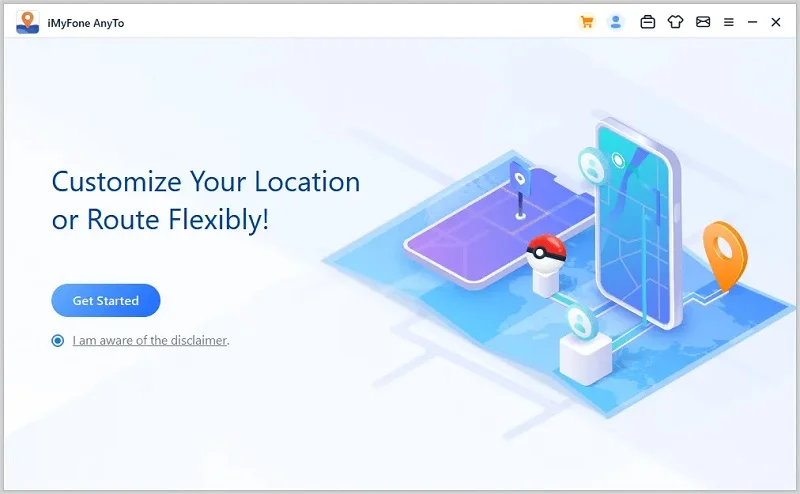
Step 2: You should see a map on the screen. Choose the “Single-Stop” mode in the upper-right corner of the screen and click on the map to choose a location to move to. You can also enter the preferred location manually or paste in the coordinates.
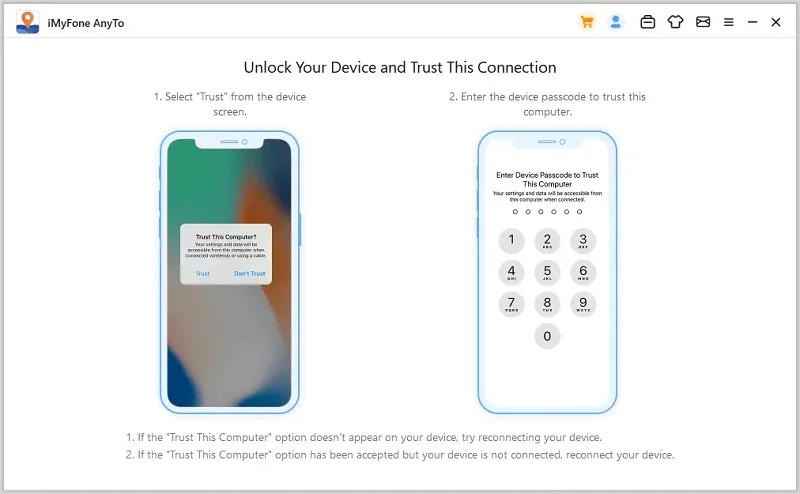
Step 3: When you’re ready, drag the slider to adjust your walking speed and click “Move” to begin your avatar’s movement. The weekly kilometer count will increase even if you still can’t get Adventure Sync to work.
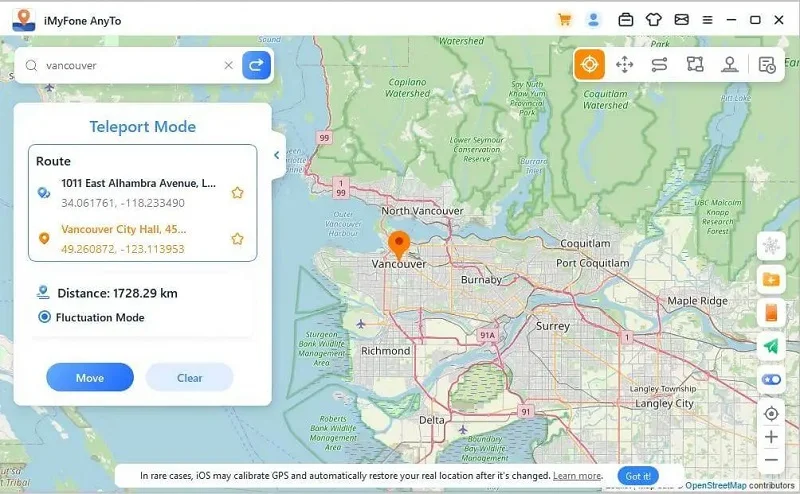
The Adventure Sync mode in Pokémon Go is an amazing way to get exercise and to get rewarded while doing so. If you do run into some problems, following the tips in this article and you should have Adventure Sync working properly again.
The first 10 are basic troubleshooting steps that you can easily implement. Try each one to find the right solution for you. If none of them can resolve the issue, then we recommend using FoneGeek iOS Location Changer to cover the distance you need to reach your weekly goal and hatch Pokémon Go eggs without actually walking.
As a professional writer who is interested in technology, Edwin J. Parke has helped thousands of users by offering various tips to solve their problems.
Your email address will not be published. Required fields are marked *

Copyright © 2025 FoneGeek Software Co., Ltd. All Rights Reserved