
Have you faced the frustrating “Failed to Detect Location (12)” error while playing Pokémon GO on your iPhone or Android device? This issue has become increasingly common, especially after recent updates, and it prevents the game from accurately detecting your GPS location.
Don’t worry, we’ve got you covered! In this guide, you’ll learn the possible causes of Error 12 and step-by-step solutions to fix it, so you can get back to catching Pokémon without any interruptions.
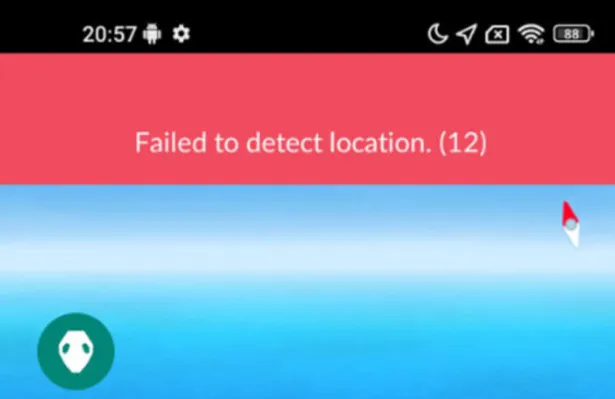
Before diving into solutions, it’s important to understand what causes this error. Here are some common reasons why Pokémon GO might fail to detect your location on iPhone or Android:
Now that we know what causes this error, let’s explore effective solutions to fix it and get you back to catching Pokémon.
Pokémon GO relies on accurate location tracking to function properly. If your device’s location services are turned off, the game won’t be able to detect your GPS signal, leading to this error. Sometimes, power-saving settings or system updates can disable location tracking without notice.
For iPhone:
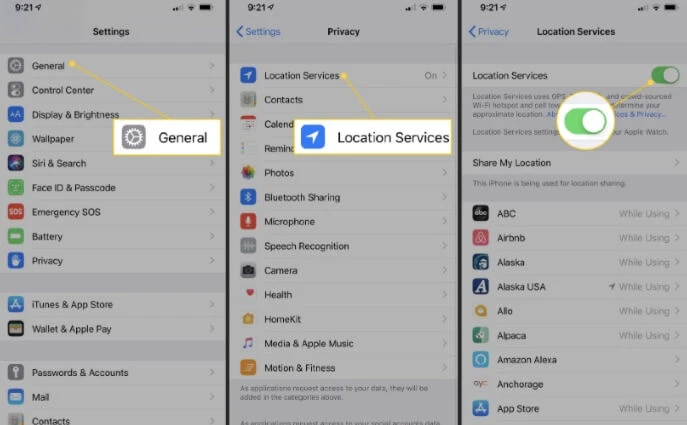
For Android:
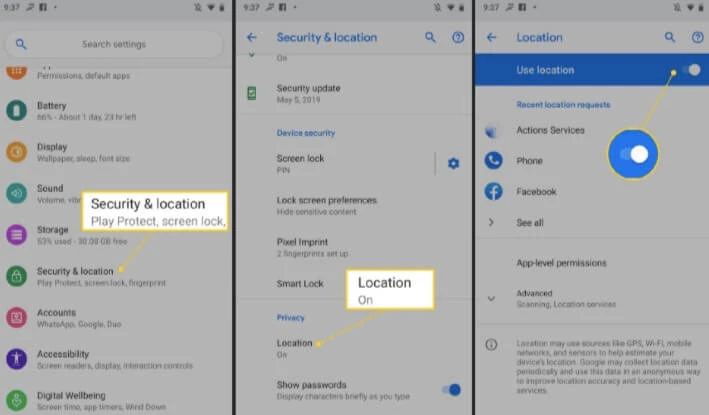
After enabling location services, restart Pokémon GO and check if the error is resolved. If the issue persists, proceed with additional troubleshooting steps.
If Mock Location is enabled on your Android device, it can interfere with Pokémon GO’s ability to detect your real location, causing the “Failed to Detect Location (12)” error. To fix this, you’ll need to disable the Mock Location setting.

Over time, Pokémon GO stores cache and temporary data, which can take up space and affect the app’s performance. This might be why you’re seeing the “Failed to Detect Location 12” error. Clearing the cache can help resolve the issue without affecting your game progress.
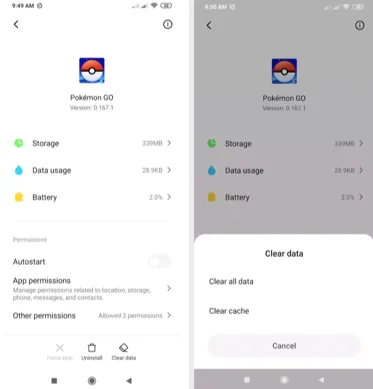
After clearing the cache, launch Pokémon GO again. You’ll need to log in, but all your progress will remain intact.
Another quick way to fix the “Failed to Detect Location 12” error is by signing out and logging back into Pokémon GO. Sometimes, refreshing your account helps the game reconnect to GPS properly. Follow these steps:
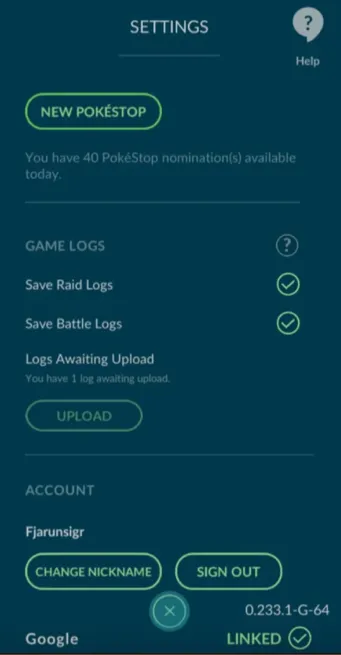
A simple restart can often fix the “Failed to Detect Location 12” error. Restarting your phone refreshes system processes and helps resolve temporary glitches affecting GPS.
After restarting, make sure GPS is turned on before launching Pokémon GO. Many players have reported success with this method, so give it a try!
Location issues in Pokémon GO can sometimes be caused by using an outdated version of the app. Keeping the game updated ensures you have access to the latest features and bug fixes, reducing the chances of glitches like the “Failed to Detect Location (12)” error. To update:
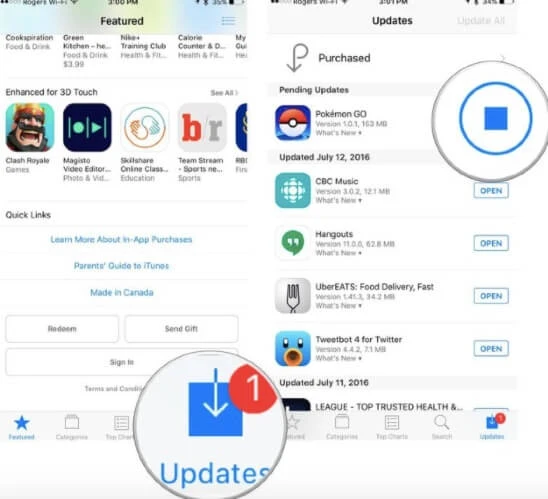
Once updated, restart the game and check if the location issue is resolved.
If you're seeing the "Failed to Detect Location 12" error while using a location spoofer, the best solution is to stop using it. Niantic has tightened its restrictions on spoofing, making it harder for players to use fake GPS apps without issues. If you're using apps like iSpoofer or FakeGPS Go, it’s best to stop using it to avoid further issues and potential account bans..
If you’re still facing the “Failed to Detect Location” error in Pokémon GO, another effective solution is using FoneGeek Location Changer, a reliable location spoofer for both iOS and Android devices.
The best part? FoneGeek now works seamlessly with PoGo Assistant, helping you resolve the “Failed to Detect Location (12)” issue. With it, you can spoof your Pokémon GO location to anywhere in the world, ensuring smooth and uninterrupted gameplay while avoiding errors like Location error 12 and GPS signal not found.
Steps to avoid error 12 while spoofing in Pokemon GO:
Step 1: Install and open FoneGeek Location Changer on your computer, then connect your iPhone or Android device using a USB cable. Click on “Get Started” to begin.
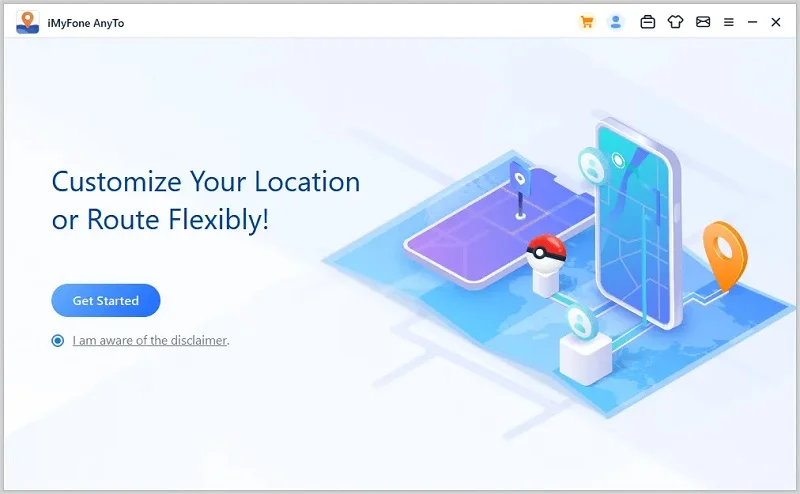
Step 2: A map will appear showing your current location. Enter your desired location in the search bar at the top.
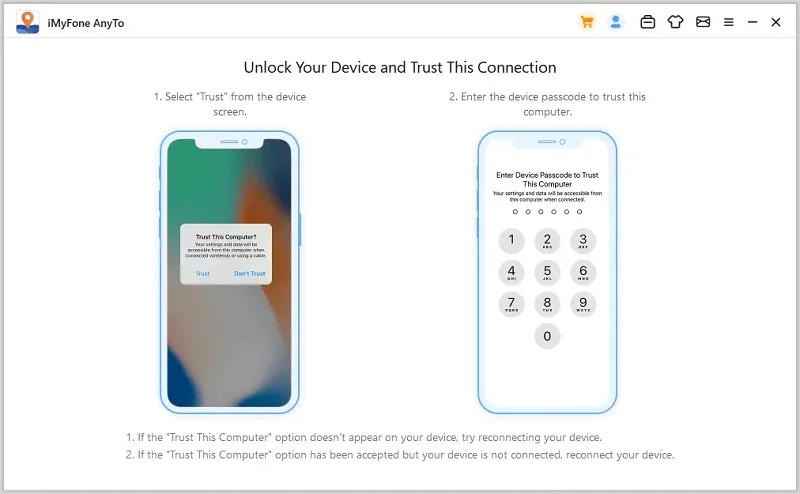
Step 3: After selecting your location, click “Move” in the dialog box, and your location will be updated instantly.
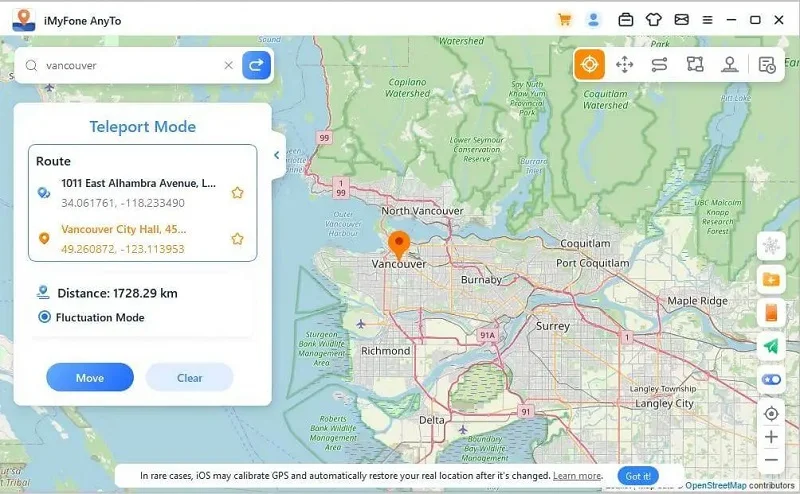
Now you are set to enjoy the game! Launch Pokémon Go, and it will show you the exact location you selected in FoneGeek iOS Location Changer.
What does the Failed to Detect Location 12 error mean in Pokémon GO?
The Failed to Detect Location 12 error occurs when Pokémon GO detects that you are using GPS spoofing tools to change your location. It prevents you from accessing the game until the issue is fixed.
Can I fix this issue without reinstalling Pokémon GO?
Yes! The methods outlined above can help you resolve this issue without the need to reinstall the game. Reinstalling should only be considered as a last resort if the problem continues.
Why does Pokémon GO treat GPS spoofing apps as a violation?
GPS spoofing apps are considered a violation because they give players an unfair advantage by allowing them to change their GPS location, which goes against the spirit and rules of the game.
Issues like Pokémon GO error 12 can significantly impact your gameplay experience. However, by identifying the causes, you can easily fix them. Additionally, if you're looking to avoid error 12 while spoofing, using a location changer like FoneGeek Location Changer can help. Feel free to try it for free and enjoy a smoother experience!
Fay J. Melton has explored the area of technology and software for more than 5 years and he is enthusiastic about helping users solve various technology issues.
Your email address will not be published. Required fields are marked *

Copyright © 2025 FoneGeek Software Co., Ltd. All Rights Reserved