
 User Concern
User Concern“It seems like my airpods keep getting disconnected started a couple of days ago...so everytime when I put airpods back to the charger, I have to re-connect. My iPhone keeps saying this is not my airpods. How could I fix this?”
Apple AirPods offer an excellent mix of sound quality and convenience. While they usually work smoothly, you might occasionally face an issue where your AirPods keep disconnecting from your iPhone. This can be especially frustrating when you’re listening to music or on a call.
If your AirPods keep disconnecting, you’re not the only one. In this article, we’ll explain the common reasons why this happens and share some effective solutions to help you fix the problem. Let’s get started!
The AirPods disconnecting from iPhone issue can occur because of a variety of reasons. Some of them are as follows:
Now we know the possible reasons behind the AirPods keep disconnecting issue, let’s check out what we can do to solve it.
AirPods will disconnect from your iPhone when they are running out of battery. Before trying any other solutions, what you should do first is checking the AirPods battery level. If the battery is low, you will need to charge it first. Put the AirPods in the charging case and check them after a while.
It is normal for the AirPods to disconnect from the iPhone if the devices are not close enough. The working range for Bluetooth is 30 feet, but sometimes the range is way smaller because of interference. So, consider keeping the iPhone and AirPods closer.
Sometimes the disconnecting issue can occur due to a minor glitch with the Bluetooth on your iPhone. Consider disabling and reactivating the Bluetooth.
Just swipe down from the top-right corner of your iPhone (or swipe up from the bottom if it has a Home button) to open Control Center. Tap the Bluetooth icon to turn it off, wait about 10 seconds, then tap it again to turn it back on.
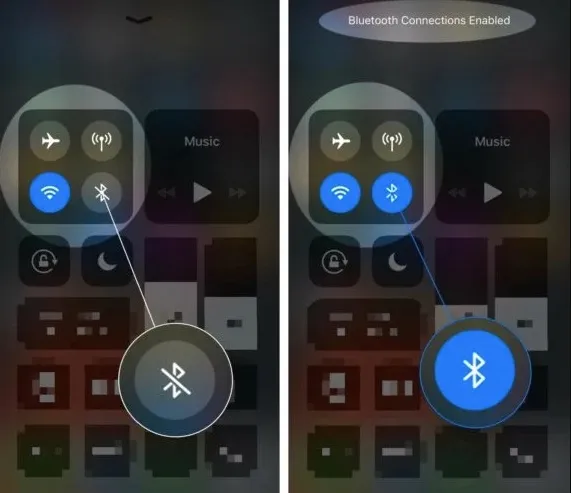
Automatic Ear Detection lets your AirPods know when they’re in your ears and plays audio accordingly. However, it can sometimes cause connection issues - especially if you adjust or move your AirPods often. If your AirPods keep disconnecting, try turning this feature off. Here’s how:
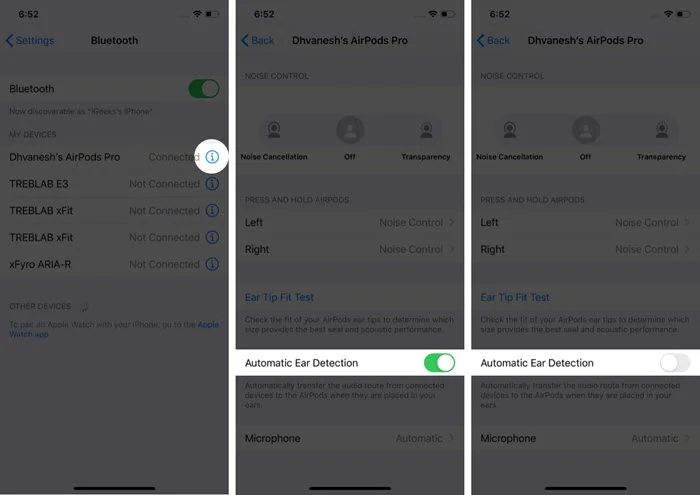
The Automatic Switching feature that lets the AirPods automatically switch between nearby connected Apple devices. You will need to switch off this feature on the other nearby Apple devices to prevent automatic switching.
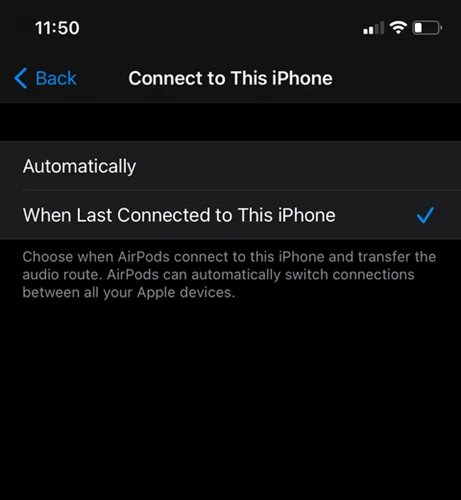
Still having trouble with your AirPods disconnecting from your iPhone? Try removing them from your Bluetooth devices and pairing them again. This simple reset can often fix connection glitches. Here’s how to do it:
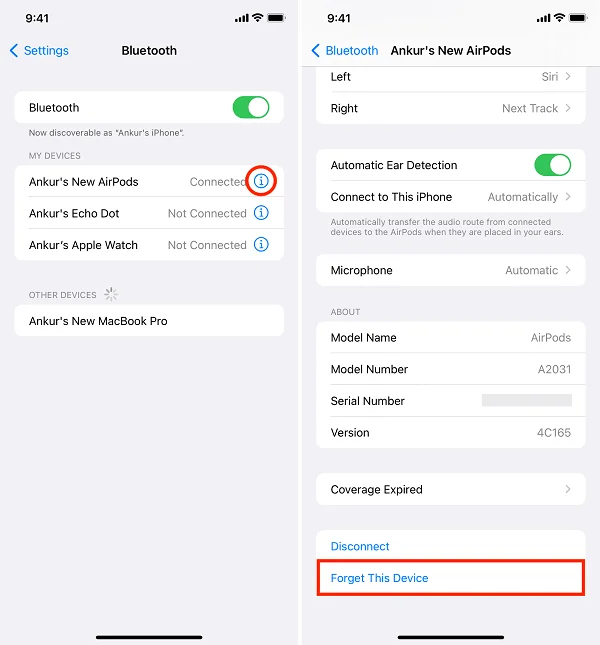
Sometimes the firmware version of your AirPods can be outdated and cause various problems, including disconnecting. Consider updating the firmware version of the gadget.
Open Settings of your iPhone, then go to General > About > AirPods. Check the firmware version and find out whether it is the latest or not. If it is not, you will need to update it.
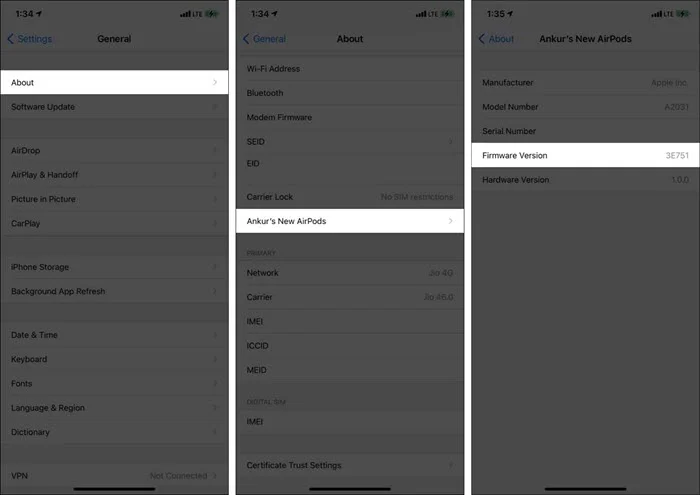
To update your AirPods firmware, place them in the charging case and plug it into power. Make sure your iPhone is connected to Wi-Fi and kept close to the case. Wait about 30 minutes - the update should happen automatically during that time.
Sometimes the problem can be with your iPhone's iOS version. If it runs on an outdated iOS, you will encounter various issues including AirPods keep disconnecting from iPhone. The only solution is to update your iPhone.
Open Settings and go to General > Software Update to update your iPhone. If there is any pending update, don't be late to download and install it.
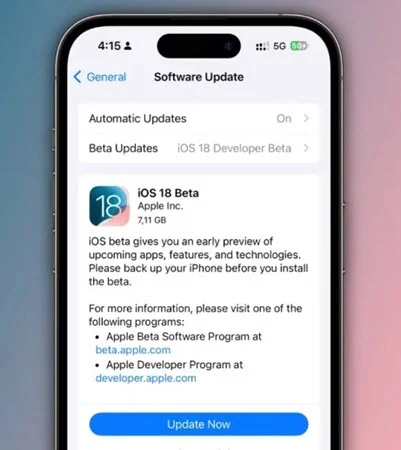
If you are still encountering the problem after trying the above fixes, consider resetting the AirPods. Put them in the charging case and hold down the Status button. If you are using AirPods Max, you need to hold the Noise Control button and Digital Crown.
Let the button go when the indicator flashes amber. Now reconnect the AirPods to iPhone by following the on-screen guide.
Resetting your iPhone’s network settings can fix any faulty network configurations that may be interfering with the connection to your AirPods. Here's how to do it:

Is the problem still continuing even after trying all the solutions above? Well, the problem might be with your iPhone’s iOS system instead of the AirPods. In this case, the FoneGeek iOS System Recovery can be your best option to fix the issue.
This powerful repair tool is designed to fix various iOS system issues - including problems that affect your AirPods connection. Best of all, it can resolve the issue without deleting any of your data. And it works well with all iPhone models and iOS versions, even the newest iPhone 16 and iOS 18.
How to fix AirPods keep disconnecting from iPhone with FoneGeek iOS System Recovery:
Step 1: Download FoneGeek iOS System Recovery from its official site and install it on your computer. Launch it once the installation is done and choose “Standard Mode” to continue.

Step 2: Now plug your iPhone to the computer via USB cable. If needed, press "Trust" on your iPhone after unlocking it to complete the connection with the PC.

If the iPhone is not recognized, boot the device into the Recovery or DFU mode by following the on-screen guide.

Step 3: After completing the above step, you will see the device model and all available firmware versions. Next, select and install the preferred firmware package by pressing "Download."

Step 4: When the firmware is downloaded successfully, you will see a "Fix Now" button. Press on it to start fixing the problem. This should be done within a while and get your iPhone working normally again.

We hope that you will be able to fix the AirPods keep disconnecting from iPhone by utilizing the above guide. Note that if you are sure that the problem is not with your AirPods, you can skip all the fixes and just try the last one. If a system glitch on your iPhone is causing the issue, FoneGeek iOS System Recovery is your best bet. It can fix various iOS problems without deleting your data. Download it now to explore all its powerful features!
Fay J. Melton has explored the area of technology and software for more than 5 years and he is enthusiastic about helping users solve various technology issues.
Your email address will not be published. Required fields are marked *

Copyright © 2025 FoneGeek Software Co., Ltd. All Rights Reserved