
 User Concern
User Concern“My new iPhone is stuck on 'Approve This iPhone', telling me 'Go to one of your other devices signed in to iCloud to approve this iPhone.' When I sign into iCloud on my computer, I don't know where to go to approve it, my iPhone is spinning and waiting for approval...”
"Approvie This iPhone" is part of Apple's Two-Factor Authentication feature, enabling users to sign into a new device by entering the security code from another trusted device.
When we get a new iPhone and sign in with our Apple ID account, the iPhone may keep approving the device for a long time. On the page, we may also see the text "Waiting for approval".
If you are having this issue, you have arrived at the right place. Below, we will explain why iPhone says waiting for approval and provide you with efficient measures to get rid of this issue. Keep reading to learn more!
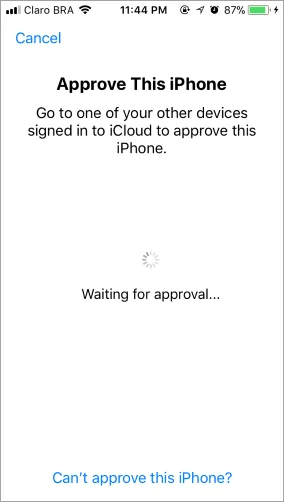
"Can't Approve This iPhone" has been an issue for a while, but Apple has not taken any action yet. It can happen for various reasons, including wrong settings of the iCloud Keychain, Two-Factor Authentication, Apple's complex security measures, etc. It might also occur because of a glitch in your iPhone's iOS system.
As there is no specific reason, it can be tricky to find out and take a specific measure to solve the issue. However, the good news is that you should be able to get rid of the issue by trying a few fixes.
How do you get rid of Approve This iPhone? Below, we will discuss some of the things you can consider doing to solve the problem.
iCloud Keychain can be used to remember things for you. Such as, it can recall a password, bank account information, credit card information, and much more saved on your iPhone. When this feature is turned on, you don’t need to go through the hassle of mesmerizing these important data.
Unfortunately, it might use the old passwords to authenticate your iPhone. So you can consider turning off iCloud Keychain to fix this issue. Here is how to turn it off:
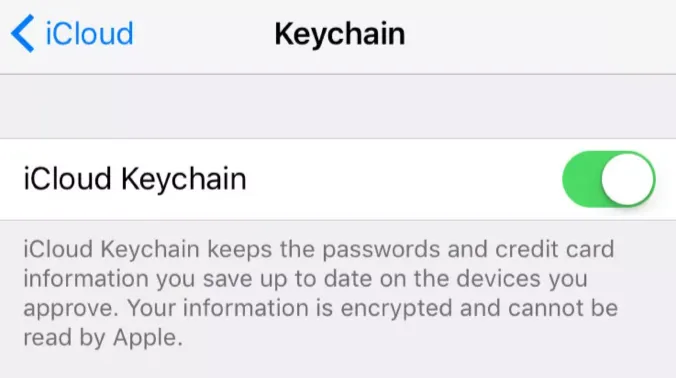
The Two-Factor Authentication is a security measure that Apple devices use to protect user's privacy and data. But it can also cause the approve this iPhone waiting for approval stuck issue when you cannot confirm the iOS device's authentication. So, turning off the two-factor authentication may help you solve the issue. Here is how to do this:
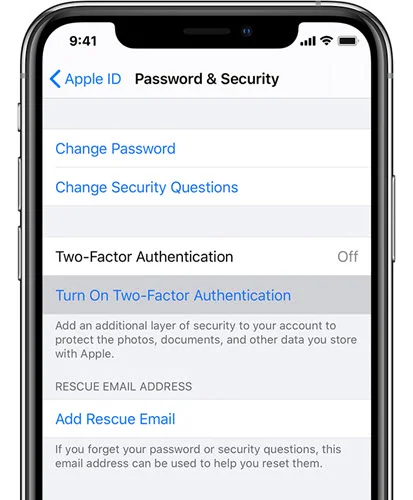
Try again to approve this iPhone after doing so and check if the process can complete successfully.
If you own multiple Apple devices, this method can help you the most. Here is what you need to do:
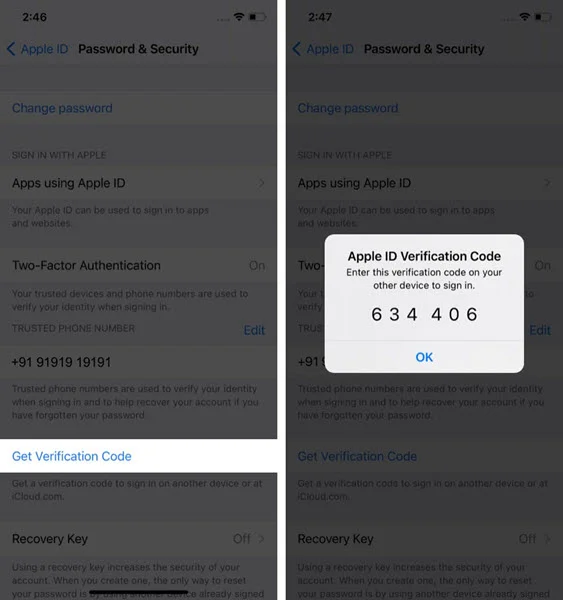
This might help you to solve the issue. You can back to the problem iPhone and see if the "Approve This iPhone" screen disappeared.
If you are still facing the Approve This iPhone stuck issue even after trying all the measures above, some bugs and glitches may happen on your iPhone. You can consider using the FoneGeek iOS System Recovery program. It's an easy-to-use and powerful program designed to fix 150+ iOS system issues and bring your iPhone back to normal.
No data will get lost if you repair your iPhone using the standard mode. And this tool support all the iOS versions and iPhone models, including the newest iOS 17 and iPhone 15/14. Let's see how to use the tool:
Step 1. Download and install the FoneGeek iOS System Recovery on your computer. Then press "Standard Mode” on the main interface.

Step 2. After that, connect the iPhone with the PC. If your iPhones run on iOS 12 or older, unlock the iPhone and press "Next". If the device is not detected, boot into DFU or Recovery mode by following the on-screen guide.

Step 3. You will now see the device model and iOS system versions that you can download as firmware. Select the preferred version and press "Download".

Step 4. Wait for the files to be downloaded and verified. Once done, press "Fix Now". After that, FoneGeek will start fixing your device, and the problem should be solved as the iPhone restarts.

When Approve This iPhone is enabled on your iPhone, Apple will send notifications to you when your Apple ID is signed on an untrusted device or browser.
Yes, we can use Approve This iPhone on iOS devices as long as there devices are signed in with the same Apple ID and have Two-Factor Authentication enabled.
When your iPhone is stuck on the "Approve This iPhone" page, you can consider trying the above solutions to fix it. Especially, you can make use of the FoneGeek iOS System Recovery to solve this issue as well as the other errors that are affecting your iPhone's performance.
Joan J. Mims is interested in researching all tips about iPhone, iPad and Android. He loves to share useful ideas with all users.
Your email address will not be published. Required fields are marked *

Copyright © 2025 FoneGeek Software Co., Ltd. All Rights Reserved