
Why am I unable to delete apps on my iPhone? I long press the app icon but it just jiggles. Neither the 3D Touch Menu nor the “X” symbol appears. Even when they do and I tap the X icon or the “Remove App” option, nothing happens - the screen just freezes.
What’s the matter? Well, the fact that you can not delete apps on iPhone should cause you no worry. It’s a fairly common issue and we’ve got the fixes you need. First, we’ll outline why you can’t delete apps on iPhone and then provide some effective solutions to fix the matter. So, read on to learn more!
Deleting apps on iPhone should be a pretty straightforward task, now let's first see how to go about it before we jump into the fixes. The standard way is gently tapping and holding on the icon of the app for 2 to 3 seconds to bring up the “X” button which you then tap to uninstall the app.
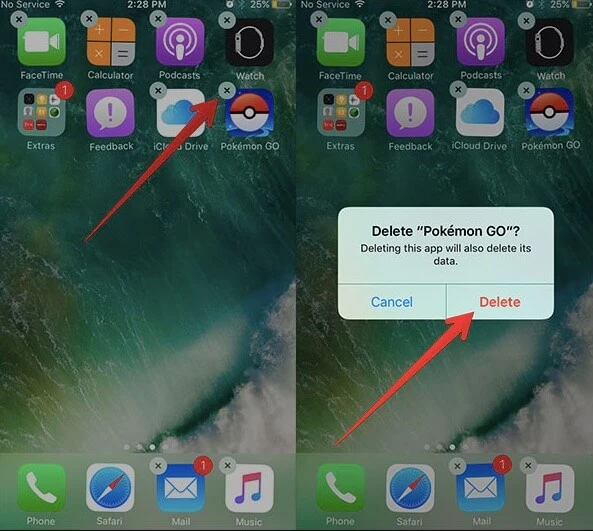
You can as well simply delete iPhone apps in Settings. Launch Settings, go to General, and then iPhone Storage. Then, you just tap on the icon of the app you want to remove and then finally tap Delete App.
The reasons as to why you cannot delete apps on iPhone are many. However, the most common ones are:
If you are still asking yourself, “Why can’t I delete apps on my iPhone” Ask no more. Here are several methods that can help you get rid of that app you really want to delete.
You probably can’t uninstall apps on iPhone because there are restrictions that prevent you from doing so. It’s likely that you’ve disabled app deletion on the iPhone using Screen Time and maybe you didn’t remember to enable it back later. If that’s the case, then you just need to remove the restriction by following these steps;
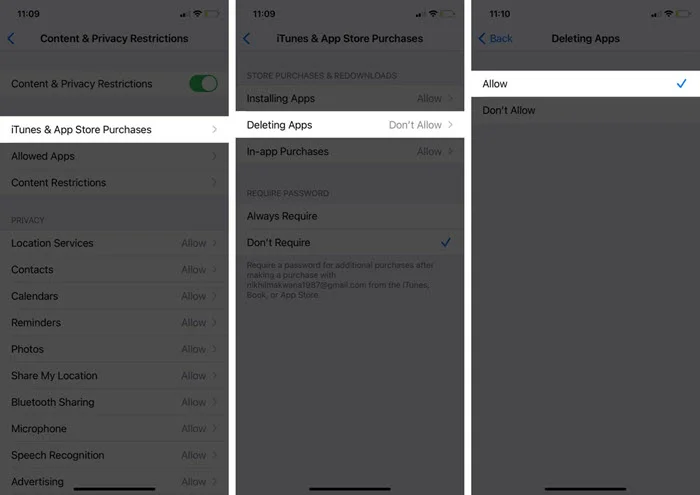
Back to your iPhone home screen and see if the issue is gone by trying to delete the app you wanted to delete.
If the app(s) is stuck on “Waiting…” then it can’t be deleted until the download, update or installation process is complete. If it’s so, then you have to wait for the app to finish first so that you can successfully delete it. Make sure your iPhone is well connected to a stable Wi-Fi network and has ample free space for the app.
Alternatively, you can cancel the app download or installation process and remove the app. Just long press on the icon of the app until a popup menu appears and then select “Cancel Download” to get rid of it. This option can fail to appear though, so when that happens, just keep pressing the icon until you activate the jiggle mode.
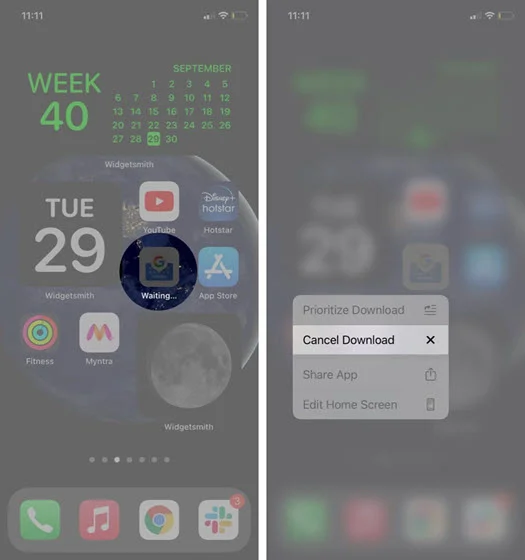
A simple restart might just be the answer to the “why can’t I delete apps on my iPhone?” question you’ve been asking yourself. It’s one sure solution to dealing with this problem effectively. So, restart that iPhone as you normally do with the buttons or do it in the Settings;
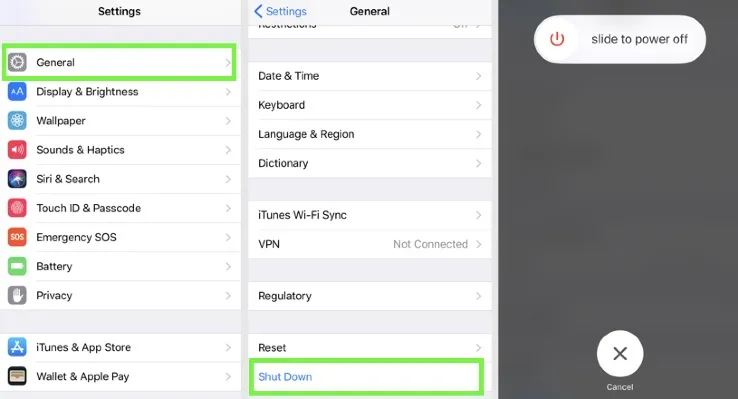
If the issue still persists, then force-restarting the iPhone can resolve it. This hard reset trick has saved me many times, especially when dealing with unexpected or weird problems like this one. I would recommend you try it too.

When you press and hold on an app icon, the Home Screen should jiggle and the 3D Touch menu should pop up so that you can delete the app. If this doesn’t happen, then adjusting the 3D Touch, aka Haptic Touch sensitivity can help to settle the matter.
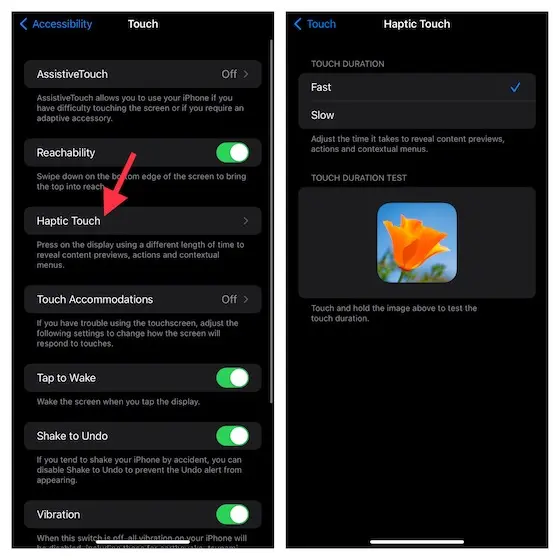
When done, now touch and hold the image that’s on the screen to see the duration of the touch.
This is more of a last resort measure when you really can not delete apps on iPhone after trying out the methods above. You may not need to use it in most cases. Still, though, if nothing has worked so far, then try updating your iOS to the latest version, especially if you haven’t done it for a while now.

This is yet another last resort solution if nothing help. It’s a nuclear solution for fixing almost all complex iOS issues. Therefore, if you’re still stuck on can’t deleting apps on iPhone, this will help you out. Note: You will lose your current settings including the saved Wi-Fi networks, passwords, and preferences. To do it;
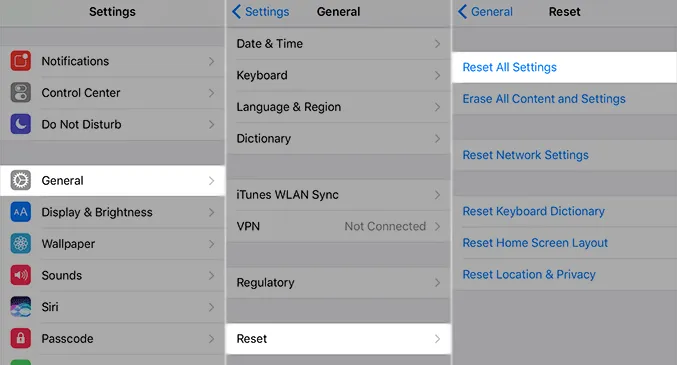
Uninstalling an app on iPhone will delete all the app data and settings. So, it’s very important to back up your app and keep the data before deleting. We would recommend using the FoneGeek iOS Backup & Restore software. It’s very flexible and effective, which can back up an iPhone, iPad, and even an iPod Touch.
It supports over 20+ file types and you can make a full or selective backup to PC/MAC - you can choose to back up only the files you want like Messages, Contacts, Certain Apps, e.t.c to save time. You can also choose to fully restore the backup or selectively restore just specific data. Here’s how to use it;
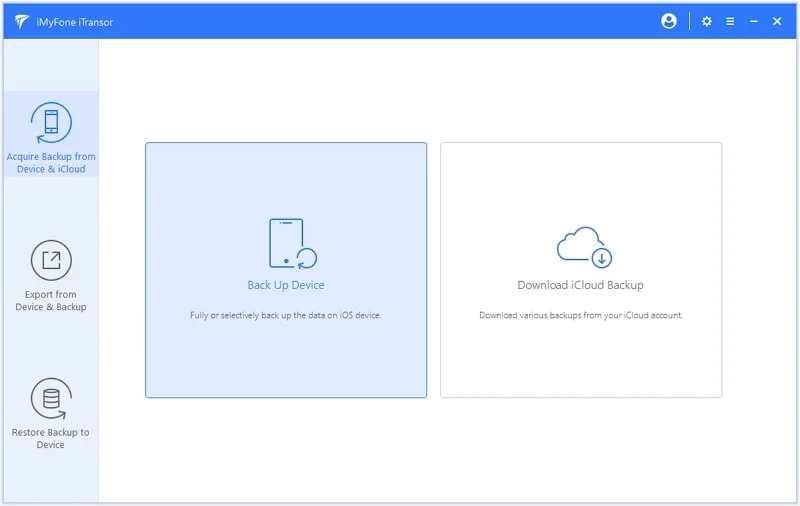
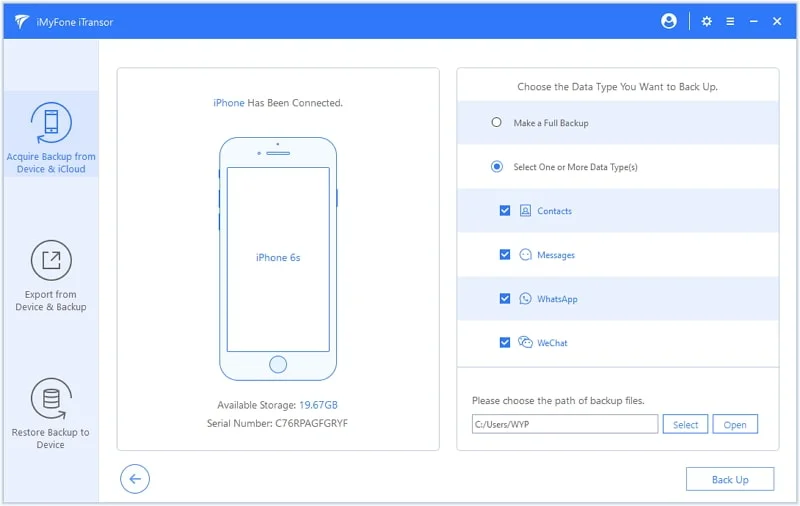
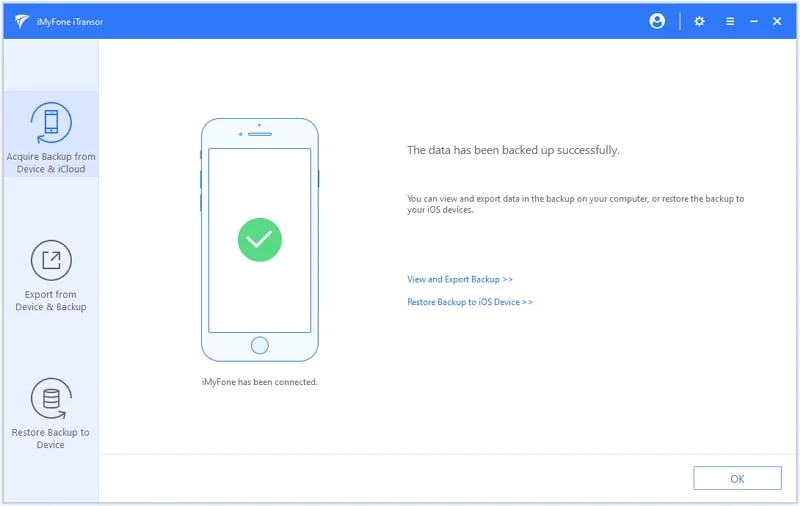
These are reliable quick fixes that can help you resolve the can’t delete apps on iPhone problem you’re facing. Try them and let us know which one has worked for you. We would like to hear your feedback. Also, feel free to let us know if none of them work.
Before trying these methods, we would recommend you use the FoneGeek iOS Backup & Restore software and back up all the data and apps you don’t want to remove from your iPhone. Don’t lose your apps and data when you can save them.
Joan J. Mims is interested in researching all tips about iPhone, iPad and Android. He loves to share useful ideas with all users.
Your email address will not be published. Required fields are marked *

Copyright © 2025 FoneGeek Software Co., Ltd. All Rights Reserved