
ChatGPT is no doubt a top-notch AI chatbot. It provides natural human-like responses which makes it not only very useful but also quite interesting to use. However, not all iOS users have had a good experience with it. There are many reports of ChatGPT not working on iPhone and the reasons behind this could be anything. It's pretty hard to tell. Luckily, this is an issue that can be fixed without much hassle.
If you've also encountered it, this troubleshooting guide will be quite helpful because below, we'll look at multiple ways that can resolve this ChatGPT not working on iPhone issue. So, check them out to fix and use ChatGPT to your heart’s liking.
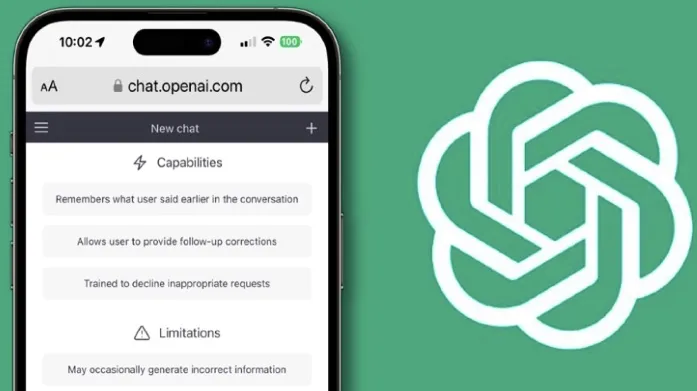
There are many reasons that could be behind ChatGPT not working on iPhone. They include:
In general, there are various issues that could lead to the ChatGPT problem on iPhone. You, however, don't need to worry since we’re going to show you how to fix this below using a couple of effective solutions.
ChatGPT is currently in its primary stages, so it will keep on getting updated with time. So, it’s likely that the server is having a glitch or bug that’s preventing services to your account. To deal with this, try to sign out of the account and then sign in again. Here are the steps to do it:
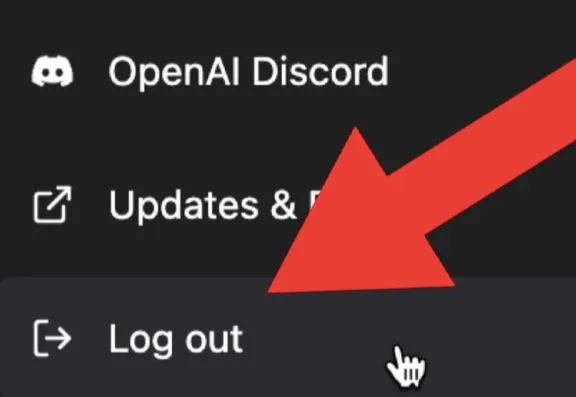
At times, this ChatGPT not working on iPhone issue may arise due to the cached data in your phone’s browser. You can try to clear all these browsing data if you’ve not done so to see if it solves the problem. Just follow these steps to clear all the browsing data in Safari.
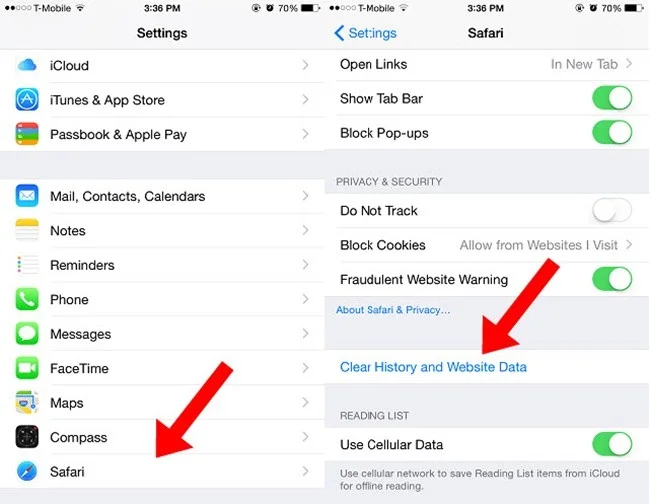
By getting rid of the browsing data, any cached data that was behind ChatGPT not working issue will also get removed in the process hence allowing ChatGPT to function normally.
It’s advisable to always update all the apps on your device. If you use an outdated browser, it can lead to major issues such as Chat GPT not responding. Your phone’s browser has to be updated to the latest version so that it’s compatible with all the sites. So, if you’re yet to update it, follow these steps to do it.
Once you’ve updated the browser, go to the ChatGPT website and check if the problem is fixed. If not, try the next solution.
If the other methods or even updating the browser hasn’t worked, then you can try uninstalling the browser on your phone and then reinstalling it. That can help remove any corrupted files that could be behind ChatGPT not working on iPhone. To do this:
If the problem is still there after uninstalling the browser, you can try restarting the browser to see if the issue gets fixed. Just close it and open it again to do that.
To close it, swipe up the home screen from the bottom to view recent apps, go to the browser app, and then remove it. If this still doesn't resolve the issue, try switching to another browser and visit the ChatGPT site to see if it works now.
Another way to resolve the ChatGPT not working on iPhone problem is by ensuring the internet connection is stable throughout. Many apps and sites, including ChatGPT, need a strong and stable internet connection to function properly, so make sure your Wi-Fi or Celluar internet connection is not slow.
You can reset the Wi-Fi/cellular connection by enabling and disabling the Airplane mode. Just swipe up on the home screen from the bottom edge (or swipe down from the screen’s upper-right corner) to access the Control Center. Tap the Airplane mode icon to enable it.
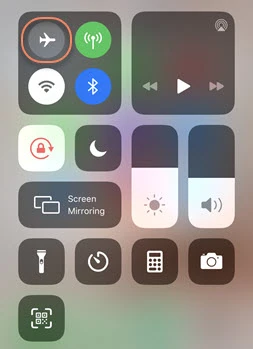
Wait for a few seconds, and then tap the icon again to switch off the Airplane mode.
There are rare cases where the VPN can stop shortcuts from functioning because of their heavy-lifting nature. Therefore, if you have any VPN set up on your phone, disable it.
You can do that by launching your phone’s Settings app, heading to VPN, and then disabling it.
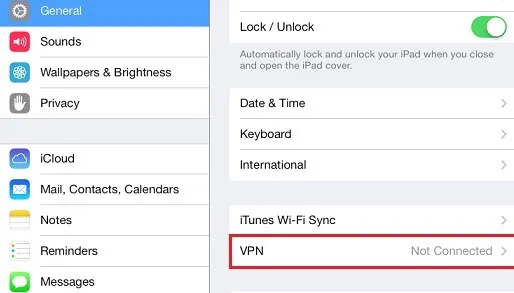
The OpenAI is having difficulties in managing the ChatGPT’s server because of constant heavy traffic as a result of the ever-mounting demand. Therefore, if you’re still cannot use ChatGPT on your iPhone, confirm that the ChatGPT server isn’t actually out of service.
Head to your browser and visit then OpenAI’s official website to see if the server is running all right.
When you install a third-party shortcut, the iOS usually alerts you that this is an untrusted shortcut and then goes ahead to stop the installation. You can overcome this hurdle by allowing untrusted shortcuts via the Settings app.
Go to Settings, navigate down to Shortcuts, and select it. Now switch on Allow Untrusted Shortcut option by tapping the toggle next to it.
If you’ve not solved the issue by now, it’s likely the problem lies within your device. One ideal way to fix any minor iOS-related error is restarting your iPhone. So, try it out, and then check ChatGPT. Follow these steps to restart the iPhone.
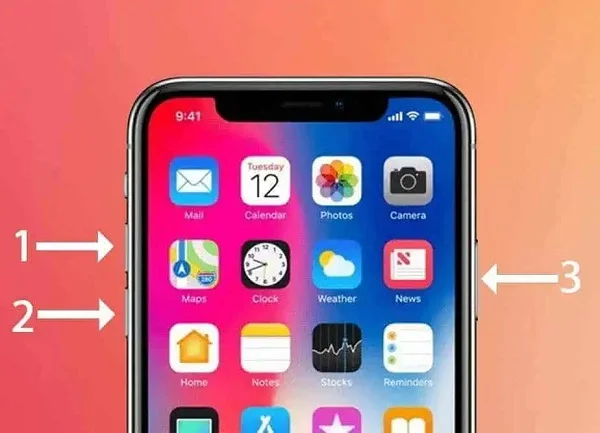
If you have tried checking on multiple issues such as the internet connection, and the update on the ChatGPT server, among other things we have already mentioned but still the issue isn’t resolved, it’s possible that there are bugs or glitches in your iPhone’s program that are causing this problem.
If it’s so, the best way to eliminate these bugs and glitches is to use a powerful tool like FoneGeek iOS System Recovery. With FoneGeek iOS System Recovery, you can get rid of bugs, glitches, and errors in no time using a convenient one-click process. Besides minor bugs and glitches in iOS, this powerful tool can also resolve over 200 other iOS problems.
Here are the steps for using FoneGeek iOS System Recovery to solve ChatGPT not working on iPhone:




When the repair is complete, your iPhone will restart automatically. None of your data will be deleted during this process.
Having an outdated iOS version can as well be the cause for ChatGPT issue. Therefore, ensure you’ve updated your iPhone’s iOS to the latest version.

That’s how you can successfully solve this ChatGPT not working on iPhone problem. We recommend you go through each of the fixes one by one, checking every time if the issue is resolved. All of them can work but if they don’t, your best option is FoneGeek iOS System Recovery. In fact, you can go straight to it and avoid all the hassle as this powerful tool will eliminate all kinds of bugs, glitches, and other iOS issues that could be causing ChatGPT not to work. It works in no time using just a one-click process. Try it out.
Joan J. Mims is interested in researching all tips about iPhone, iPad and Android. He loves to share useful ideas with all users.
Your email address will not be published. Required fields are marked *

Copyright © 2025 FoneGeek Software Co., Ltd. All Rights Reserved