
 User Concern
User Concern“My iPhone is stuck on a white screen with 'Data recovery cannot be completed. Please restore your iPhone from backup.' Does anyone know how to fix this?”
Have you ever seen the error message on your iPhone that says, "Data Recovery Cannot be Completed, Please Restore Your iPhone from Backup"? You're not alone - many iPhone users run into this frustrating issue. It can be especially stressful if you have important data that needs to be recovered.
But don't worry - we're here to help. In this guide, we'll walk you through the steps to fix this error and restore your iPhone from a backup. Whether it's caused by a software glitch, ios update, or something else, our instructions will help you recover your important data easily.
The "Data Recovery Cannot be Completed" message usually indicates an issue when your iPhone is trying to restore data. Here are some common reasons why this error might occur:
Once you've learned the cause of the issue, you can explore the right solutions to fix it. In the following sections, we’ll walk you through the solutions to help you recover your data and get your iPhone working smoothly again.
The error message suggests restoring your device from a backup, which is Apple's recommended fix. To do this, you'll need to use iTunes or Finder on your computer. Here’s how to restore your iPhone or iPad from a backup:

Once the restore is finished, the error should be resolved, and your iPhone will be back to normal.
If restoring from a backup doesn’t resolve the issue, you can try using Recovery Mode in iTunes or Finder. This feature is designed to help recover your device when it’s not functioning properly. Here’s how to use it:
Step 1: Open Finder (macOS Catalina and later) or iTunes (Windows/macOS Mojave and earlier).
Step 2: Connect your iPhone to your computer with a USB cable and enter recovery mode:
Step 3: Once your iPhone is in recovery mode, locate your device on your computer. When prompted with the option to Update or Restore, select "Restore." After the restore process is complete, the issue should be resolved.
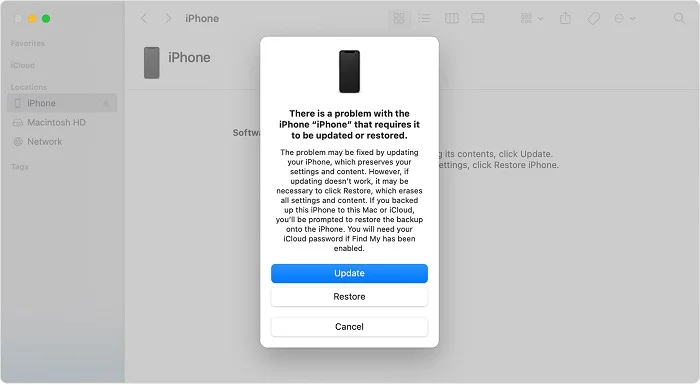
If the previous methods didn’t resolve the error, you can try putting your iPhone into DFU (Device Firmware Update) mode and then restoring it. Here’s how to do it for different iPhone models:
iPhone 6 & older models:
iPhone 7/7 Plus:
iPhone 8 & newer models:
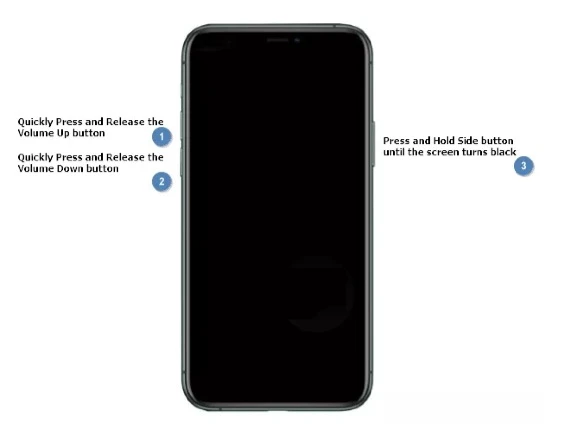
Still seeing the "Data recovery cannot be completed. Please restore your iPhone from backup" error? Try using FoneGeek iOS System Recovery to fix it. This tool is designed to resolve over 150 system issues on your iPhone or iPad, including problems like iPhone stuck on the Apple logo, boot loop, or won't turn on. It’s fully compatible with all iOS versions and devices, including the latest iOS 26 and iPhone 17 models.
How to use FoneGeek iOS System Recovery to fix data recovery cannot be completed error?



After the repair process is done, your iPhone will not show the error message.
If your iPhone displays the "Data recovery cannot be completed. Please restore your iPhone from backup" error, you’ll need to restore your device using one of the methods above. While iTunes is free, the process can be complex and may lead to further issues. To make the repair easier, third-party tools like FoneGeek iOS System Recovery offer a reliable and hassle-free solution for fixing various iPhone problems.
Joan J. Mims is interested in researching all tips about iPhone, iPad and Android. He loves to share useful ideas with all users.
Your email address will not be published. Required fields are marked *

Copyright © 2025 FoneGeek Software Co., Ltd. All Rights Reserved