
 User Concern
User Concern“My iPhone 15 Pro screen will just fade to grey for no reason and then restore back to the original after a second or two. It's not frequent but it can happen consecutively at times and I don't know how to fix it. Can anyone help?”
Have you encountered the grey screen issue on your iPhone, like the one described above? It's a common problem that often occurs due to incorrect settings or software bugs on your device.
Many users have experienced this, but the good news is that there are simple solutions. In this guide, we'll walk you through 9 easy fixes to get rid of the grey screen. Follow these steps, and your iPhone screen should be back to normal quickly!
Before fixing the issue, it's important to understand why your iPhone screen might turn grey unexpectedly. Here are a few potential reasons:
Here are some basic solutions you can try. They work best if the grey screen issue isn’t persistent.
If your iPhone screen appears grey, it could be due to the Grayscale feature being turned on. To resolve this, simply turn off Grayscale mode. Here's how:
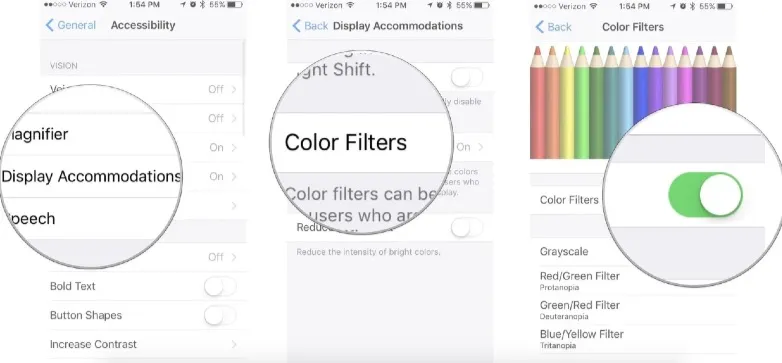
The Reduce Motion feature on iPhones is designed to help save battery by limiting screen animations, but it can sometimes cause the grey screen issue. To avoid this, you can turn it off by following these steps:
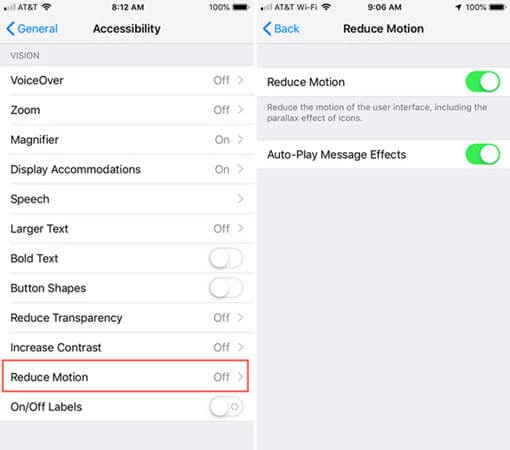
Force restarting your iPhone is another effective solution if a simple restart doesn’t fix the grey screen. This method often resolves many iPhone issues, including the grey screen. Here's how to force restart your iPhone based on your model:

If you've followed the three basic steps above and the grey screen on your iPhone persists, try one of these advanced solutions to resolve the issue.
If the grey screen persists after trying the basic fixes, it’s likely that a malfunction in the iOS system is causing the grayscale feature to activate unexpectedly. In this case, the best solution is to use FoneGeek iOS System Recovery, a powerful tool designed to fix iOS system issues and restore your screen to normal operation.
Key Features of FoneGeek iOS System Recovery
To use the program to fix an iPhone grey screen of death, follow these simple steps below:



If you don't want to use third-party tools, you can try restoring your iPhone through iTunes. This will reset your device to its default settings, eliminating the grey screen issue. However, please be aware that restoring with iTunes will erase all your data and settings.
Follow these steps to restore your iPhone via iTunes:
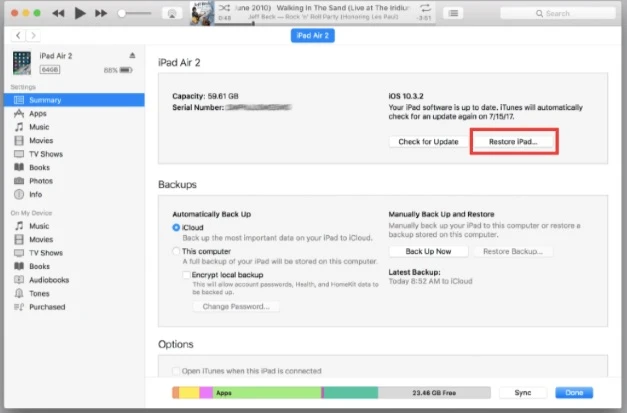
Aside from using FoneGeek iOS System Recovery or iTunes, there are other methods available to fix the iPhone grey screen of death by fixing software issues. However, these methods do not guarantee a 100% success rate.
Updating your iPhone to the latest iOS version can help resolve bugs that may be causing the grey screen issue. Here’s how to update your device:

If updating to iOS 18 hasn't resolved the grey screen issue, resetting all settings may help fix the problem. This can help resolve system-related issues without deleting your personal data. Here's how to do it:

A factory reset can help fix the grey screen issue by restoring your iPhone to its default settings. This will erase all data on your device, including apps, settings, and files, so be sure to back up your important data beforehand.

If none of the solutions work and the grey screen issue persists, it’s possible that your iPhone has experienced hardware damage. Consider whether your device has been exposed to water or dropped, as this could be the cause of the problem.
In this case, it’s best to take your iPhone to an Apple Store or an authorized iPhone repair center. They can run diagnostic tests on your device to identify the exact cause of the grey screen and provide a solution.
The solutions we've shared should effectively resolve your iPhone's grey screen issue. While all methods can help, FoneGeek iOS System Recovery stands out as the most reliable and efficient option. For the best results, we highly recommend trying this professional tool. Its simple, step-by-step process makes it easy to restore your iPhone's normal display quickly and safely.
Joan J. Mims is interested in researching all tips about iPhone, iPad and Android. He loves to share useful ideas with all users.
Your email address will not be published. Required fields are marked *

Copyright © 2025 FoneGeek Software Co., Ltd. All Rights Reserved