
Focus Mode is a new feature on iPhone that enables you to only receive the notifications that you have prioritized. In other words, it allows you to stop unwanted notifications and Focus on your work, study, or whatever you are doing.
As per some users, the Focus mode on their iPhones is not working properly. If you are one of them, read on this guide to learn the the possible reasons behind Focus mode not working on iPhone running on iOS 17 and what to do to fix the problem.
Below are several common causes behind the Focus mode not working on iOS 17 issue:
Now we know the reasons that can prevent Focus mode from working on iOS 17. Let's check out the solutions to fix it.
All your Apple devices are connected to each other through the same iCloud account. That means if the Focus mode is turned on on one device, it will also reflect on other Apple devices with the same iCloud account. This can lead you to issues with Focus mode. Here is how to prevent this:
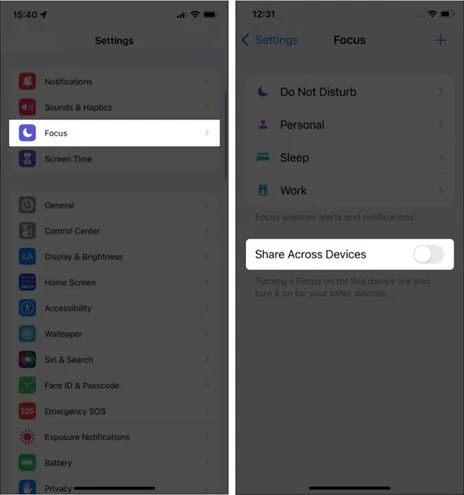
After doing so, the Focus mode will not be synced to your other Apple devices.
As we said above, some unwanted apps might be whitelisted in Focus mode, which can send disturbing notifications. The same thing goes for contacts. Here is how to check whitelisted apps and contacts.
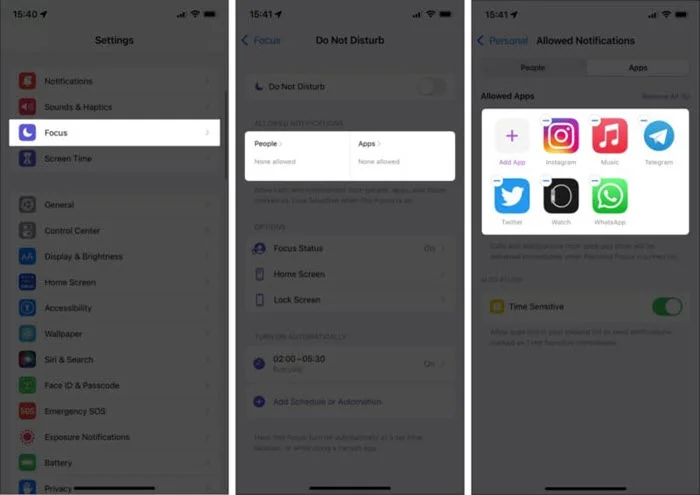
The time-sensitive notification is a machine learning feature that can sense important notifications that need to be delivered at the right time. These notifications include emergency services, reminders, OTPs, etc. If you don't desire to receive such notifications, consider turning them off by following these steps:
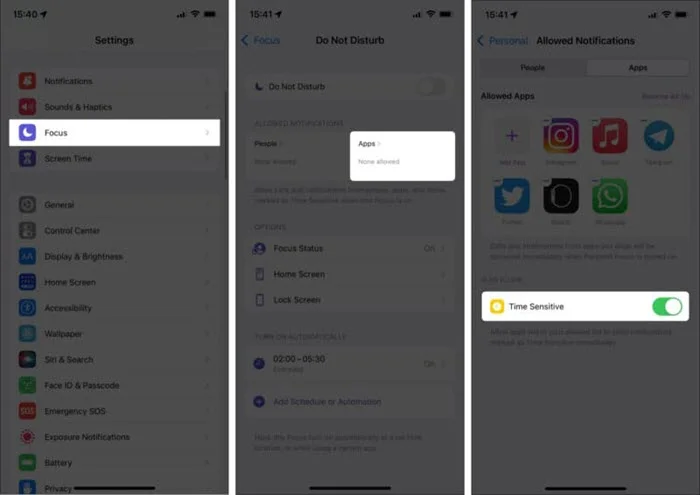
When someone calls you several times, Apple considers it an emergency and instead of bypassing the calls, they show it. If the repeated call feature is interrupting you, here is how to turn it off:
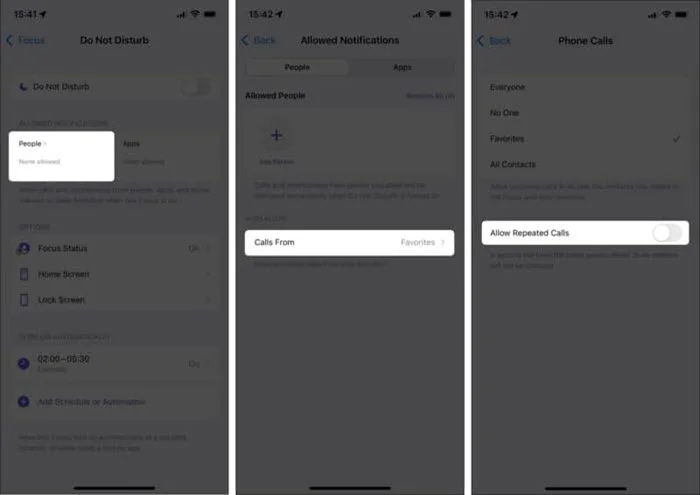
The scheduled Focus timing might not be adequately set on your iPhone. Consider checking the scheduled time of Focus mode to ensure it's set correctly.
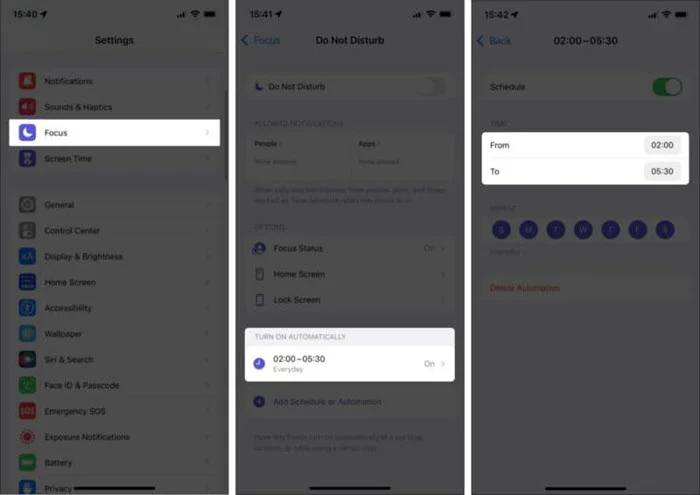
Whether the silent switch on your iPhone is turned on or off may also affect the Focus mode. The Focus mode might not work efficiently if the silent switch is already activated. Therefore, you can easily turn it off by toggling the physical switch.
If you are experiencing other issues with the Focus mode not working, there might be some issues with the iOS software on your iPhone. In such cases, third-party tool like FoneGeek iOS System Recovery will help you to quickly repair the iOS software and fix all the problems with your iPhone.
It can fix more than 200+ iOS issues, including iPhone stuck on Apple logo, recovery/DFU mode, black/white screen, etc. The best thing is it doesn't wipe the data of your iPhone while restoring it. So, if you want a quick and safe way to fix issues with your iOS system, FoneGeek might be the best option.
Here is how to fix Focus mode not working on iPhone running on iOS 17:
Step 1: Download the iOS repair tool from FoneGeek official site and install it on a computer. Then launch it and select “Standard Mode” from the app interface.

Step 2: Attach your iPhone to the computer using a USB cable and press "Next". If the device is not detected, boot into DFU or Recovery mode by following the on-screen guide.

Step 3: The program will provide you the matching firmware to repair your iPhone. Choose the preferred one and click on “Download”.

Step 4: Once the download is finished, click on “Fix Now”. The app will start fixing the issue, the iPhone will restart with Focus mode running properly.

If none of the above solutions work, consider restarting your iPhone. Restarting the device often helps to solve minor issues with your iPhone. You might also be able to fix the Focus Mode not working problem by restarting the device. If you don't know how to do this, simply follow Apple's guide for restarting your iPhone>.

If the issue is still appearing after restarting the device, consider resetting all settings on your iPhone.
To do that, head over to Settings > General > Transfer or Reset iPhone and click Reset. Then tap “Reset All Settings”.

This can happen if you enable calls from the favorites while setting the Focus mode. Go to Settings > click People under Allow Notification and select "Calls From > No One”.
The focus mode can be started from the Control Center. Also, you can enable it by going to Settings > Focus.
It might be because you have scheduled the Focus to turn on at the wrong time or day. Check the scheduled date and time on the Focus settings. If it's wrong, update it to the preferred time/date.
Focus mode is a great way to keep up with your productivity. If the Focus mode is not working on your iPhone, consider trying the above solutions. If you are encountering other system issues along with the Focus mode issue, consider utilizing the FoneGeek iOS System Recovery to fix all the problems at once within the shortest time.
As a professional writer who is interested in technology, Edwin J. Parke has helped thousands of users by offering various tips to solve their problems.
Your email address will not be published. Required fields are marked *

Copyright © 2025 FoneGeek Software Co., Ltd. All Rights Reserved