
Since its launch in 2009, the Grindr app has been an important platform for the LGBTQ community, with over 3 million daily users worldwide. While the app usually works well, some users have reported issues where Grindr doesn't refresh when they open it.
Are you also facing the "Unable to refresh" or "Unable to refresh. Please try again later" error on Grindr? Don’t worry! In this guide, we'll explain why this happens and provide simple solutions to fix the Grindr unable to refresh error. We'll also introduce a tool to change your Grindr location, allowing you to connect with people globally. Read on to find out more.
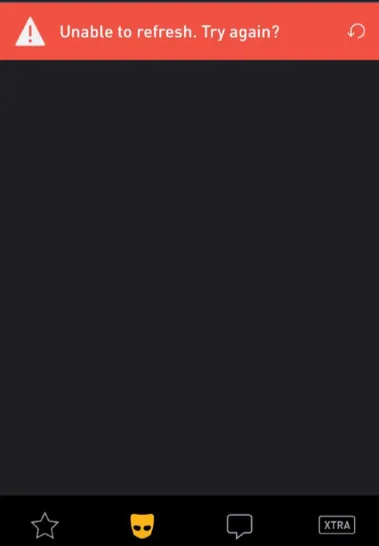
If Grindr keeps showing "unable to refresh," a technical issue might be the cause. Here are some possible reasons why Grindr might be unable to refresh:
Here are the top 6 solutions to fix the Grindr unable to refresh error. Try each solution one by one for the best results.
A corrupted cache and data can cause apps to malfunction on your phone, and a simple restart can often help resolve the issue. If the Grindr app isn't refreshing, restarting your phone is a good first step to try.

Grindr needs a stable internet connection to function properly. If your connection is weak or you've been disconnected, you may experience issues refreshing the app.
The other way you can deal with the issue of Grindr being unable to refresh or any other Grindr down problem is force-stopping the app itself. Here's how to do it.
For iPhone:
For Android:
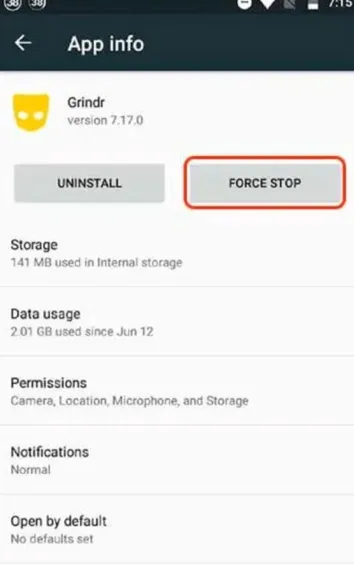
When Grindr restarts, it should be able to refresh smoothly. If it fails to refresh, try the next fix.
If other solutions haven’t worked, you might need to delete and reinstall Grindr. Keep in mind that this will delete your chats, so be sure to back them up first by going to the Chat section in Grindr’s settings. To uninstall Grindr:
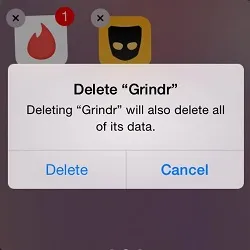
After uninstalling, restart your phone. Then, visit the Play Store or App Store, search for Grindr, and install the latest version.
If reinstalling the app doesn't resolve the issue, it's likely a problem with Grindr or its servers. In this case, there's not much you can do but wait for Grindr to fix the issue. You can visit DownDetector to see if Grindr is having an outage. You can also visit the Grindr subreddit to see if other users are reporting similar issues.
Faking your location on Grindr can help you connect with people globally. However, if Grindr detects your fake location, you might face issues with the app not refreshing. For a reliable and safe solution, consider using FoneGeek iOS Location Changer. It allows you to spoof your location without detection and ensures that the app continues to function smoothly.
Here is how to use FoneGeek iOS Location Changer to change location on Grindr without being detected:
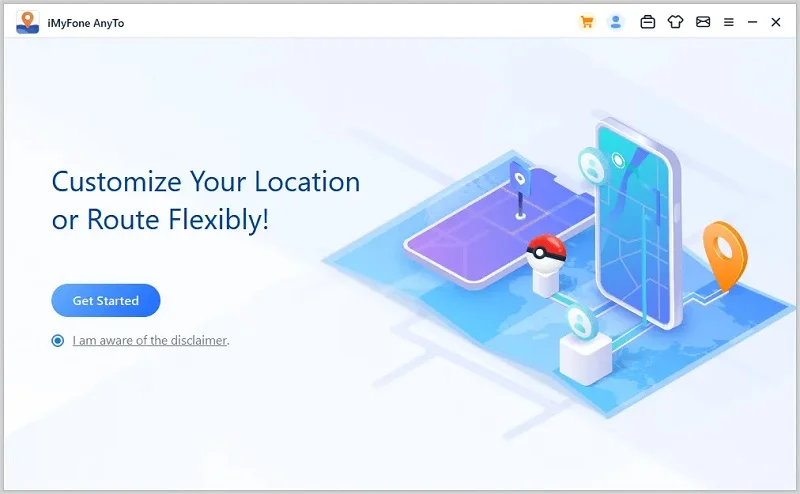
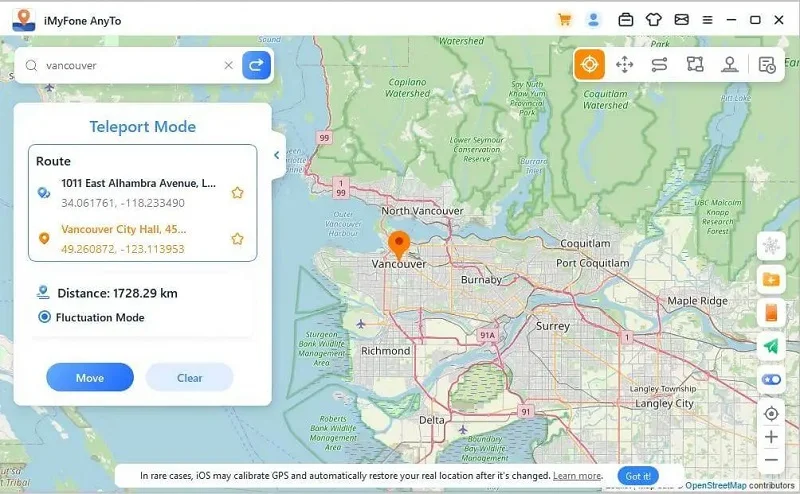
It can be frustrating when Grindr won't refresh, especially if you use the app daily or have just found someone special to contact. Luckily, the 5 quick fixes listed above can help you resolve this issue and get Grindr refreshing again.
If the problem persists due to using a fake GPS location, consider using FoneGeek iOS Location Changer. This reliable tool offers a safe and easy way to change your Grindr location without causing refresh issues. Give it a try to resolve the problem effectively.
Joan J. Mims is interested in researching all tips about iPhone, iPad and Android. He loves to share useful ideas with all users.
Your email address will not be published. Required fields are marked *

Copyright © 2025 FoneGeek Software Co., Ltd. All Rights Reserved