
 User Concern
User Concern“My iPad is unresponsive; it is fuzzy and shows a blue screen. Any ideas about the issue and how can I fix it?”
iPad users regularly complain about the iPad blue screen issue and seek practical solutions.
The iPad, with its widescreen, is more convenient than mobile phones for playing games, watching movies, and other functions.
However, on some occasions, the iPad blue screen issue, one of the most typical problems of iPads develops, interfering with your device’s operations. Worry not, as this article explains its causes and the best ways to fix this problem.
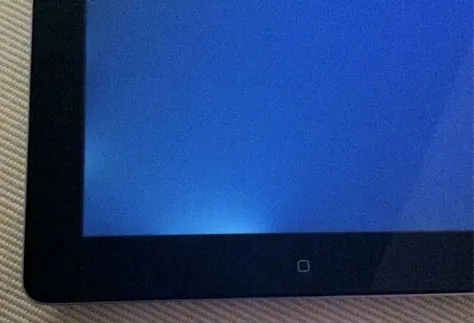
Sometimes, iPad screen becomes fuzzy, and when it occurs, it could be due to a software glitch or hardware malfunctioning in other cases. Here we collect some of the common reasons for iPad blue screen.
Irrespective of how the problem occurred, you need a fast and effective iPad blue screen fix. Learn the best methods of iPad blue screen fix below.
A hard reset is a quick fix for iOS and iPadOS glitches, and you will need to perform it when you encounter the iPad screen of death. Follow the steps below for a hard reset.
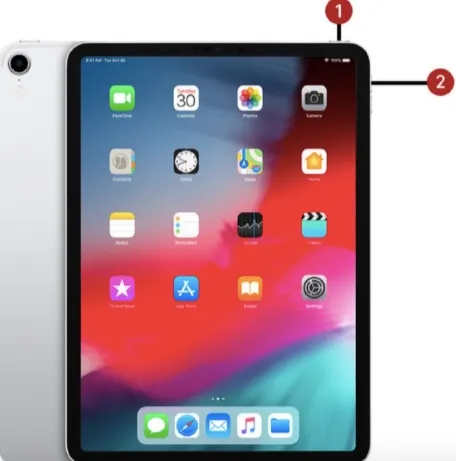
DFU Mode is another method of troubleshooting your iPad when the blue screen error occurs. Check below for a breakdown of the process.
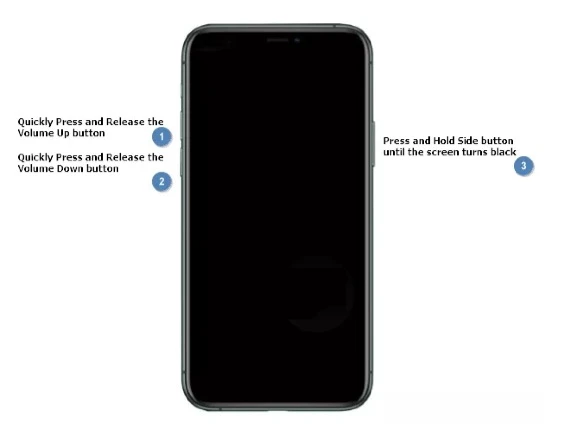
This iPad blue screen fix method will help recover your iPad from the blue screen of death. The steps for recovery mode are highlighted below.
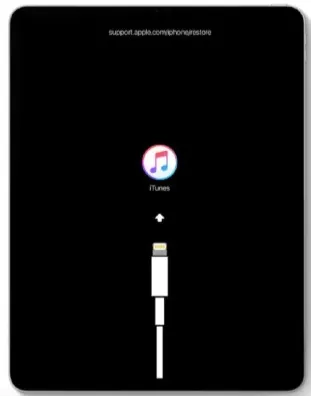
Another excellent solution for iPad blue screen will not result in data loss. This method uses a third-party tool like FoneGeek iOS System Recovery to fix iOS and iPadOS issues and facilitates recovery of iOS device that displays a blue screen.
The advantage of this method is that there will be no loss of data from your iPad, and the steps to follow for this procedure are easy. Check out the steps below.
Step 1. Download and install the software on your computer. Then, launch and open the application.
Click “Standard Mode” from the three options displayed, as this mode does not affect your device’s data.

Step 2. Connect your iPad to the computer with a USB cable, and out the iPad in the DFU Mode. Follow the steps in 3.2 to put your iPad in DFU Mode.

Step 3. Search for the firmware version that is compatible with your iPad on the new window that pops up.
Click download once the search is complete, and the firmware will be downloaded immediately.

Step 4. Once the download is complete, click “Fix Now” to begin the process of repairing the iPad blue screen, which takes approximately 6 minutes.

When the process is finished, you will get a notification that iPad blue screen has been fixed.
The factory reset method returns the device to factory settings. This process removes all forms of viruses, malware, and errors and erases personal data from the device when fixing the screen of death. Follow the steps below.
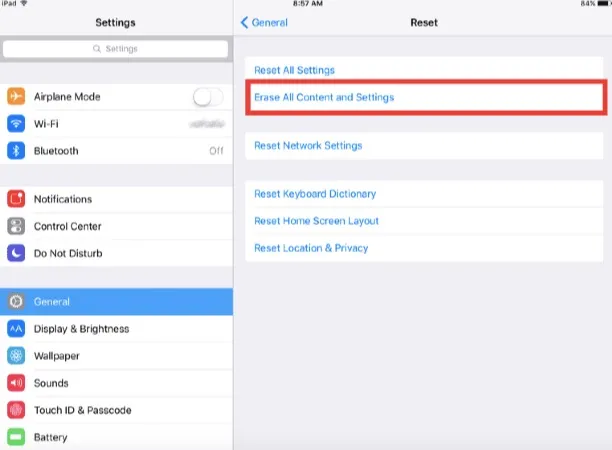
Has your device screen turned blue? Just turn off iCloud sync for a quick fix because an error may arise from syncing your iPad’s data with iCloud and result in the screen turning blue. Here are the directions to complete the process below.
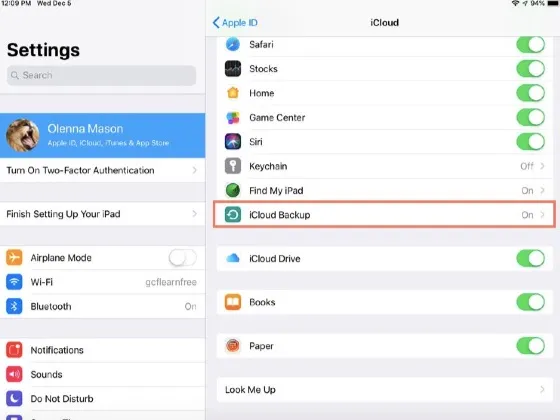
The iPad blue screen could be caused by hardware issues, especially if other solutions did not fix the problem. If this is the case, it is recommended to send your device to an authorized Apple service center for repairs. You will be provided with expert advice on your best options.
Now you see that the iPad blue screen error is easily fixable. So, whenever you run into this problem, use the iPad blue screen fix techniques in this post.
Joan J. Mims is interested in researching all tips about iPhone, iPad and Android. He loves to share useful ideas with all users.
Your email address will not be published. Required fields are marked *

Copyright © 2025 FoneGeek Software Co., Ltd. All Rights Reserved