
 User Concern
User Concern“My iPad Pro keeps shutting down, and a few seconds later, the Apple logo comes up, and then it starts all over again. Keeps shutting down and trying to come back on. What could be the problem, and how do I fix it?”
There are several ways to power down an iPad, but if it's shutting down unexpectedly in any way as below, something may be wrong:
If your iPad keeps shutting off and you don't know why, don't worry. This article will explain some potential reasons why your iPad keeps shutting down and offers solutions to resolve the issue.
There are many reasons why your iPad keeps turning on and off, such as:
Now you've learned some possible reasons, let's take a look at the ways to stop your iPad from shutting down randomly.
One of the primary reasons behind repeated iPad shutdowns is insufficient storage. Regularly cleaning your iPad can prevent it from running out of space and shutting down unexpectedly.
To clear your iPad's storage, navigate to Settings > General > iPad Storage.
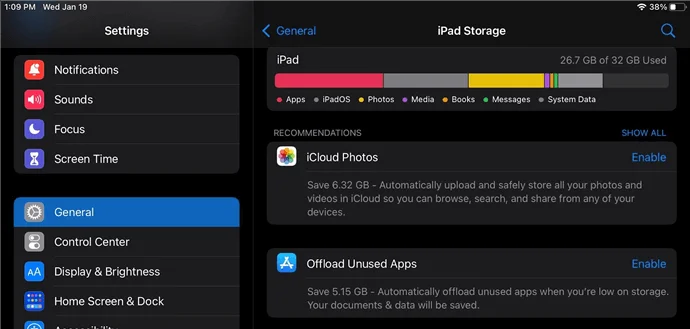
Wait until the apps and their corresponding storage usage appear. To remove an app while keeping its documents and data intact (ideal if you plan to reinstall the app again), tap Offload App. Alternatively, select Delete App to remove all app data.
The standard lifespan for an iPad battery is typically around five years. However, it is possible for them to degrade earlier than expected, resulting in problems such as unexpected shutdowns.
If you are uncertain whether your iPad's battery requires replacement, you can check its health status. Follow the steps below to check your iPad battery health.
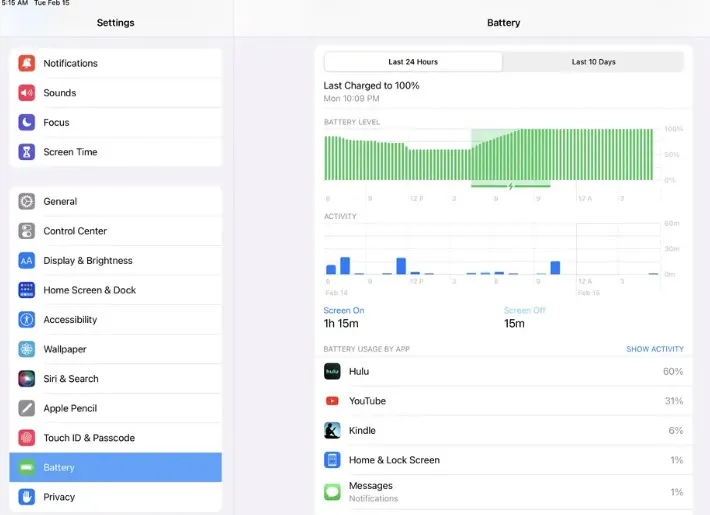
If you see a number below 50%, then you need to consider getting the battery replaced, as it is the most likely reason why your iPad keeps shutting down unexpectedly.
If your iPad keeps shutting off itself, you can try to force restart the device. If the problem is caused by a software conflict or a system glitch, it should be solved after restarting the device in most cases. Here is how to do this:

The rogue apps are the ones that are designed to act like a trusted brand and get unauthorized access to the data and privacy of the users. They can also malfunction your iPad and cause issues like shutting off automatically.
Find out these apps and then long-press on them. After that, press the (-) sign on the top-left of the app icon to remove them. You can also delete them from the Settings > General > Manage Storage. Find the apps from there and press Delete App.
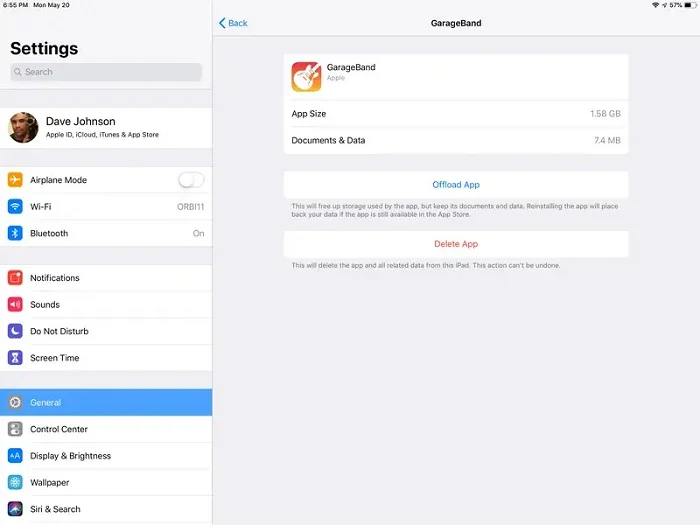
Another solution that might help you solve the issue is updating the apps. If there are any issues with the apps on your iPad, the update can fix them. Here is what to do:
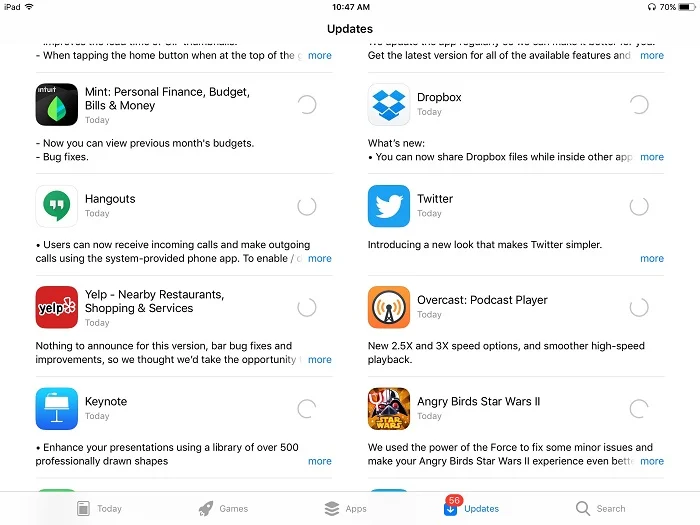
If the problem persists even after trying the solutions above, consider resetting all your iPad settings. Here is what to do:
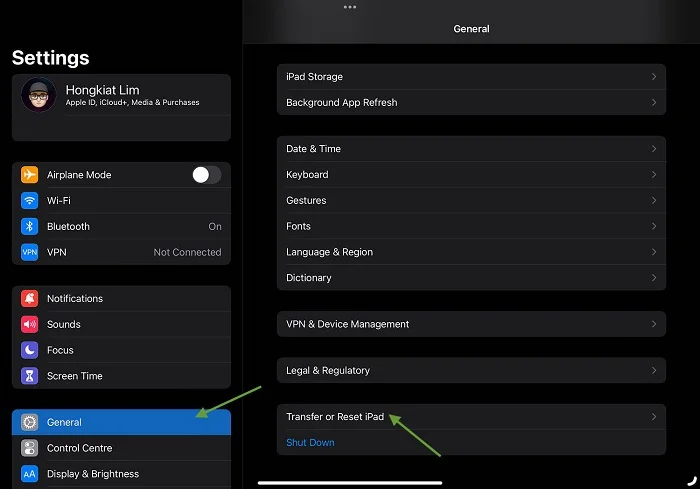
Outdated iPadOS can cause your iPad to turn off and on randomly. In such a case, you can update it to the latest iPadOS version to fix the issue. Just navigate to Settings > General > Software Update to do the update. Also, you can do this through iTunes:
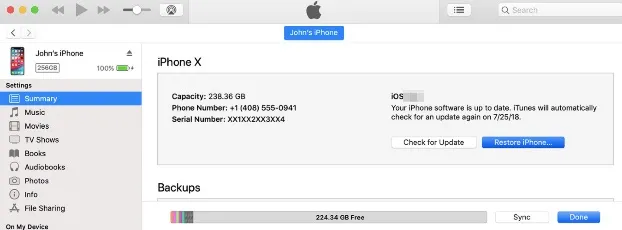
Another thing you can consider doing is the factory reset, which has a high chance of solving the issue. However, remember that the factory reset will delete all the data on your iPad. Let's see what you can do:
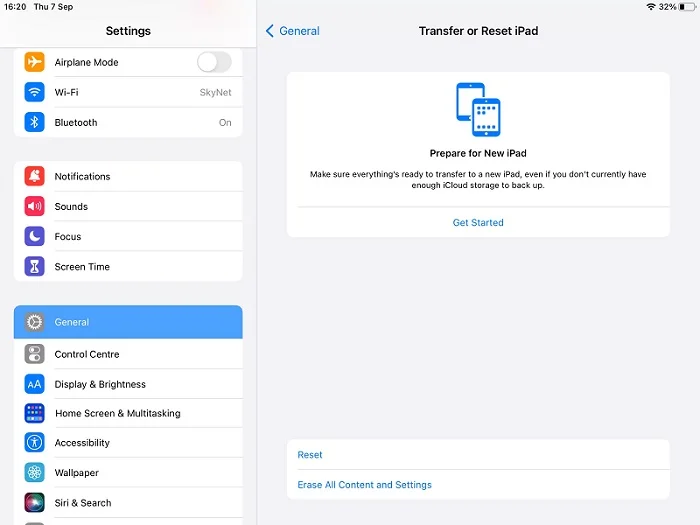
If none of the solutions above work, you can consider fixing the iPad with a third-party tool. FoneGeek iOS System Recovery is an excellent tool for this purpose. It can solve various issues without affecting any data on the iPad, including the iPad keeps shutting off. Here is how to make use of the tool to solve the problem:
Step 1. Download and install the FoneGeek iOS System Recovery on your PC. Now, launch the program and press Standard Mode.

Step 2. Connect your iPad to the PC. After the device is detected, follow the on-screen guide to Download or import the required firmware package.

Step 3. Once the download/import is completed, press Fix Now to begin the repairing process. Once it’s done, you will find the iPad in a normal state.

If the shutting off is caused by hardware problems, chances are high that none of the above solutions will work for you. It would be better for you to seek professional Apple Support in this case. You can set an appointment at the Apple Store, where the experts will diagnose the issue and suggest you an effective solution.
It can be very frustrating when you find your iPad keeps shutting off by itself. We hope the above guide will help you find the reasons behind this and solve it effectively. In particular, we recommend you try FoneGeek iOS System Recovery, which can fix the iPad keeps shutting down issue without data loss.
Fay J. Melton has explored the area of technology and software for more than 5 years and he is enthusiastic about helping users solve various technology issues.
Your email address will not be published. Required fields are marked *

Copyright © 2025 FoneGeek Software Co., Ltd. All Rights Reserved