
 User Concern
User Concern“My iPhone 15 keeps restarting every 2 minutes and won't let me update it. I have cleared storage but the problem hasn't stopped. Any suggestions?”
Does your iPhone randomly turn off and restart while you’re using it? Recently, many users have reported that their devices keep rebooting on their own after updating to iOS 18/26, leaving them unable to properly access the phone. This issue usually occurs under these two conditions:
Why does it happen, and what should you do? Give it away or take it to the Apple Store? In this guide, We will walk you through this problem and how to resolve the iPhone keeps restarting issue. Let's check out.
There could be plenty of reasons for the iPhone keeps restarting itself. Below are some common factors that often cause this issue:
Before making any fixes, ensure your iPhone data is backed up. Then, you won't lose important data like photos, messages, contacts, etc.
If you can access your iPhone, you can easily back up the device using iCloud. If not, you can try connecting your iPhone to a computer and making a backup with iTunes/Finder or third-party tools like FoneGeek Backup & Restore (iOS).
Force restarting an iPhone is usually the first and most time-saving method when the device has a software bug. Depending on the device model, here's how to force restart an iPhone.

Some outdated apps can dramatically decrease battery life and cause the iPhone to crash and restart. If you find these apps installed on your iPhone, go to App Store > Updates and tap Update All, or choose the apps you want to update one by one.
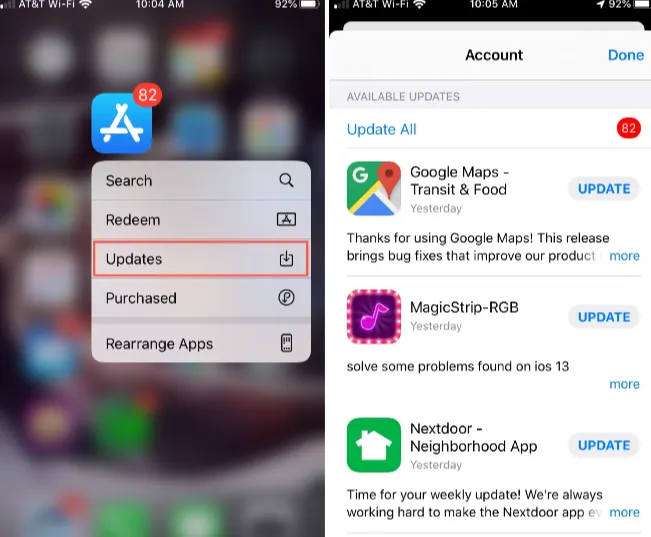
In most cases, iPhone or iPad restarts randomly due to faulty apps. If your iPhone keeps restarting after you install a specific app, try to uninstall the problematic app and then check whether the bug can be removed.
In addition, Apple provides a feature called "Analytics" that effectively diagnoses issues on the iPhone. If you are not sure which app causes the restarting, you can go to Settings > Privacy > Analytics Data to check for problematic apps. If you find any app in the list, just uninstall it to solve the restarting issue.
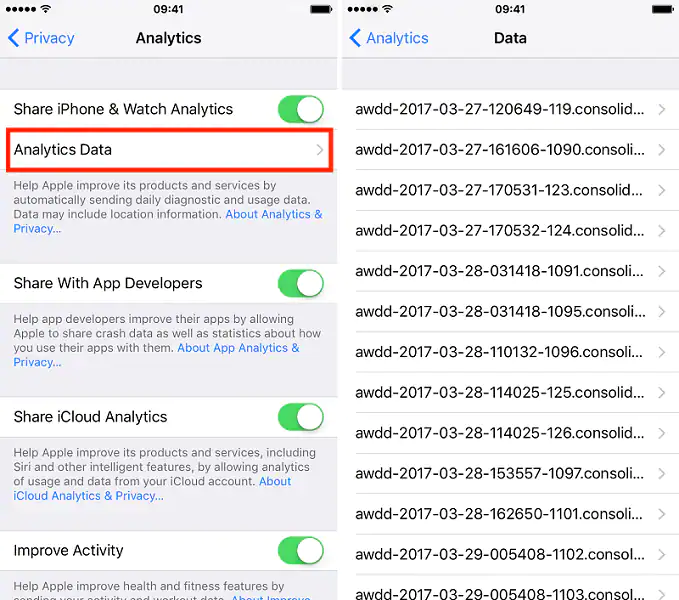
If the Background App Refresh of some apps is enabled, the content will be updated automatically when the device is connected to WiFi or cellular data in the background, which puts a lot of pressure on the iPhone or iPad.
In such a situation, it's necessary to turn off the Background App Refresh of some apps that you don't need. To do so, navigate to Settings > General > Background App Refresh and turn it off.
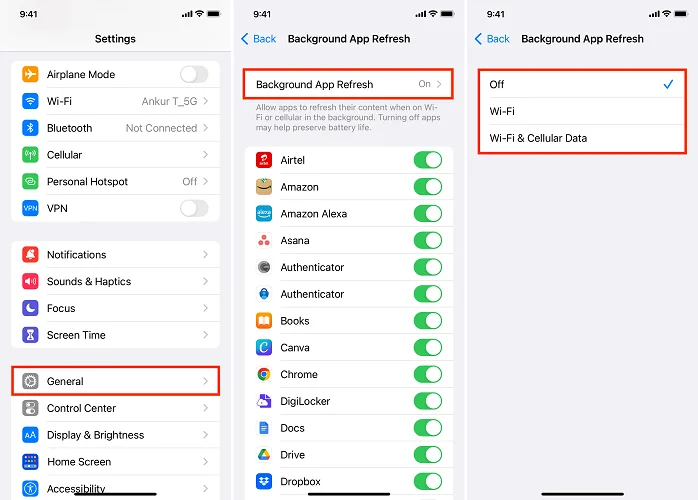
iOS updates always contain fixes for software issues and other problems on your iPhone/iPad. You can try to install an iOS update to fix the problem that is causing your iPhone to keep restarting.
To do it, go to Settings > General > Software Update to check if an iOS update is available. If yes, tap Download and Install to install the software update.

You can also connect your iPhone to a computer and use iTunes or Finder to update iOS.
If your iPhone has trouble connecting to the wireless carrier, it may also be stuck in the restarting loop. In such a situaton, you can fix this issue by turning off the iPhone, removing the SIM card and then reinserting it back inside.

If you don't take good care of your iPhone, its performance will be affected even if the storage is 256GB. So one of the best ways to keep the device running smoothly is to clean the app cache and redundant data. Uninstalling useless apps or using some handy cache cleaner apps can help a lot.
If your iPhone still keeps restarting itself, you can try to reset all settings. This proves to be helpful in solving various problems on iPhone. To restore your iPhone's settings to factory defaults:

If the problem continues even after resetting all settings, you can try factory resetting your iPhone. Before going ahead, please first back up your important data, as this will erase all contents and settings on your device.

Have you succeeded in fixing your iPhone that keeps restarting itself after following the above-stated slotuions? If not, we have a reliable and easy fix for you. FoneGeek iOS System Recovery is a professional software designed to fix almost all kinds of iPhone problems that appeared in iOS 18/26, including the iPhone restart loop. For detailed information, you can refer to the steps given below:
Step 1. Download, install, and launch FoneGeek iOS System Recovery on your computer. Select "Standard Mode" and connect your iPhone via USB cable.

Step 2. Once your device is detected, select the firmware package according to the device information and hit the "Download" button.

Step 3. When the firmware is downloaded successfully, click on "Fix Now," and the program will start to fix the iPhone keeps restarting issue.

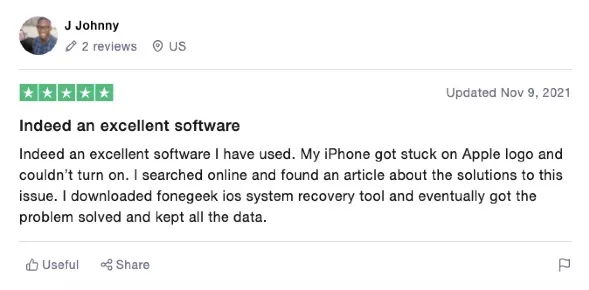
The most common cause is low storage space, which prevents the device from functioning smoothly. It may also happen if your apps or iOS are outdated and need an update.
It’s often caused by a drained battery or extreme temperature conditions. Plug your iPhone into a charger and ensure it’s kept within the recommended range of 32º to 95º F.
This usually means it’s stuck in a reboot loop. First, try a force restart. If the problem continues, connect your iPhone to a computer and restart it using Recovery mode.
First, wipe your iPhone with a clean cloth and make sure it’s completely dry, especially around the charging port. Avoid charging it until the device is fully dry.
The solutions mentioned above will bring your iPhone back to normal without any hassle. Try everything from basic steps, like a force restart, to advanced solutions such as using FoneGeek iOS System Recovery to fix the issue. If a hardware issue like water damage or component failure is causing your iPhone to keep restarting, you should contact Apple Support for help. The professionals will diagnose your device and suggest a workable solution.
Joan J. Mims is interested in researching all tips about iPhone, iPad and Android. He loves to share useful ideas with all users.
Your email address will not be published. Required fields are marked *

Copyright © 2025 FoneGeek Software Co., Ltd. All Rights Reserved