
 User Concern
User Concern“My Messages app started crashing about an hour ago; I can't send or receive messages. When I load the app, it shows me a black screen. How can I fix this?”
The Messages app received many updates in the latest iOS 18 version. However, some users complain that the Messages app keeps crashing or freezing while using it.
It is really inconvenient when the Messages app keeps crashing on the iPhone. But don't worry; it is not a big deal, and there are a few tips to fix this issue with ease. Try these solutions one by one and see which one works for you.
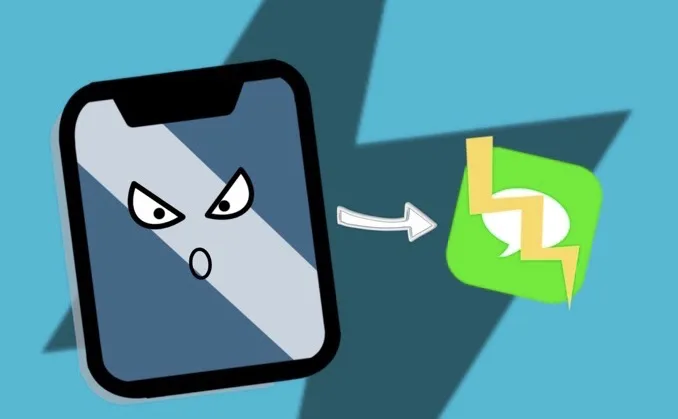
Usually, there are two circumstances for the Messages app crashing issue. One case is when you open the app, it crashes immediately. Another case is that the app continues closing on your iPhone.
There can be a number of factors that can cause the Messages app to crash on your iPhone, such as incorrect settings, poor internet connection, insufficient space, outdated iOS version, iOS system errors, etc.
If the Messages app keeps crashing on your iPhone, try force quitting it and restarting it. To do this,
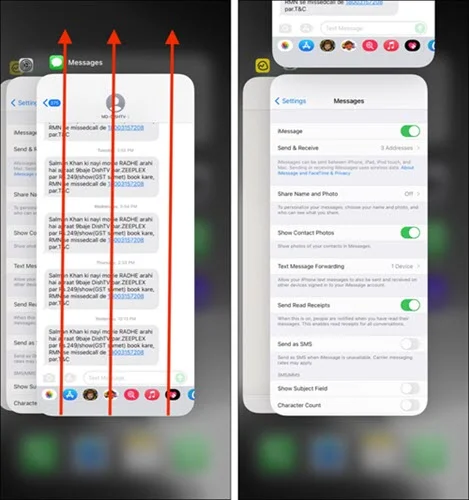
You can also fix the Messages app crashing error by restarting your iPhone.

The Messages app may keep closing if there are many conversions on your iPhone. In this case, you can delete old messages to fix the problem. Also, you can enable auto-deleting of messages after 30 days or 1 year. To do this,
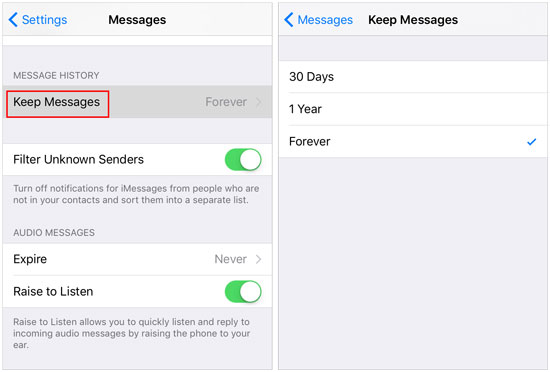
Another attempt you can try is to disable and re-enable iMessage on your iPhone.
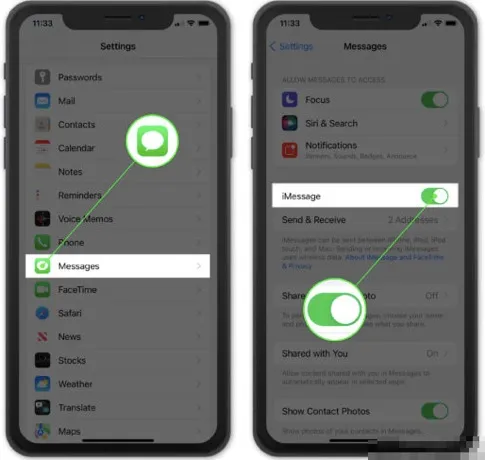
If the Messages app keeps crashing when you are in a conversation, you can try to send the messages using the 3D Touch.
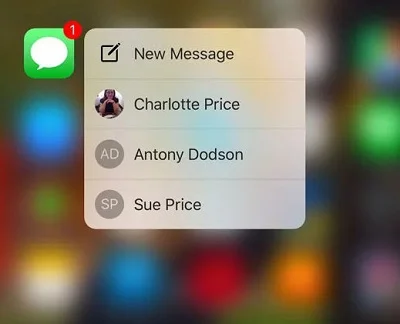
 Note
NoteIf your Message App crashes after receiving malicious messages, it's wise to reply to the person who sent the strange messages via Siri.
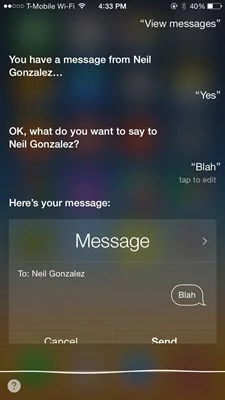
As we know, Apple always releases new iOS versions to fix old bugs existing on iPhones. You can try to update your iPhone to the latest iOS version to fix the Messages app crashing issue.

It is reported that the iPhone Messages app crashing issue can be fixed by resetting all settings. If all the above methods fail to work, you can:

In case iOS system bugs and errors often cause the problem, you'd better try a third-party iOS repair tool. FoneGeek iOS System Recovery is highly recommended. It can always come in handy when your iPhone runs into various issues that are hard to settle, such as restart loop, apps crashing or freezing, black screen, etc.
FoneGeek iOS System Recovery is powerful because you will not suffer from any data loss during or after the repair process. And your device will be normal in a few clicks.
Step 1. Firstly, install the right version of this program on your Mac or Windows computer. Open it up and select the "Standard Mode" option.

Step 2. Use a USB cable to connect your abnormal iPhone to the computer and wait for the program to detect it. If not, you can follow the instructions to put the device in Recovery/DFU mode.

Step 3. Check the information for your iPhone and select the matching firmware version, then tap on "Download" to download the firmware package.

Step 4. After downloading, click on "Fix Now," and the program will start to fix your iPhone. Your iPhone will restart, and the Messages app crashing issue should disappear.

The Messages app won't work if there is an issue with the Apple Server. If none of the solutions above helps, you'd better check Apple's System Status page and see if the dot next to Messages and iMessage is orange or green.
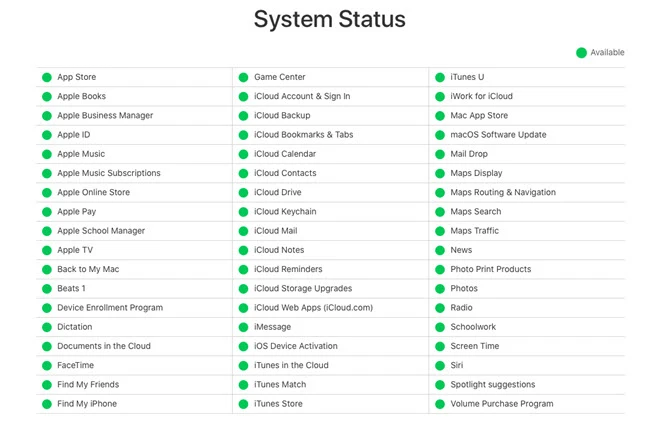
That's all. After following the above methods, I hope you've fixed the Messages app crashing issue on your iPhone. Let us know which trick has offered help in the comment below. If nothing helps, you can contact Apple Support for further assistance.
Meanwhile, suppose you accidentally deleted some important text messages on your iPhone, and there is no backup. In that case, you can also rely on a third-party tool like FoneGeek iPhone Data Recovery to retrieve deleted text messages from iPhone without backup.
Joan J. Mims is interested in researching all tips about iPhone, iPad and Android. He loves to share useful ideas with all users.
Your email address will not be published. Required fields are marked *

Copyright © 2025 FoneGeek Software Co., Ltd. All Rights Reserved