
There's no doubt that iPhone have become one of the most sought-after phone choices in the market. They have the smoothest iOS software, and the features are just over the top. You can basically depend your entire life on it because iPhones can do almost anything.
This is also why it can get frustrating when your iPhone encounters glitches or issues like its screen turning pink. What exactly is a pink screen on your iPhone, and why does this happen? This guide is here to help! Plus, we'll also give easy tips and solutions to help you get started!
The iPhone pink screen of death or crash points to a software problem. And it can happen even while using your phone. This often occurs when your gadget has an old iOS version or is incompatible with the latest update.
You won't be able to use your iPhone when its screen turns pink. And we know it can totally be a hassle, especially when you need it to access a file or phone a friend. Don't worry because we have some of the most possible solutions to this problem. But, let's first talk about why this happens.
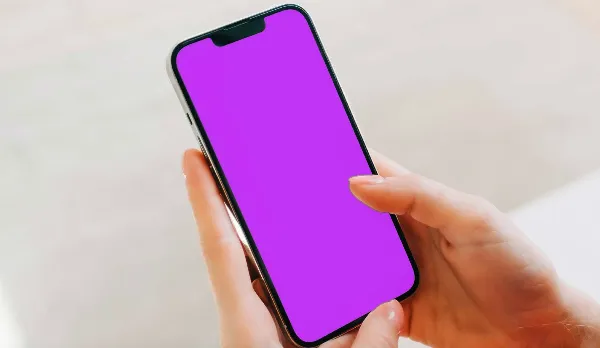
The four most common causes of a pink screen of death appearing on your iPhone include the following:
Regardless of the cause behind your iPhone's screen turning pink, it's always best to be prepared and know what to do.
If you suspect your iPhone is experiencing pink screen issues, there are several ways to check before thinking of the best solutions to fix it. Here are the common ones plus effective ways how you can recover your iPhone screen from turning pink.
When the new iOS version is released, it’s suggested to update your iPhone to the latest version to avoid potential risks. However, before that, you need to check whether your iPhone is compatible with the new version.
You can check the compatible devices from Apple’s official release site. If your iPhone is compatible, you can update your device.
The iPhone storage can be the reason why your screen turned pink.
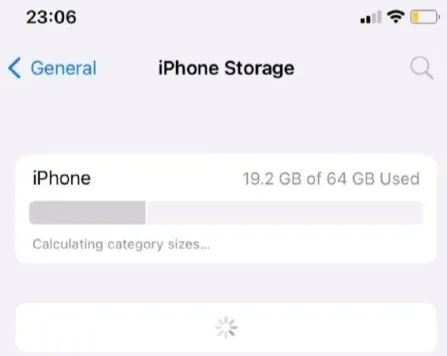
Another way to fix your iPhone pink screen is to force restart your gadget. This works differently, depending on your gadget model.
For iPhone 14, 13, 12, 11, X, and 8:
For iPhone 7 and 7 Plus:
For iPhone 6s and SE:

Sometimes, a software bug is the main culprit of your iPhone pink screen issue. The best way to combat the software bug is by updating all your apps to their latest version. It's also best to delete or uninstall suspicious and unwanted apps.
You can do this by going to the App Store and tapping on your profile. Check for the apps that need updating. Click Update on the app which you want to update, or you can also select Update All. This will update all your apps.
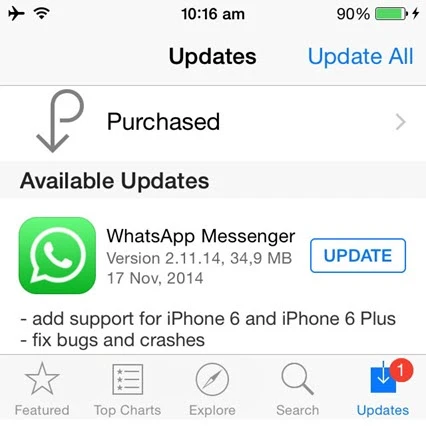
Another common cause of your iPhone turning pink has something to do with your iOS version. You can go to Settings - General - About to view all the details and info you need related to the software version.
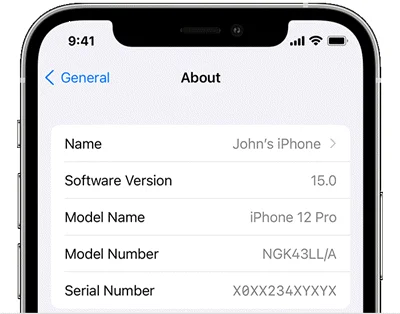
Before updating, make sure your device is compatible with the latest version. This minimizes the risk of your iPhone experiencing glitches and a pink screen.
You've checked all the measures mentioned above, but your iPhone screen remains pink. What other steps can you do? Here we have listed other effective solutions to fix pink line on iPhone screen issue.
A more advanced way to fix the pink screen on your iPhone is by using an iOS system repair tool. You need a solution that's effective and easy to use. FoneGeek iOS System Recovery can normally resolve most software issues on any iOS gadget, including iPad, iPhone, and even Apple TV.
Effective iOS system repair tools are typically compatible with iOS 26 and higher versions. They can also ensure no data will be lost while fixing several other issues, including the following:
To use this tool, follow the simple step-by-step guide below.
Step 1. Download and install FoneGeek iOS System Recovery to your laptop or PC. Then Open the tool and select Standard Mode on its home page.

Step 2. Connect your iPhone to your laptop through a USB cable and select Next.
Step 3. There will be instances when your device will not be recognized. When this happens, your iPhone needs to be on DFU or recover mode.
Step 4. It will provide the details you need about the suitable firmware for your gadget. Select your desired firmware and tap on Download.

Once the firmware is done fixing the issue, you will be notified of a system reboot. After the restart, your iPhone should go back to normal.
Restoring your iPhone using recovery mode can also fix the gadget's pink screen. However, this simple solution can lead to data loss, which can get very frustrating. But if this is the only option you have, then you're left with no other choice.
The steps to restore with recovery mode are easy:
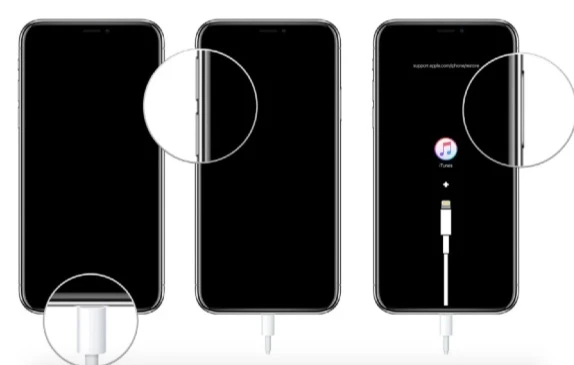

Because the recovery mode can result in data loss, we highly suggest you create backup files, especially important documents you cannot lose.
Potential malware or virus can also cause your iPhone screen to turn pink. The risks are normally higher when you enjoy installing new apps on your phone. Don't worry because it's pretty easy to remove potential or suspected malware from iPhone:
And finally, when you have exhausted all possible ways to fix your iPhone pink screen of death, it probably means the gadget has damaged hardware components. And if you want to have them repaired, the only solution is to visit an official Apple Repair Store.
Not all Apple Services Centers accept walk-in customers, so it's always best to check whether there's a need to book an appointment. Also, check whether your iPhone is still under warranty. Don't forget to bring all the receipts.
The next time you experience your iPhone screen turning pink or appearing a pink line, don't forget to refer to our tips and solutions above. Nobody wants to encounter software problems like this, especially when your iPhone is your lifeline.
Have you experienced a pink screen of death on your phone? What are your thoughts, and how did you have your iPhone fixed? Let us know which solution worked for you below!
Joan J. Mims is interested in researching all tips about iPhone, iPad and Android. He loves to share useful ideas with all users.
Your email address will not be published. Required fields are marked *

Copyright © 2025 FoneGeek Software Co., Ltd. All Rights Reserved