
Many users have encountered a problem of iPhone getting stuck on "Attempting data recovery" screen when updating the iOS version. Do you have the same issue?
In this post, we have collected valuable solutions to help you get rid of this issue.
Not many iPhone users around the world know what it means when iPhone says attempting data recovery. However, most of them claim that their iPhone got stuck in this attempting data recovery loop after they had tried installing iOS updates.
While some users find updating iOS via iTunes more preferable, the “Attempting data recovery” error often occurs when doing an iOS update via iTunes. It occurs when you try updating an iPhone/iPad to iOS 16/15/12/11.2/11.3/11.4, whether through iTunes or OTA. This causes the update to delay and also it can end up deleting some or all the data on the iPhone.
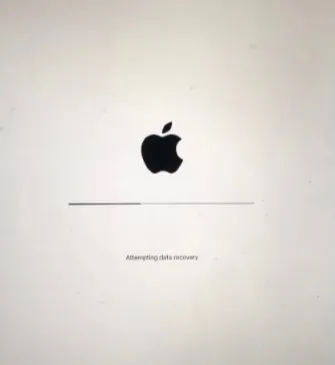
If you’ve been wondering why my iPhone says attempting data recovery, then you know by now it usually occurs when you update iOS through iTunes. However, there are 3 probable scenarios that can lead to iPhone saying attempting data recovery.
These are the most common reasons why iPhone says attempting data recovery and there are several solutions you can try to fix this loop. Let’s check them out.
Lots of users found themselves ensnared in endless "Attempting data recovery" loop, which drives them crazy. Regardless, there are several methods that you can try to successfully address the iPhone attempts at data recovery issue.
If your iPhone keeps saying attempting data recovery, you can fix it by simply force restarting it. The procedures are different based on different device models:
On iPhone 8 or any other recent version:
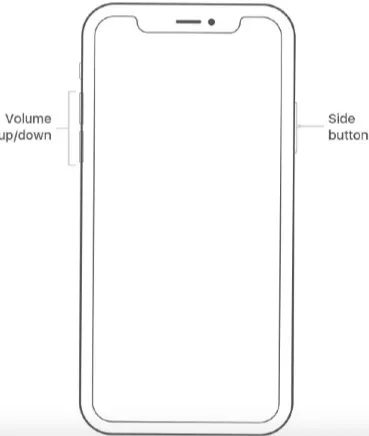
On iPhone 7/7 Plus:
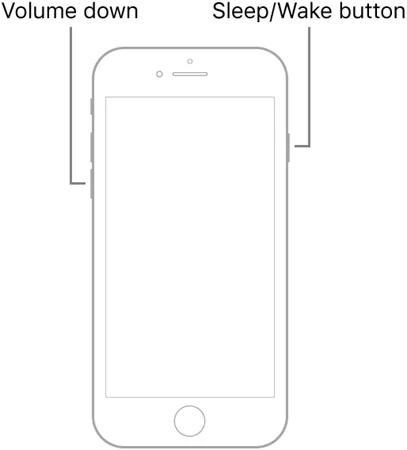
On iPhone 6 and earlier models:
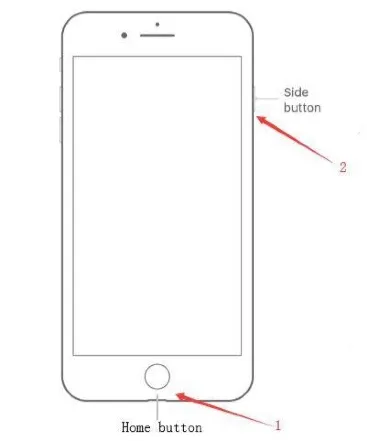
If the error is still there even after doing the force restart, you may try putting the iPhone into recovery mode to get rid of the error. Keep in mind though that the data in your iPhone will get erased when you use this method. So, ensure you back up your iPhone and when you’re done fixing the issue, you can restore it with iTunes.

What will happen when you put your iPhone into Recovery Mode?
When your device gets into the Recovery Mode, all the data on device will be erased. You have to set up again like a new one. If you have backed up the iPhone before, you can recover the data by restoring them with iTunes. If you haven’t backed up your iPhone, you can download the data you want from iCloud.
FoneGeek iOS System Recovery offers the ultimate solution to fixing this attempting data recovery issue. It’s the best choice because it’s a powerful software that’s capable of fixing over 200 different iPhone software issues including this “attempting data recovery” error and others like downgrade stuck, app crashing, a frozen screen, recovery mode loop, and many more with 100% success rate.
Step 1. Begin by downloading and opening the program, then click the ‘Standard Mode’ button.

Step 2. Have your iPhone connected to it and click ‘Next’.

Step 3. Now you’ll need to download a firmware package that corresponds to your device model. Just click ‘Download’ to do so once the software prompts you. Ensure though that you download the correct package before starting the repair process.

Step 4. Immediately after the firmware download is done, hit the ‘Fix Now’ button to initiate the process. The software will take a couple of minutes to fix the issue, after which, your iPhone will reboot.

FoneGeek iOS System Recovery will ensure all the data in your device is intact. In case there are any files missing before the repair, you’ll need additional help from a data recovery tool to get them back.
Once you have iPhone attempting data recovery problem fixed, chances are that some of your iPhone data may have been lost. Therefore, how can you recover them? Well, the most simple way is using an iPhone data recovery tool like FoneGeek iPhone Data Recovery which is third-party software.
You need to download it, install it onto your computer, and connect your iPhone. From there, the software will automatically start scanning your iPhone to find lost or deleted iPhone data. It’s able to restore contacts, call history, voice memos, notes, WeChat history, photos, videos, etc. It only takes three simple steps to easily get back the deleted data.

The iPhone data could also be restored from iCloud backup if your have reset the device.
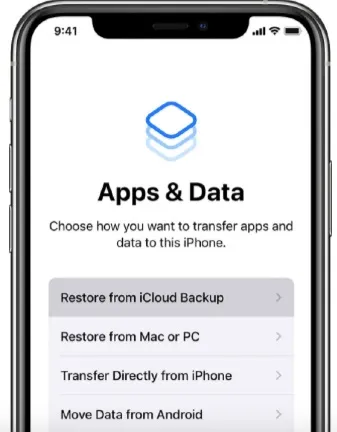
Check the instructions below to recover your lost iPhone data from iTunes backup:

As you’ve seen, when your iPhone says attempting data recovery, you can be able to easily fix it using several methods that we’ve mentioned above. The best and most reliable choice is definitely FoneGeek iOS System Recovery. This is the ultimate solution to this error. It will fix it completely and have your iPhone working normally again. In case some of your iPhone data is lost, then you should use FoneGeek iPhone Data Recovery to get them back with ease.
Joan J. Mims is interested in researching all tips about iPhone, iPad and Android. He loves to share useful ideas with all users.
Your email address will not be published. Required fields are marked *

Copyright © 2025 FoneGeek Software Co., Ltd. All Rights Reserved