
 User Concern
User Concern“I decided to do a factory restore on my iPhone, however this was almost 2 hours ago and all it reads on iTunes is 'iTunes is downloading the software for this iPhone and will restore the iPhone when the download is complete'...Does anyone here know how long this can take?”
While using iTunes to update, backup or restore your iPhone, you might encounter the error "iTunes is downloading the software for this iPhone and will restore your iPhone when the download is complete". It is really frustrating when the iTunes seems to take forever to download the software or firmware files.
Don't worry. In this article, we will take a look at the reasons and introduce effective ways to fix iTunes is downloading software for this iPhone error.
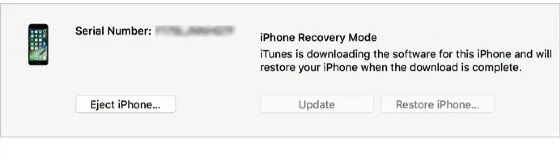
As a matter of fact, there is no particular time limit on how long it takes to download software for your iPhone via iTunes. It entirely depends on the connection between the device and the Apple server as well as the data size of the software to be downloaded. Here is the estimated time to download and update iOS 16 version. I hope it works for you.
If the duration is longer than 1 hour, the error of "iTunes is downloading the software for this iPhone" will pop up on iTunes.
Why does it says "iTunes is currently downloading software this iPhone"? Before we look at the solution of this error, let's first go through the reasons that might cause such problem.
Whatever the reason is, we have solutions to fix iTunes is downloading the software for this iPhone:
If the "iTunes is downloading software for this iPhone" remains on your screen for a long time, the following are some common tips for you to get rid of the stuck issue.
The primary requirement for iTunes to download software for iPhone is stable network environment. The network performance or its instability can lead to the errors when downloading a software update with iTunes. The very simple solution is to refresh network connection.
Go to Settings > General > Reset, tap on "Reset Network Settings" and then follow the instructions. After resetting network settings, the source of network connection on your iPhone will be restarted. You can then download software for iPhone with iTunes.

In the premise of downloading the software for this iPhone or restring software using iTunes, you have to ensure that iTunes system status is stable. To do that: visit the site of Apple system status page to check if iTunes system is available.
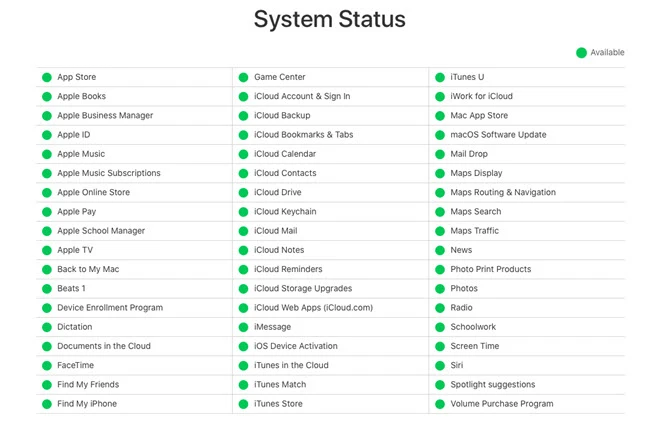
The connection between iTunes and Apple server may be influenced by specific 3rd-party security apps installed on iPhone or computer. Thesolution to such a problem is to uninstall this kind of security apps.
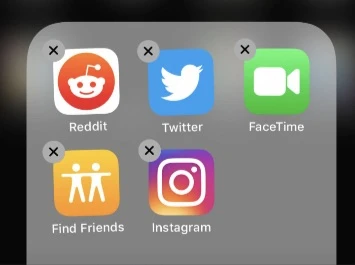
When iTunes has finished downloading the software for this iPhone, you can search this app from Apple Store and reinstall it.
If the iTunes software installed on your computer is not the latest version, it may not be compatible with an iPhone that has been updated to the newest iOS 16. Consequently, the iTunes may be stuck in downloading the software for this iPhone.
Click on ‘Help’ menu and ‘Check for Updates’, then follow the instructions to update iTunes on your Windows computer.
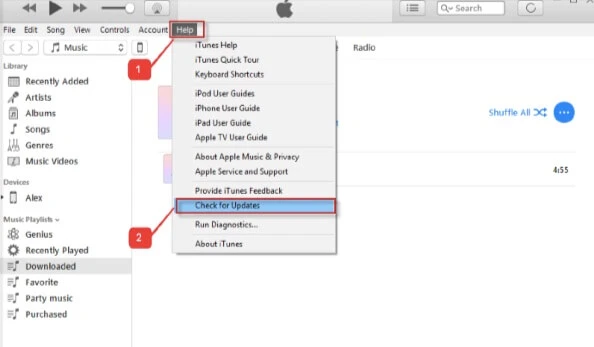
If you are using a Mac computer, you can go to the Apple Store and click on 'Update' to see if the update is available for iTunes.
Performming a hard reset on your iPhone is also an effective way to fix the issue. Thesteps are vary on different models of iPhone, follow the instructions below:

Resetting all settings on your iPhone can also help you get rid of the problem that iTunes is downloading software for this iPhone. Here's how to do it:
On your iPhone, go to Settings > General > Reset and tap on "Reset All Settings". Enter your passcode when prompted.
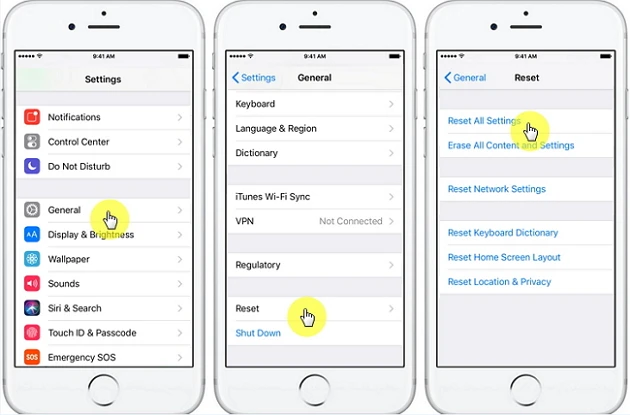
There is a substantial chance of fixing the error of iTunes is downloading the software for this iPhone by restoring your iPhone from old iTunes backup. Here is the step-by-steps guide to restore the iTunes backup.

Another commonly used solution to restore iPhone using iTunes is via Recovery mode, especially if your iPhone is disabled and cannot be detected by computer.

The ultimate solution introduced here is FoneGeek iOS System Recovery. It is one of the best iTunes alternative that adopts advanced technology to fix all iOS system issues as well as iTunes errors. Hence, it will be your best choice if your iTunes is stuck in downloading the software for this iPhone and will restore your iPhone when the download is complete.
The core functionality of this repair tool is to fix all iOS system issues with no risk of data loss, for instance, an iPhone stuck in black screen/recovery mode/white screen, etc. In a word, any iPhone/iPad/iTunes issues can be fixed with this program. And supported devices and iOS version include the newest iOS 16/15 and iPhone 14/13/12/12 mini/12 Pro (Max).
Just follow these simple steps to fix the downloading error of iTunes using FoneGeek iOS System Recovery:
Step 1. After downloading the software on your computer, click the software icon to run it. In the main interface, select "Standard Mode" to proceed.

Step 2. Then connect your iPhone to the computer using USB cable, click on "Next" and wait for the program to detect the device.

Step 3. Normally, the device info will be recognized by the software. Download the matching firmware by tapping on "Download".

Step 4. As soon as the firmware is downloaded, click on "Fix Now" to start the repairing process. After that, your iPhone will reboot and work normally.

Q1. What does it mean iTunes is currently downloading software for the iPhone?
The error of “iTunes is currently downloading software for the iPhone” means that iTunes is establishing the connection with Apple server. It also means that the network connection is unstable or the system is breaking down.
Q2. Can I disconnect my iPhone while iTunes is downloading update?
It is not advisable to disconnect your iPhone while iTunes is downloading update, or the system files may be corrupted, leaving the iPhone inoperable.
All the fixes listed in this tutorial are approved to be serviceable for the issue of iTunes is downloading the software for this iPhone. If you are worried that your iPhone will get damaged after trying these solutions, then FoneGeek iOS System Recovery will eliminate your doubt.
Joan J. Mims is interested in researching all tips about iPhone, iPad and Android. He loves to share useful ideas with all users.
Your email address will not be published. Required fields are marked *

Copyright © 2025 FoneGeek Software Co., Ltd. All Rights Reserved