
Are you seeing the message “Location Not Available” on iMessage and wondering what it means or how to fix it? You’re not alone. Many iPhone users rely on iMessage to share their real-time location with friends and family—but sometimes, this feature doesn't work as expected.
When you see the message “Location Not Available” on iMessage, it simply means that the app is currently unable to show or share your location. This usually happens when there's a temporary issue preventing real-time location sharing between devices.
Why does it say ‘location not available on iMessage’? How to fix this problem? To learn about the problem, cause, and effective solutions, here is an extensive guide for you.
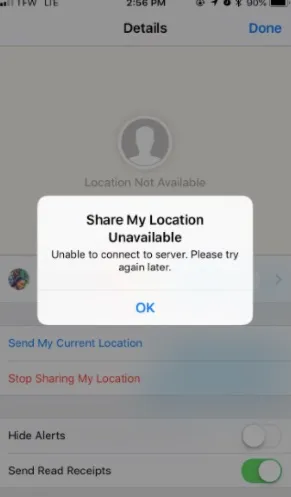
Getting the notification “location not available” on iMessage could be due to any of the reasons below:
Contrary to other messaging services, iMessage utilizes data for sending messages – not the usual short message service (SMS). Hence, if the device is not connected to mobile data or WiFi, the device may not display the location whenever other users share their location with you through iMessage.
iMessage is designed for iPhone and Mac users as the app is encrypted among users with Apple ID. If iMessages are sent through cloud, it lacks encryption. Thus, by using the iMessage service in the cloud with a non-Apple device to share your location, it will not show your location.
If you recently switched devices but haven’t updated your location sharing settings, iMessage may not work properly.
It is important to keep the iOS version of your iPhone up-to-date. Otherwise, it can cause glitches and prevent the iMessage app from showing your live location.
Sometimes, syncing problems between devices using the same Apple ID can interrupt live location sharing.
Knowing the cause of the location not available iMessage issue is one thing; rectifying the issue is another. Luckily, you can fix it using various methods. Find the possible solutions below:
A neglected permission could be responsible for iMessage not showing location. This issue may also arise if location services is turned off on iPhone. So follow the steps below to fix the issue:
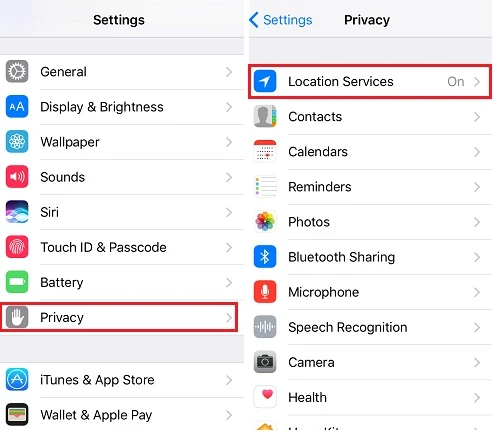
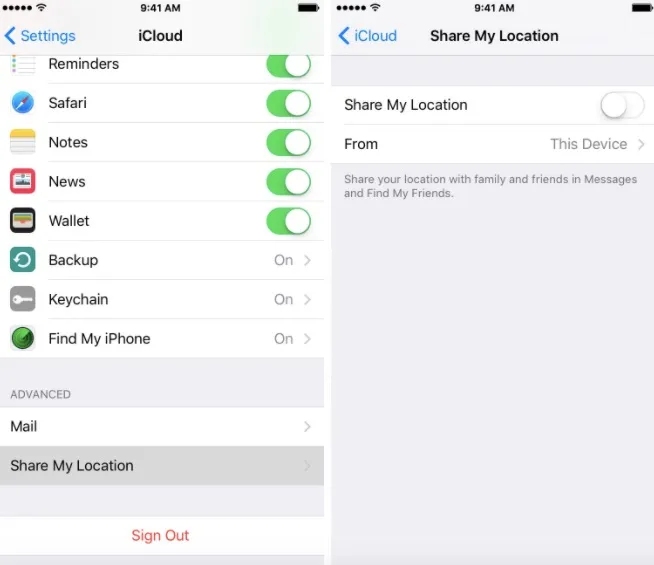
Sometimes, you might have just changed your device and unintentionally have both devices using the same address book. In such case, you may have troubles with anyone trying to share their location. Location not available stemming from such an issue can be fixed with the following steps:
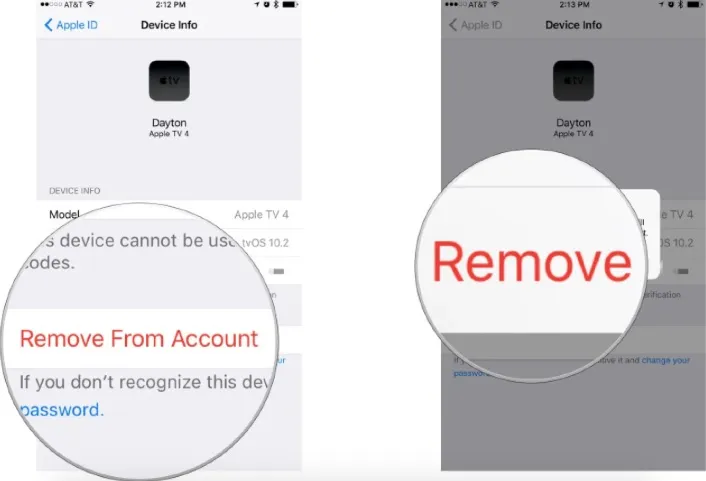
Sometimes, the simplest solutions are the most effective. If you’ve made changes to your settings or haven’t restarted your device in a while, a quick reboot can help clear temporary glitches that may interfere with location sharing in iMessage.
To restart your iPhone:

After the restart, open iMessage and check whether your location is now visible.
If you realize the solutions discussed above do not resolve the problem, resetting the network settings is another logical step. However, before you utilize this method, it is worth knowing that the current network settings and be erased after resetting network settings. Also, it will lead to the removal of saved Bluetooth and WiFi passwords.
Follow the steps below.

Running outdated software can cause unexpected issues, especially with features like location sharing that depend on system-level services. Apple frequently releases updates that fix bugs and improve app performance, including iMessage.
To check for an update:

After updating, restart your iPhone and try sharing your location again—it may be all you need to fix the issue.
If still have trouble sharing your location after trying all the solutions discussed earlier, you have one last trick to pull off - the FoneGeek iOS System Recovery.
With this program, you can fix all iOS system issues affecting iPhone, including location not available on the iMessage app. The most exciting part for many is that you won’t lose your data. FoneGeek iOS System Recovery is compatible with the new iOS 17. Also, it comes with an intuitive interface on macOS and Windows. Thus, within a few minutes, the problem will be resolved.

Now that you know why your iPhone says location not available on iMessage and possible solutions to fix the issue, put in the effort and get it fixed. Endeavor to update your iOS, check your phone’s connectivity and ensure it’s a supported device.
If any of the other approaches fail to work, you can use FoneGeek iOS System Recovery to resolve the location not available iMessage issue on your device.
Yes. If live location sharing fails, you can still send your current static location manually through iMessage by tapping the “Send My Current Location” option in the chat.
If you previously had access to someone's location but now see “Location Not Available,” they may have:
Yes, it’s technically possible using third-party tools or by turning off location services after sharing. However, these actions usually result in showing outdated or “Location Not Available” messages.
Joan J. Mims is interested in researching all tips about iPhone, iPad and Android. He loves to share useful ideas with all users.
Your email address will not be published. Required fields are marked *

Copyright © 2025 FoneGeek Software Co., Ltd. All Rights Reserved