
 User Concern
User Concern“A free hours ago, I started getting the 'Message Blocking is active' error every time I tried to send a text to any phone that is not an iPhone. I didn't change any settings. Wyh is my iPhone doing this, and how do I turn it off?”
Trying to send a text and getting a reply that says "Message blocking is active" can be quite frustrating. The notification usually appears as: “Free Msg: Unable to send message - Message blocking is active,” without any explanation or guidance on what to do next. In this guide, we’ll explain what this message means and how you can disable message blocking on your iPhone.
Seeing the “Message Blocking is active” error means your text wasn’t delivered - something is preventing it from going through. But what exactly is causing the block? That’s where it gets a bit complicated.
In many situations, the issue is caused by your phone carrier, your device’s messaging settings, or even the recipient’s preferences. While it could indicate that the recipient has blocked you, that's not always the case. This error may also appear due to things like network restrictions, blocked contacts, or SMS/MMS filters that interfere with message delivery.
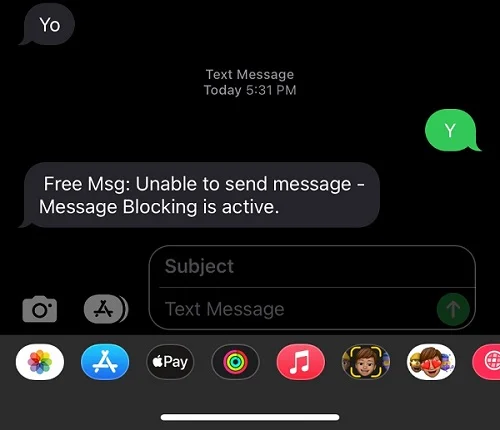
The “Message Blocking is active” error can happen for a variety of reasons. Below are some of the most common causes you should be aware of:
Regardless of the cause, there are multiple ways to fix the “Message Blocking is active” error on iPhone. Let’s look at the steps you can follow to resolve it.
You may enter the wrong number without knowing when you try to send a text quickly. Maybe only one digit is wrong, or probably the country code. This simple mistake can cause the “Unable to send message - Message Blocking is active” iPhone error to pop up. So, first, verify the phone number before trying anything else.
You can't send test messages if you don't have an active cellular plan. If you do, but the error message still pops up, you may have reached your monthly text message quota limit – unless you're subscribed to an unlimited plan. Therefore, verify your plan; if it's exhausted, renew it, and the error will disappear.
Sometimes, simply restarting your iPhone can fix the issue. If you haven’t tried it yet, turn your phone off and then turn it back on. After it powers up, wait a moment for your phone to reconnect to the network, then try sending your message again.
The Message Blocking is active iPhone error could pop up because your SIM card is not set properly. This means if you take out the SIM card, set it properly in the tray, and put it back in the phone, you may fix the error – ensure you also clean the SIM card and there is no dirt on it before putting it back.
Does the error appear only when you send a message to a certain contact? You might have blocked that phone number by mistake. To check, look at your iPhone’s blocked contacts list. Here’s how:
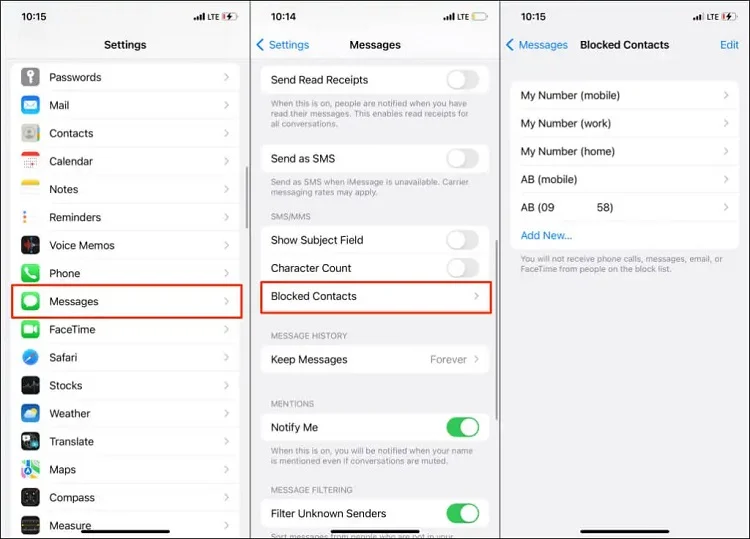
With the number unblocked, go to the Messages app and try re-sending the message.
On iPhone, both iMessage and regular text messages are sent through the Messages app. Sometimes, the two can conflict and cause errors - like the “Message Blocking is Active” message. To check if this is the problem, try turning off iMessage and see if your message goes through.
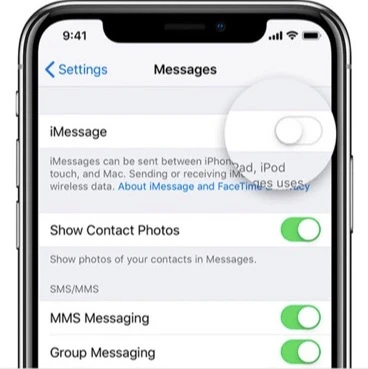
You've now disabled iMessage, so check if you can send messages.
If your iPhone's date and time settings are incorrect, it can interfere with message delivery and cause errors like “Message Blocking is active.” To avoid this issue, make sure your device is set to update date and time automatically.
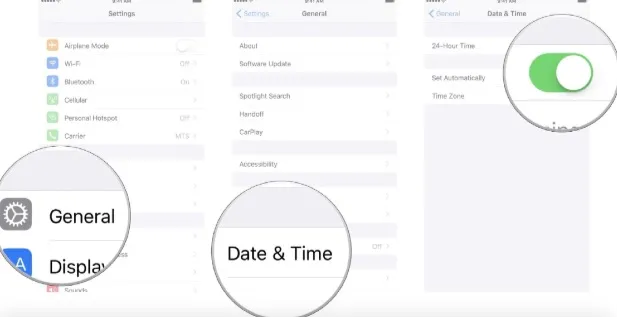
Mobile carriers often release updates to improve network performance and connectivity. If your carrier settings are outdated, it could be the reason behind the message blocking error. Updating these settings can help resolve the issue. Here’s how to check for and install carrier updates on your iPhone:
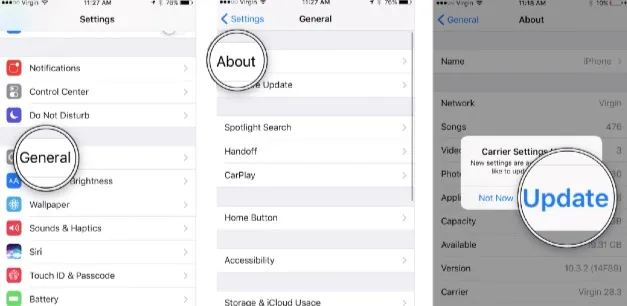
Still seeing the error even after updating your carrier settings? The problem might lie in your iPhone’s network settings. Resetting these settings can often fix issues related to message delivery and connectivity.

Sometimes, a software glitch or iOS bug may cause the “Message Blocking is Active” error. Keeping your iPhone updated with the latest iOS version can help fix these kinds of issues. To check for updates on your iPhone:
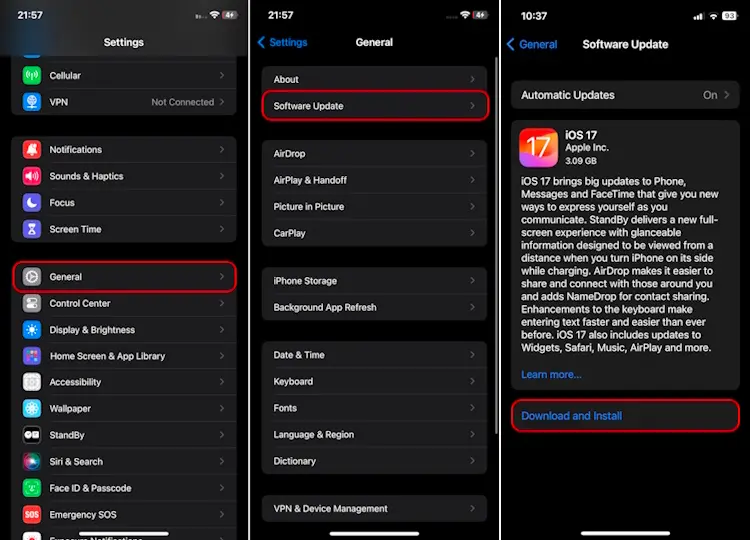
If the “Message Blocking is Active” error is caused by deeper system issues, basic troubleshooting might not be enough. In such cases, using a professional iOS repair tool is your best option. One highly recommended solution is FoneGeek iOS System Recovery - it will effectively repair your iPhone system and fix all issues, including this one and iOS stuck problems. Moreover, it will not delete your data during the process.
How to resolve Message Blocking is active iPhone error without data loss:



If the above methods don't work, the last step is to ask your carrier to help you remove the error. The problem is likely on your carrier's end, and they're probably unaware of it yet. Therefore, contact your carrier through their support phone or official website. The support team will help you resolve the issue if they notice it.
If you often receive unwanted texts or spam, the Message Blocking feature can help you avoid them completely - you can use it to block all connection attempts from specific contacts that send you such texts. But, it can become an inconvenience, too, if you unintentionally turn it on or block a wrong number. That's why we advise you also to know how to turn it off.
When you see "Message Blocking is active" appear on your iPhone, it indicates that Message blocking has been enabled and is blocking the text you're attempting to send from being sent to the specific recipient.
Yes, you can. In case your iPhone is blocking messages, whenever you attempt to send a message, you'll see an error that says, "Message Blocking is active."
No, you're not blocked. You're seeing the Message Blocking is active notification because you've probably blocked the contact to which you're sending the text. To confirm if so, check your iPhone's list of blocked numbers. If the number is in the list, remove it from there, and the error will disappear.
When your number is blocked, you can't call or text the person who has blocked you. So, if you send messages to a number and notice they're not read, or you call a particular number, but the call doesn't go through, the user has probably blocked you.
Immediately after a message gets blocked, you'll see a pop-up that notifies you about the blocking – it will say, "Message Blocking is active." If you do not turn on the Message Blocking feature, you can remove the pop-up using the above steps.
The “Message Blocking is Active” error on iPhone can be frustrating, but it doesn’t have to stop you from staying connected. By following the troubleshooting steps above, you can quickly resolve the issue and get back to sending messages without interruption.
For a more complete solution - especially if the error is caused by system issues - we highly recommend using FoneGeek iOS System Recovery. It's a safe and reliable tool that will fix any problem on your iPhone. So, try it to fix the error fast.
Fay J. Melton has explored the area of technology and software for more than 5 years and he is enthusiastic about helping users solve various technology issues.
Your email address will not be published. Required fields are marked *

Copyright © 2025 FoneGeek Software Co., Ltd. All Rights Reserved