
Microsoft Outlook is one of the most widely used email clients for iPhone and iPad. However, despite its popularity, many users still encounter issues while using Outlook on their devices.
Problems such as network errors, incorrect configurations, software glitches, or even hardware faults can prevent Outlook from syncing, sending, or receiving emails properly.
We know how frustrating it can be when the Outlook app stops working on your iPhone. In this guide, we’ll walk you through several effective methods to fix the Outlook not working on iPhone issue.
If Outlook isn’t working properly on your iPhone, several factors could be to blame. Let’s look at the most common reasons:
No matter what’s causing the problem, we’ve listed some simple and effective solutions below. After reading, you can pick the method that best fits your situation.
In this section, we’ll share six easy and effective ways to fix the Outlook not working issue on your iPhone. Read on to learn the detailed steps for each method.
If the Outlook mails on your computer can not be synced to iPhone, you can check the mail sync settings by following the steps mentioned below:
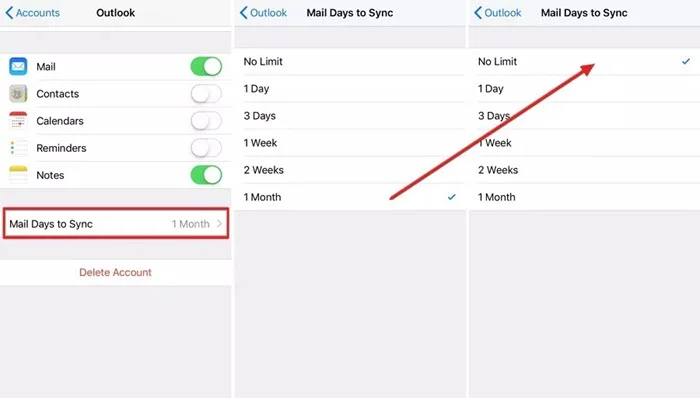
If some of your Outlook emails aren’t showing up on your iPhone, you may need to reconnect your Outlook account to the Mail app. Here’s how to do it:
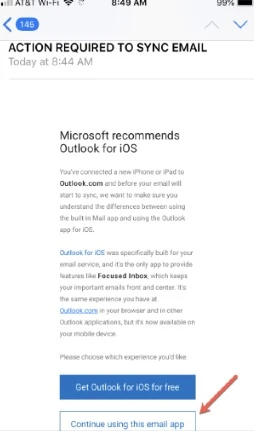
Sometimes, Outlook may stop working on your iPhone if Fetch New Data is turned off. Enabling this feature is a simple and effective way to fix the issue.
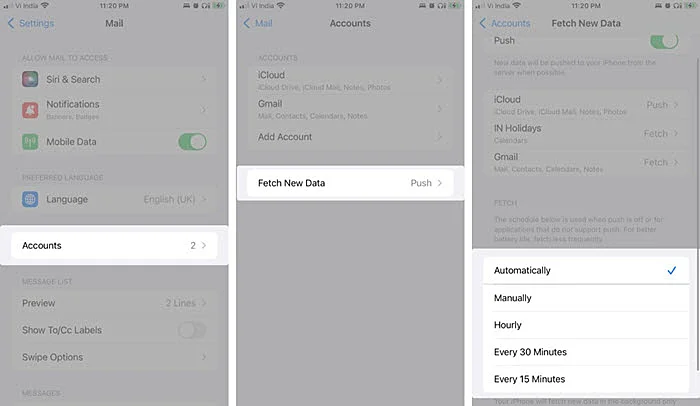
Outlook may not work properly if your iPhone is having network issues. In many cases, turning Airplane Mode on and off can quickly fix the problem.
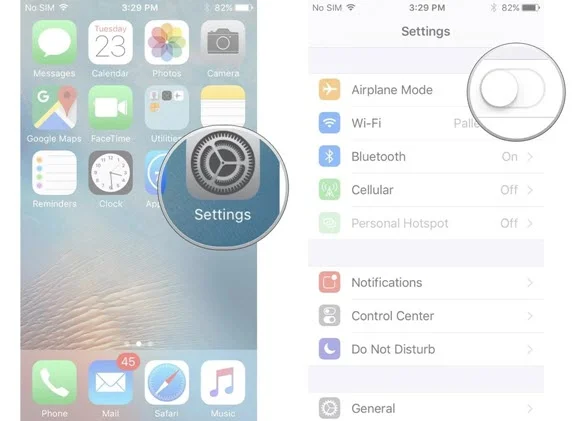
If Do Not Disturb is turned on, Outlook won’t work properly on your iPhone, and you won’t receive email notifications on the lock screen. Here’s how to turn it off:
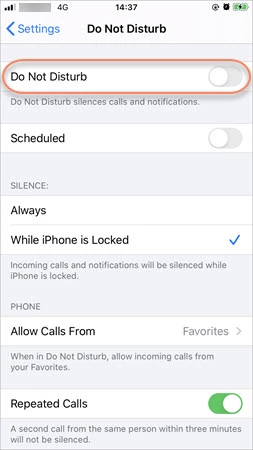
If the Outlook is not working on your iPhone due to issues with network settings. Resetting network settings may get the Outlook problem solved.

Often, Outlook stops working due to software glitches on your iPhone. Simple changes in Settings may not fix the issue, so you’ll need to try the more advanced methods below.
If you have issues to send or receive Outlook mails on iPhone, you may have to delete the Outlook account that you've added before and then add it back.
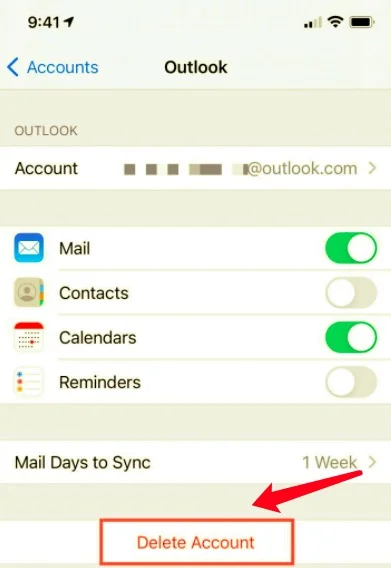
If you can't open Outlook or the app keeps crashing on your iPhone, you can try to delete and reinstall this mail app to solve the issue.
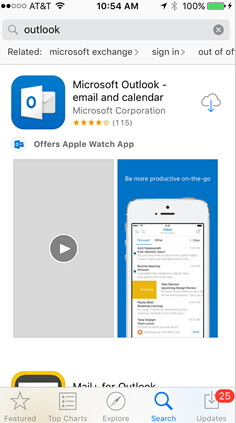
Using an outdated version of Outlook can cause compatibility issues with the latest iOS. Here’s how to update the app:
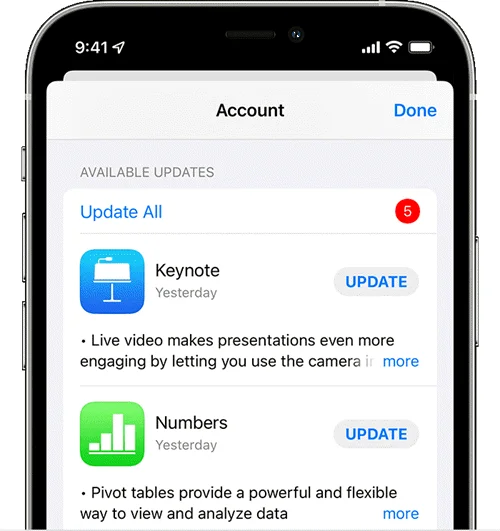
The Outlook mail app may not work if your iPhone is running an out-dated iOS version. In such case, you can update the device to the latest iOS version to get rid of the Outlook not working problem.
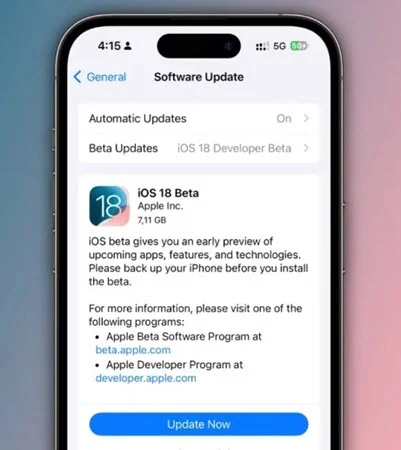
If your Outlook app is still not working after trying all the above methods, you can try to factory reset your iPhone. However, this method will erase all data and settings on the device, so ensure to back up your iPhone before doing this.

Many users turn to professional tools like FoneGeek iOS System Recovery to fix Outlook and other iOS issues. This software can repair any iOS system-related problems without restoring the device, so none of your iPhone data will be lost.
FoneGeek iOS System Recovery is designed to make resolving iPhone issues simple and convenient. Its features include:
To fix the Outlook not working on iPhone issue with FoneGeek iOS repair tool, just follow the steps below:
Step 1. Download and install FoneGeek iOS System Recovery on your computer, launch it and choose Standard Mode.

Step 2. Connect your iPhone to this computer via USB cable and wait for the software to detect the device.

Step 3. Once the iPhone is recognized, check the device info and click on Download to download the matching firmware.

Step 4. Click on Fix Now and the program will start to fix the Outlook email problem. You can disconnect the device when it is successfully rebooted.

The above methods shall effectively be helpful if the Outlook app fails to work on your iPhone due to incorrect settings or software glitches. Select one that you considered the best to suit your situation.
If none of the above methods worked in solving the Outlook not working issue, and you suspect that there is something wrong with your iPhone's hardware, you'd better contact Apple Support and ask for more professional help.
A: This usually happens because the Outlook app is outdated, there’s an issue with your account setup, or your network connection is unstable. To fix it, try updating the app, removing and re-adding your account, or checking your internet connection.
A: Yes! You can log in to your Outlook account through a web browser at [Outlook.com]. This serves as a temporary solution while you fix the mobile app.
A: No. Your emails are saved on Microsoft’s servers, not on your iPhone. Reinstalling the app won’t delete them, but you will need to log in again to access your account.
A: This is often caused by a bug in the app or a compatibility issue with the new iOS version. Updating or reinstalling Outlook usually resolves the problem.
A: First, double-check your username and password. If you’ve forgotten your password, use the “Forgot Password” option on the login page. You can also visit the Outlook website to manage your account and reset your login details.
After reading this guide, you now know how to fix Outlook not working on your iPhone. Choose the solution that best fits your situation. For any other iOS-related issues on your iPhone or iPad, you can use FoneGeek iOS System Recovery to repair them quickly and safely - without losing any data.
Joan J. Mims is interested in researching all tips about iPhone, iPad and Android. He loves to share useful ideas with all users.
Your email address will not be published. Required fields are marked *

Copyright © 2025 FoneGeek Software Co., Ltd. All Rights Reserved