
Roblox is a popular online gaming platform with thousands of game options. Although not often, some players have complained that the Roblox is not working or games won’t load on their iPads.
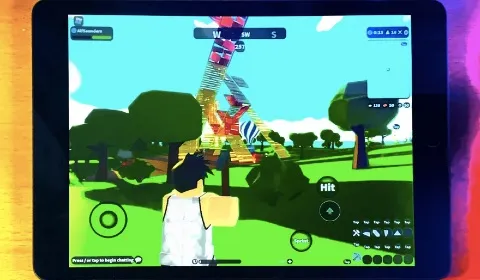
Thankfully, there are a few things you can do to enjoy your favorite game again. This post will explain some causes of Roblox not working and offer some workarounds. Keep reading!
To avoid issues while playing Roblox, it is important to note down some of the minimum requirements needed for Roblox to run smoothly on your iPad.
There are several reasons why Roblox is not working on an iPad. Here are some of the main reasons;
When connecting to a Roblox game, any of the above issues can prevent you from playing. We'll discuss how to resolve the most prevalent problems when Roblox is not working on your iPad.
In case Roblox is not working on your iPad, then force the app to close and then relaunch it. Follow these steps to do it;
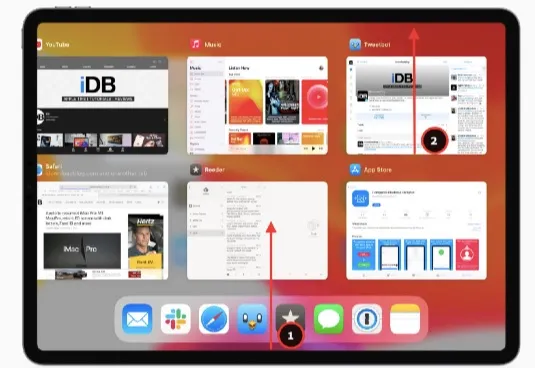
You need a fast and stable internet connection to play games on Roblox. If you have an unstable internet connection, you might face problems loading the game, or the game might not even open. Compare the status of the internet connection and speed on other devices.
If the internet connection is stable, the next option is to uninstall and reinstall Roblox on your iPad. Users can remove and install this app using the following process;
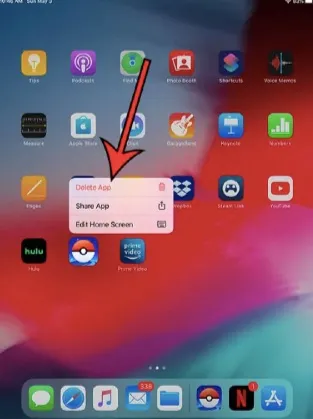
Cookies from Roblox may also prevent you from playing games on your iPad. You can try to clear Roblox's cookies by going to Settings on your iPad;
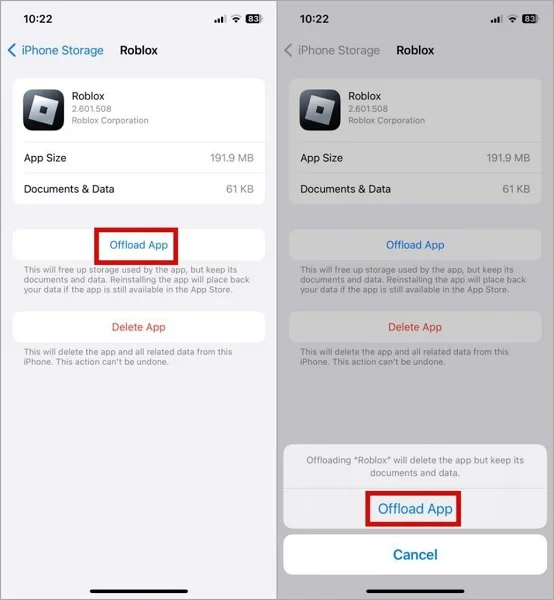
If there are too many opening applications on the iPad, the memory may become overloaded, which can prohibit Roblox from working. Turn off any background applications to ensure that the software runs without lag or jitter.
If you’re experiencing problems and asking, “Why is Roblox not working on my iPad?” head to Roblox's server status page. This will help you learn of any server issue from the company or other players experiencing similar problems. If the servers are down, the company will communicate the way forward and how long it will take to fix that issue.
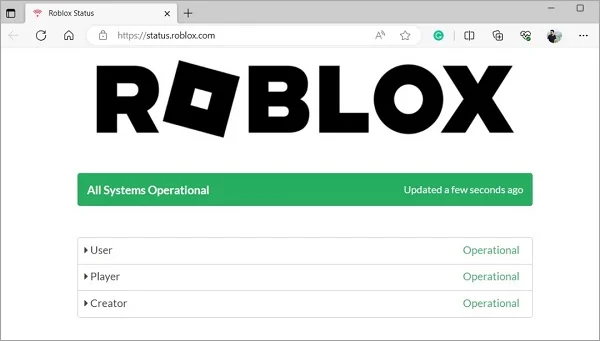
Incorrect date or time settings on your iPad may affect Roblox's ability to connect to its servers, which could result in various issues. To solve this, you can check and correct the date and time on your iPad:
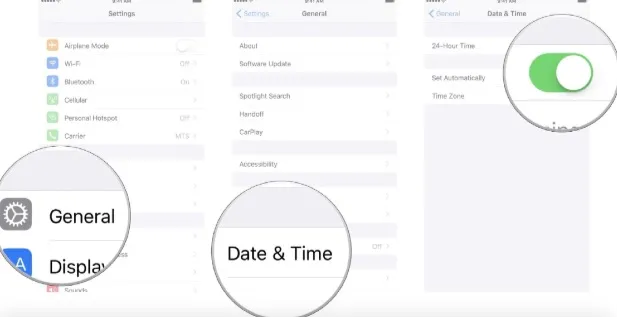
The Roblox application might not work or even start if the iPad doesn’t have enough storage space. To fix this, you need to free up some space. Below are some ways users can free up storage on their iPads;
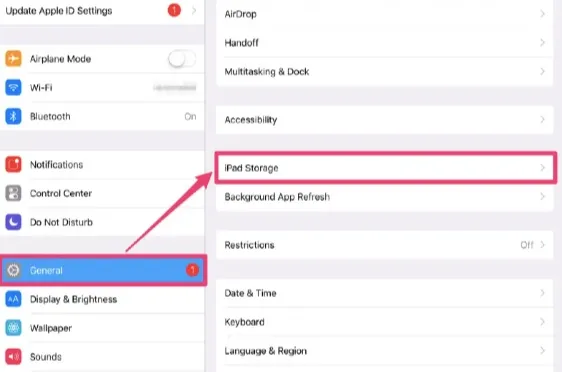
Upgrading to the latest version of iPadOS software provides you with the latest features, security updates, and bug fixes. Here’s a guide on how to update an iPad;
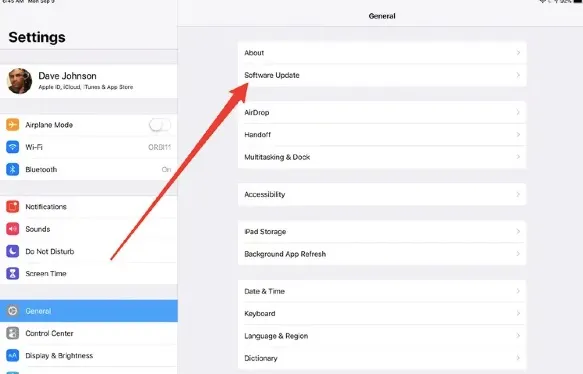
A new software update can sometimes crush and bring along bugs and glitches. If you don’t repair the iOS system on time, Roblox and other apps won’t work properly on the iPad. To solve this issue, choose FoneGeek Software Company. This company offers a recovery program to fix any device’s iOS system without losing data. You should use FoneGeek iOS System Recovery to repair your iPad’s iOS system because it is easy to use, cheaper, offers effective fixes, and is 100% safe and secure.
Follow these steps to repair iOS system issues on an iPad using FoneGeek iOS System Recovery;



Now that you have tried all the solutions stated above but still Roblox is not working on your iPad, then it’s time to contact the customer support team. The customer support staff at Roblox will help you quickly solve any problem related to the platform to allow you to continue playing your favorite games.
Roblox is one of the most used online gaming platforms; for this reason, users might experience some problems while playing games. Various factors cause these problems, and this article has provided users with relevant solutions that can help you resolve these issues. To solve all of your gaming issues, try using FoneGeek iOS System Recovery. It can help to fix any iOS-related issue that prevents you from playing Roblox on your iPad.
Joan J. Mims is interested in researching all tips about iPhone, iPad and Android. He loves to share useful ideas with all users.
Your email address will not be published. Required fields are marked *

Copyright © 2025 FoneGeek Software Co., Ltd. All Rights Reserved