
 User Concern
User Concern“I have an iPhone 15, when I try to connect to a website I get a your connection is not private message. I have a work iPhone & iPad that connect with no issue. All have same iOS version. Any ideas?”
Safari is a widely used browser for iOS users, and it helps protect your device by showing warnings when it detects potential security risks. One common message is “This Connection Is Not Private.” Many users find this alert confusing and aren’t sure what it means or how to handle it. In this article, we’ll explain what this message means and share some simple ways to fix it when it appears in Safari.
You’ll see the message “This connection is not private” in Safari when it can’t verify a website’s security. This happens if the browser fails to confirm that the site has a valid and trusted security certificate. Safari, like most browsers, checks these certificates to keep your connection secure and protect your personal data from potential threats.
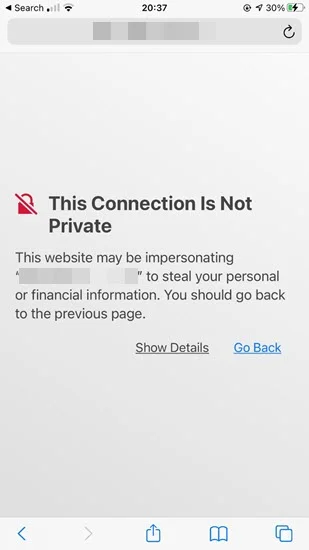
If a site’s certificate is expired, invalid, or misconfigured, your information could be at risk. That’s why Safari shows this warning - it’s there to keep you safe. However, sometimes it may show up due to a harmless issue, like a small error or bug. Even so, it’s best not to ignore the warning right away unless you’re sure the site is safe.
The message “Your connection is not private” appears when your browser can’t confirm a website’s security. Here are some of the most common reasons this error might show up:
Safari stores temporary data like cache and history to help websites load faster. But when too much of this data builds up, it can slow down your iPhone and cause issues - like the “This connection is not private” error. A quick fix is to clear Safari’s cache and history. Here’s how to do it:
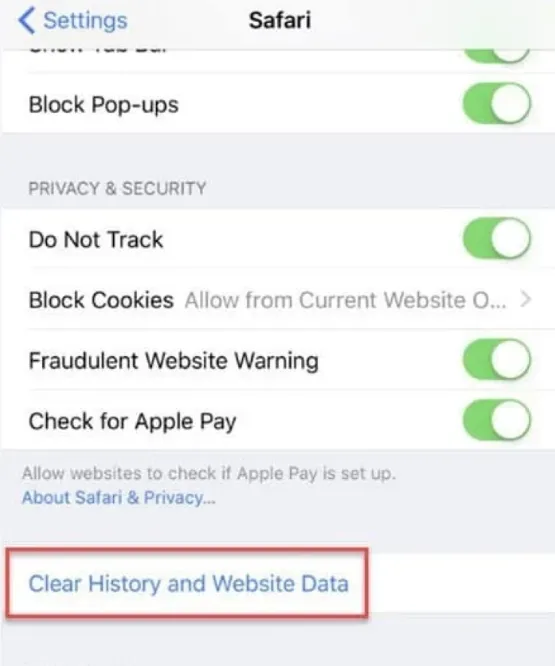
Restarting both your iPhone and Wi-Fi router can also help fix the “This connection is not private” error. Start by turning off your Wi-Fi router, then switch it back on. Next, go to Settings > General > Shut Down to power off your iPhone. After that, press and hold the Side button until the Apple logo appears to turn it back on.
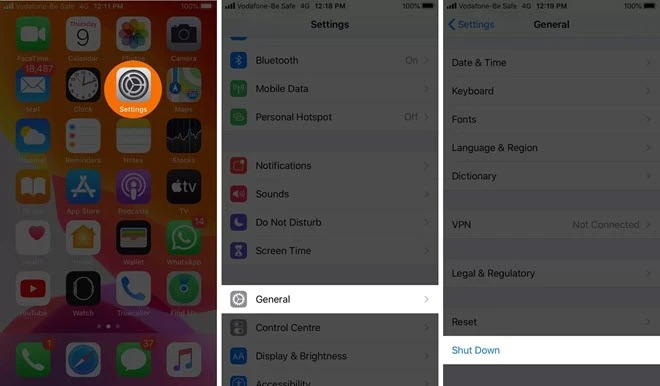
Private mode lets you browse websites without saving any history or logging into accounts. So, if you see the error, you can try opening the site in Safari’s private mode to bypass it. Here’s how:
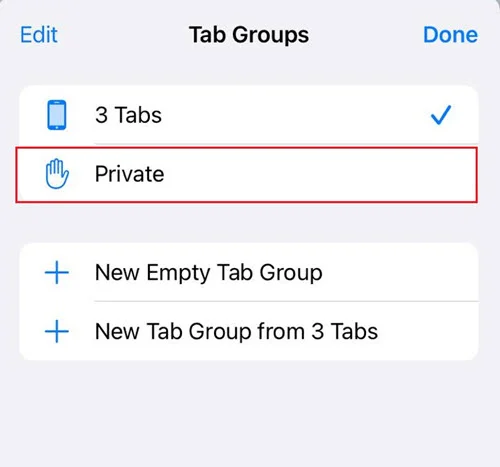
Sometimes, this error appears because your iPhone has the wrong date and time, especially if it doesn't match your current location. If you’ve changed these settings before, setting the correct date and time may fix the “This connection is not private” issue in Safari. Here’s how to do it:
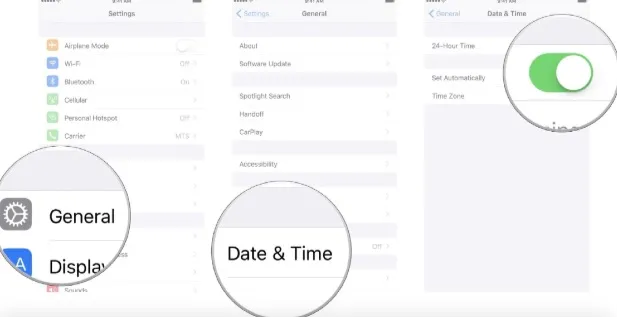
Doing so ensures that your iPhone’s date and time are set automatically right from the internet, based on your exact time zone.
Almost every website nowadays runs on HTTPS, which is the latest protocol. Still, though, there are some websites that use the outdated HTTP protocol. Unlike the new HTTPS protocol, HTTP is less secure plus it’s not really as encrypted as this new protocol. As such, always ensure you only view websites that run on HTTPS.
If you're using a VPN on your iPhone, it might be causing the "This connection is not private" error in Safari. To check if that's the issue, try turning off the VPN and then revisit the website. Here's how to disable the VPN:
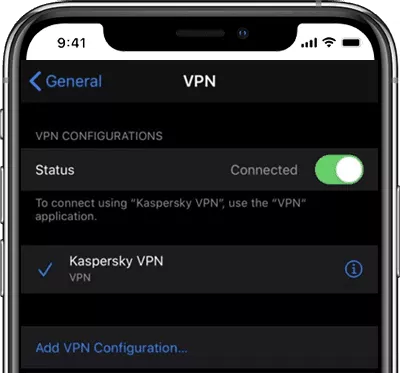
You can also launch the particular VPN app you’re using and turn it off from there.
Besides VPN, third-party Safari extensions can sometimes cause the "This connection is not private" error. While these tools can be helpful, they may interfere with website loading or security checks. Try turning them off to see if the issue goes away. Here’s how to do it:
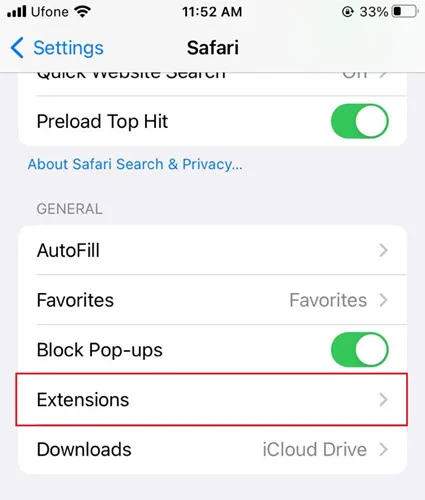
Safari is perhaps the most reliable and secure browser for iPhone and other Apple devices. However, it can encounter some unknown bugs. It’s not unlikely that this connection is not private Safari issue is popping up because of a bug in the browser. If that’s the case, you can try using various alternate options such as Chrome, Mozilla Firefox, Opera, etc.
In case you’re not able to fix the error and it’s a must to access the webpage, then you can choose to bypass the error instead. Note though that doing so is unsafe and we advise that you utilize the other methods we’ve provided because your online security can get compromised. However, if you have no problem carrying on with bypassing the security error, follow these steps:
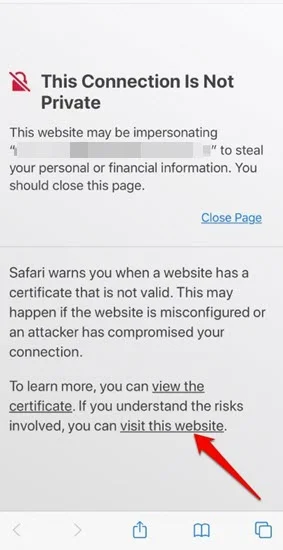
If none of the methods above work, don’t worry, you still have a reliable solution. Try using the highly recommended tool FoneGeek iOS System Recovery. This powerful software can fix over 150 iOS system issues, such as iPhone not connecting to Wi-Fi, unable to access the App Store, stuck on the Apple logo, or won’t turn on. The best part is, it won’t erase your data during the repair process. Plus, it’s very easy to use - just a few simple clicks are all it takes to get your iPhone back to normal.



These are the methods that can help you fix Safari this connection is not private on iPhone alert. So, ensure you try them out. Keep in mind though that it’s not always a bug that causes this error to pop up. It’s highly likely the site is compromised.
However, we highly recommend you use FoneGeek iOS System Recovery tool to fix this error and many others if they’re caused by iOS glitches and bugs. It’s the best solution to any iOS problem including this one and you won’t need to go through other methods to get your Safari or iPhone fixed.
As a professional writer who is interested in technology, Edwin J. Parke has helped thousands of users by offering various tips to solve their problems.
Your email address will not be published. Required fields are marked *

Copyright © 2025 FoneGeek Software Co., Ltd. All Rights Reserved