
Have you come across the dreaded message, “This account can no longer use WhatsApp,” when trying to open the app? It’s definitely a frustrating situation - especially if you rely on WhatsApp for everyday communication.
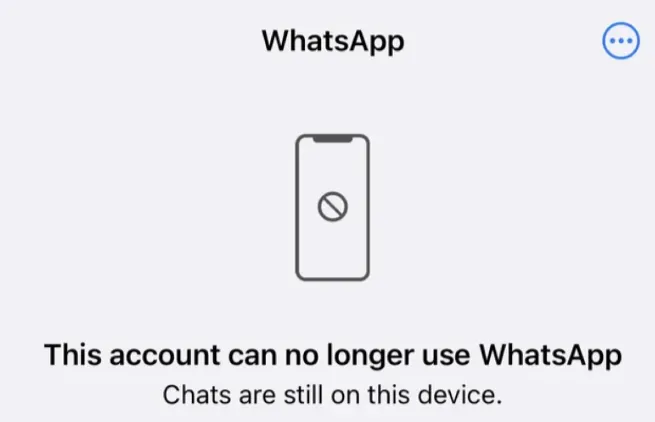
So, what does this message actually mean, and why did it appear ? In this guide, we’ll explain the possible reasons behind it and show you the best ways to fix the problem and regain access to your WhatsApp account.
In simple terms, seeing the message “This account can no longer use WhatsApp” means your account has been banned or restricted from using the app. Like all social platforms, WhatsApp enforces certain rules outlined in its Terms of Service.
If the system detects suspicious behavior or activities that violate these rules, your account may be temporarily or permanently banned. When that happens, you’ll receive this error message whenever you try to open or log in to WhatsApp.
Here are some common reasons why your WhatsApp account might be banned. Check if any of these apply before trying the fixes for “This account can no longer use WhatsApp.”
WhatsApp takes its policies very seriously, and any violation can lead to your account being blocked or banned. Activities such as sending bulk or spam messages, engaging in scams or illegal actions, or using modified or automated versions of WhatsApp are all considered violations.
If multiple users report your account for inappropriate behavior - such as sending spam, malicious links, or abusive messages - WhatsApp will review the reports. If it confirms that your actions violate its guidelines or harm other users, your account may be permanently banned to maintain community safety.
If your account shows suspicious or harmful behavior that negatively affects other users or the platform, WhatsApp may still detect and ban it, even if no one reports you. The system automatically monitors for unusual activities to keep the platform safe and secure.
Using an unofficial or modified version of WhatsApp, such as GB WhatsApp or WhatsApp APK, can lead to your account being restricted or permanently banned. These unauthorized apps are not supported by WhatsApp and are often flagged as unsafe because they may compromise your privacy and security.
Here are some methods to help you unban your WhatsApp account. You can follow these steps on any of your devices with ease.
If you think your account was banned by mistake and you didn’t break WhatsApp’s Terms of Service, you can request a review directly within the app. Here’s how:
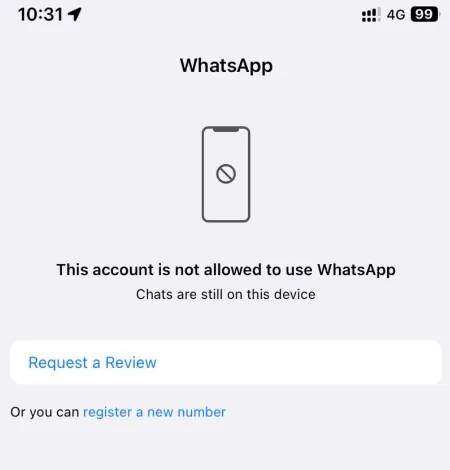
If the in-app review option isn’t available, you can reach out to WhatsApp Support via email. Make sure to include your phone number in the message.
Using modified WhatsApp apps like GB WhatsApp or WhatsApp Plus can also cause this issue. If you’re using any unofficial version and see the account restriction message, uninstall it immediately and switch back to the official WhatsApp app.
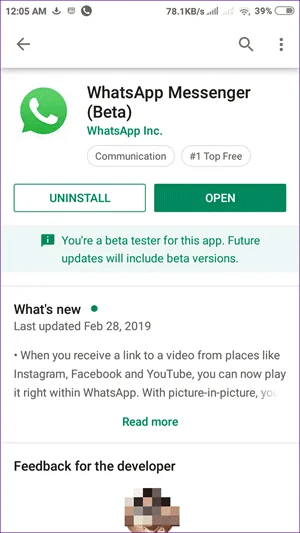
If "This account can no longer use WhatsApp" issue is temporary (e.g., using automated messaging tools), you may need to wait before regaining access. Temporary bans usually last 24-72 hours. Here's what to do:
If your WhatsApp account is still restricted, check your network connection. A weak or unstable connection can prevent WhatsApp from loading correctly, blocking access to your account.
If you’re on Wi-Fi, try moving closer to the router or switching to a stronger network. If you’re using mobile data, ensure you have enough balance or switch to Wi-Fi. You can also try resetting your network settings to resolve any connection issues.
Occasionally, users may face account access issues due to WhatsApp server problems rather than an actual ban. Here's how to verify server status:
Corrupted cache files can sometimes prevent you from logging into WhatsApp, even if your account isn’t banned. Clearing the WhatsApp cache may help fix the “This account can no longer use WhatsApp” error. Here’s how to do it (Android users only):
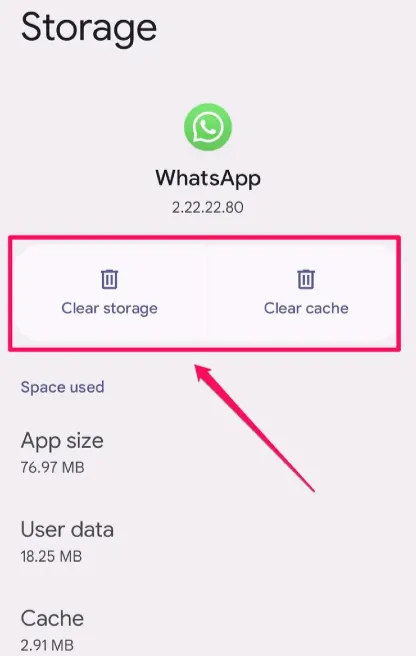
For iPhone Users: iOS doesn’t allow clearing the WhatsApp cache directly. To remove cached data, you need to uninstall and then reinstall WhatsApp. Keep in mind that this will delete all WhatsApp data on your device, including chat history.
If your phone number has been blacklisted or blocked by WhatsApp, this issue can occur. In this case, try linking a new phone number to your account. By changing the linked number, your previous WhatsApp data - such as chats, contacts, and call history - can be transferred to the new account, so you won’t lose any information.
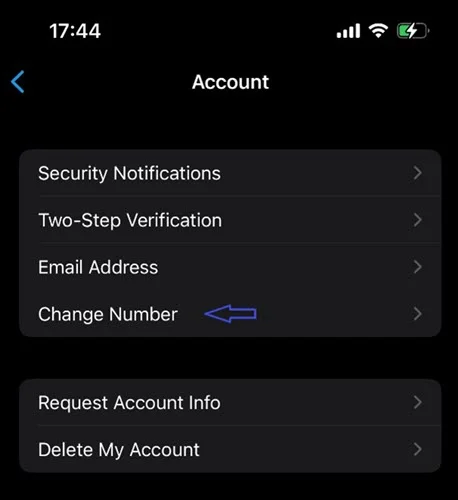
If your SIM card isn’t inserted properly, WhatsApp won’t recognize your number, and you won’t receive the OTP needed to activate your account. Remove the SIM card and reinsert it securely to fix this issue.
Using an outdated version of WhatsApp can sometimes lead to unexpected issues, including login problems or even accidental bans. If you come across the issue of this account can no longer use WhatsApp, ensuring that you are using the latest version of the app is a simple yet essential method.
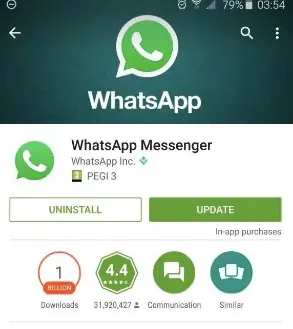
If your previous WhatsApp account has been permanently banned with no chance of appeal, the best solution is to create a new account using a verified phone number. Here’s how to set up a new account:
If none of the previous methods have restored your WhatsApp account, you may need to consider moving your WhatsApp data to a new device or phone number.
WhatsApp does not provide an official way to transfer chat history between different phone numbers or between Android and iPhone. However, third-party solutions like FoneGeek WhatsApp Transfer allow users to seamlessly move their WhatsApp data to a new device without losing messages or media.
Key Features:
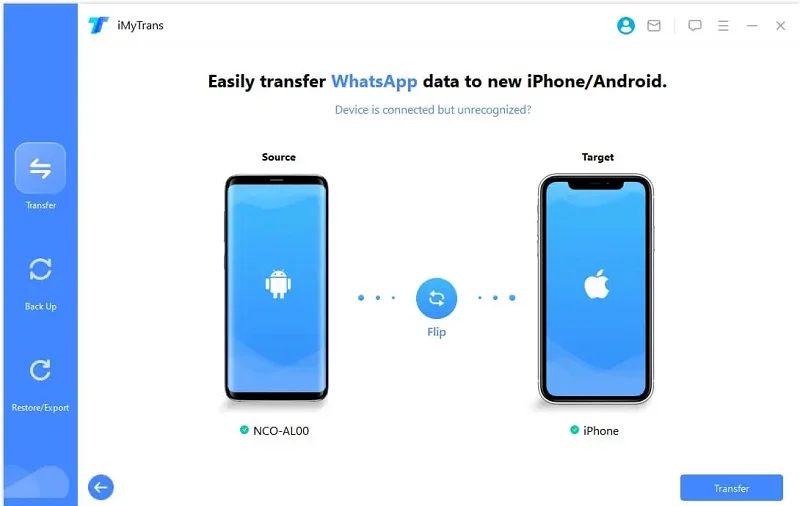
The duration of a WhatsApp ban depends on why your account was banned and the type of ban applied. For minor issues, you might get a temporary ban lasting anywhere from 30 minutes to just over 48 hours. For serious violations, your account could be permanently banned, with no way to restore access.
The 11 troubleshooting methods for the “This account can no longer use WhatsApp” error also apply if your account was restricted for spam. To prevent future bans, make sure to follow WhatsApp’s policies and avoid sending bulk messages or spamming other users.
Unfortunately, no. If WhatsApp Support has permanently banned your account, it cannot be recovered. However, you can register a new WhatsApp account with a different phone number or switch to alternative messaging apps like Viber or Telegram.
The time WhatsApp takes to review an appeal can vary, but it typically ranges from a few hours up to 48 hours. In some cases, especially for complex or high-volume appeals, it may take several days for WhatsApp to respond. You’ll usually receive an email or an in-app notification once they have completed their review.
If your WhatsApp account is banned, what happens to your data depends on the type of ban and whether you have backups:
If your WhatsApp ban is temporary, your phone number will become usable again once the restriction period is over, and you can resume using WhatsApp without losing your data. However, if the ban is permanent, your current number cannot be used on WhatsApp anymore, and the only way to continue using the app is by registering a new phone number.
Usually, there’s no legal way to force WhatsApp to unban your account because you agreed to their Terms of Service. The best option is to appeal through the app or contact WhatsApp Support. In rare cases, if the ban causes serious loss, you could seek legal advice, but it’s unlikely to succeed.
Seeing the message "This account can no longer use WhatsApp" can be frustrating, but there are ways to fix it. If your account remains banned, consider transferring your WhatsApp data to a new device to protect the chats.
To avoid this issue in the future, always use the official WhatsApp app, avoid spam-like behavior, and comply with WhatsApp's terms. By following these steps, you can keep your WhatsApp account active and prevent unnecessary restrictions.
Joan J. Mims is interested in researching all tips about iPhone, iPad and Android. He loves to share useful ideas with all users.
Your email address will not be published. Required fields are marked *

Copyright © 2025 FoneGeek Software Co., Ltd. All Rights Reserved