
 User Concern
User Concern“My watch says too many passcode attempts reset the Apple Watch, but when I go to the Apple Watch app on my phone, it will not allow me to reset. Please help!”
Just like an iPhone, entering the wrong passcode too many times on your Apple Watch will lock it and display the message: "Too many passcode attempts. Reset Apple Watch and pair again." As the message suggests, resetting your Apple Watch and pairing it again might be the solution - but how do you do that?
If you're locked out of your Apple Watch due to multiple failed passcode attempts, don’t worry. This guide will walk you through the steps to reset your watch and pair it again. Let’s get started!
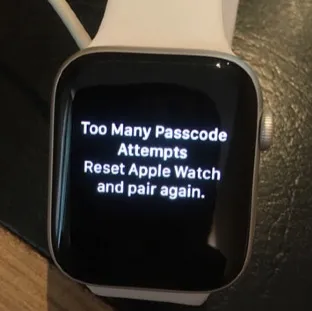
The too many passcodes attempt notification usually occurs when you try to unlock the watch with a wrong passcode several times in a row. More specifically, If you try to unlock the Apple Watch with incorrect passcode five times in a row, you will be locked for a minute. After that, if you try again and enter the wrong passcode, you will be locked for 15 minutes.
If you keep entering the wrong passcode, your Apple Watch can lock for up to 60 minutes. After too many failed attempts, you'll see a "Too many passcode attempts" message, and you won’t be able to enter the passcode again. At this point, the only way to unlock your watch is by resetting and pairing it again with your iPhone.
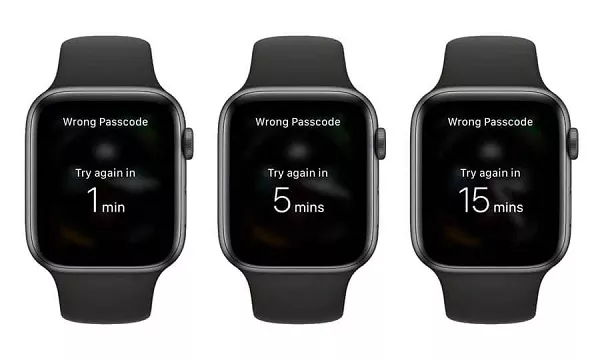
If you see the "Too Many Passcode Attempts" error on your Apple Watch, you’ll need to reset it to regain access. This will unlock your watch but may erase all data, so it's best to back up your device beforehand. Here are two main ways to reset your Apple Watch.
You can reset your Apple Watch directly on the device without needing any extra software or devices. This will erase all data and restore it to factory settings. Here’s how:
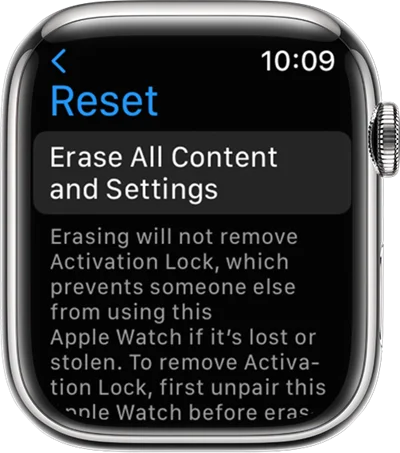
If your Apple Watch is locked due to too many passcode attempts, you can reset it using your paired iPhone. This method is quick and convenient through the Watch app. Follow these steps:
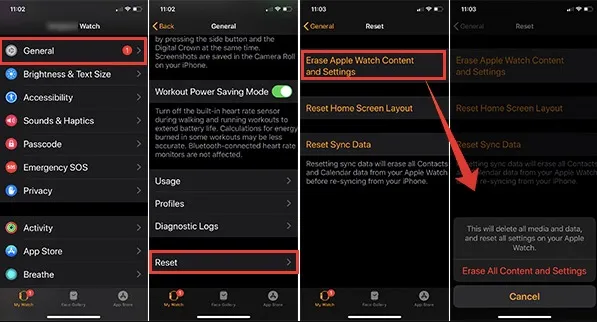
After resetting your Apple Watch, it will be unpaired from your iPhone. To reconnect it, you’ll need to pair the devices again. Luckily, the process is simple - just keep your Apple Watch and iPhone close together, and follow the steps below:
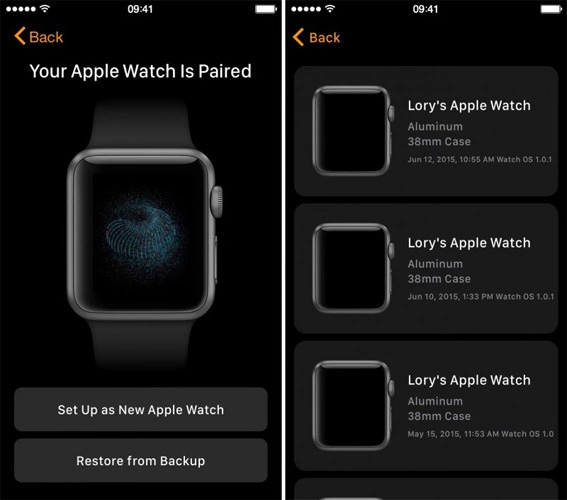
Once you've completed these steps, your Apple Watch is paired and ready to use with your iPhone.
Now that you know how to deal with too many passcode attempts issue on your Apple watch, but what can you do if it happens on your iPhone? Fortunately, FoneGeek iPhone Passcode Unlocker can help you to get rid of this problem. This tool is specifically designed to bypass passcode restrictions on iOS devices without requiring a password or iTunes. It can easily remove the lock screen from your iPhone or iPad, giving you full access to your device once again.
Here's how to reset iPhone or iPad after too many passcode atteempts:



Within a while, the process should be done. After that, your device will restart, and you can set it up again like a new device.
You can try to unlock your Apple Watch with the passcode up to five times. After five incorrect attempts, it will lock for one minute before trying again. If you continue entering the wrong passcode, the lockout time increases to five minutes. If you're still unable to unlock it, you may need to reset your Apple Watch.
If you've forgotten your Apple Watch passcode, you'll need to reset the watch. You can do this either directly on the watch itself or through your paired iPhone.
Unfortunately, you cannot retrieve the passcode for your Apple Watch through your Apple ID. If you forget the passcode, the only solution is to reset the Apple Watch, either directly on the device or through a paired iPhone, and then set it up again.
Yes, resetting your Apple Watch will erase all the data stored on the device. However, if you have a backup available either in iCloud or on your paired iPhone, you can easily restore your data after completing the reset process.
No, there is no official method to bypass the passcode without resetting the Apple Watch. The passcode is a security feature designed to protect your data, and resetting the watch is necessary to regain access.
The "too many passcode attempts" issue on Apple Watch is a very common problem. The solution is to reset your Apple Watch and pair it again, as suggested. You can reset the watch directly on the device or via your iPhone, then proceed to set it up again. If you're facing the same issue on your iPhone or iPad, FoneGeek iPhone Passcode Unlocker is a reliable tool to reset your device and remove the screen lock.
Joan J. Mims is interested in researching all tips about iPhone, iPad and Android. He loves to share useful ideas with all users.
Your email address will not be published. Required fields are marked *

Copyright © 2025 FoneGeek Software Co., Ltd. All Rights Reserved