
Apple AirPods have become an instant hit because of the quality and flexibility they offer. Although they are the most reliable earbuds out there, they still have their fair share of issues. One such problem reported by the user is that one AirPod sounds louder than the other.
In this article, we will discuss why one AirPod sounds louder than the other and what you can do to fix it. Let’s begin.
The problem can occur because of a variety of reasons, from incorrect source settings to software and hardware issues. Let's dive deep into the reasons and the specific solutions for them.
Sometimes the issue can lie in the audio source instead of your AirPods. That means the smartphone or PC you are using to play the audio can be the cause of the problem. You can try the below solution in that case.
#1. Clean AirPods and Charging Case
Due to the continuous use and accumulation of dust, dirt, etc., your AirPods and their charging case may encounter a problem. Make sure to get rid of any dirt, dust, or debris buildup by following the below steps.

#2. Check the Audio Source Settings
The audio source can sometimes cause the issue as there can be a bug on the device which holds the audio file. Moreover, if you modify the audio enhancement settings, it can also lead to an issue.
You can easily inspect the issue by connecting another Bluetooth headphone or AirPods to the device and see if the issue persists. If yes, then the problem is with the device.
#3. Check the Audio File
Sometimes the audio file you are playing can be the reason behind the issue. To be more precise, the audio file may have an uneven sound profile. If you have downloaded the file from a third-party source, there are more chances of it. Sometimes music producers also do this by utilizing the audio panning method.
Here are the steps to check it by putting your AirPods into Mono mode:
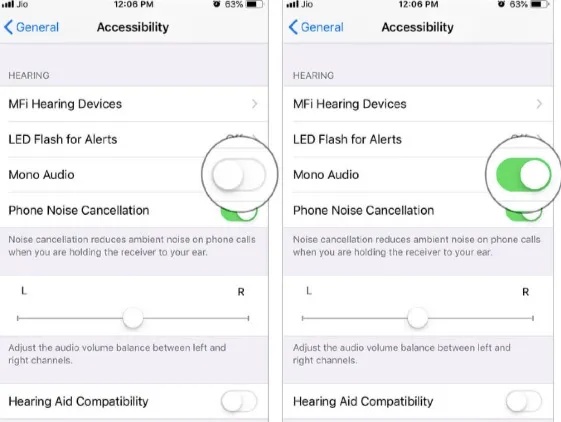
If the sound feels okay even after doing so, then the audio file is the culprit.
#4. Check the Audio Balance
iPhone enables you to set the audio balance to the right/left as you prefer. If the above solutions don’t fix the error, consider checking the audio balance from your iPhone’s audio settings. Here is how to do so:
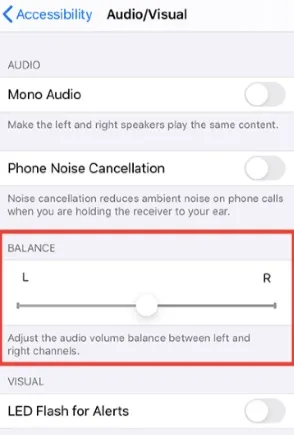
#5. Calibrate the AirPods’ volume
Sometimes the AirPods can be out of sync with the device from where the audio is coming. You can’t enjoy the music at max volume as well as face some other issues because of this. Here is how to fix it:
That’s it, the recalibration is successfully initiated. Now the AirPods should make use of the full volume.
#6. Restart the Device
Sometimes a simple restart can fix a variety of issues. Consider restarting the device from which you are playing the audio file. The process to restart will vary depending on the device you use. For example, if you use an iOS smartphone, simply long-press the volume down and power button together to switch off the device and then turn the device on again after 10 seconds.
Sometimes software-related glitches can also make your AirPods sound uneven. These are usually minor glitches, but they can disrupt your music experience. The good news is you can fix it pretty easily. Let's see how to fix the software-related problems.
#7. Reset the AirPod
The initial step you should try is to reset the AirPod. If there are any minor bugs or glitches in the AirPod, they will be fixed with the Reset. Here is how to do so:
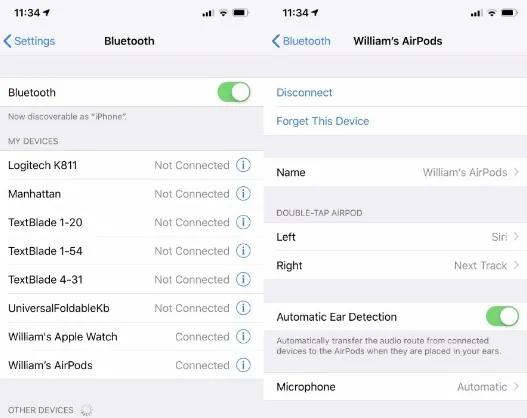
#8. Update AirPods
Apple often releases a firmware update for its products, including AirPods. The update brings fixes to a lot of issues. If there is a new version of the firmware version available, make sure to upgrade to it.
Note that there is no manual procedure to update the AirPods firmware. They should be automatically updated when connected to your iPhone with an internet connection. Make sure to allow enough time for the AirPods to be updated, possibly around 30 minutes.
Here are the steps to follow:
#9. Use AirPods with a Different Device
Sometimes, some other issues on your iPhone or the source device can cause the issue instead of the AirPod or the audio source file. It can be easily verified by connecting your device to another. Simply connect the device to your other smartphone or PC and check if the problem persists.
Sometimes software-related glitches or bugs, or hardware issues within your iPhone can also lead to the issue. You can try the below-mentioned solutions to get rid of the problem in such cases.
#10. Update Applications
There is also a chance that faulty applications on your iPhone are causing the issue, especially if you are using a music streaming service, such as Spotify. The software may be mismatched with your Bluetooth or audio balance, leading to the issue.
Here are the steps to update apps on your iPhone:
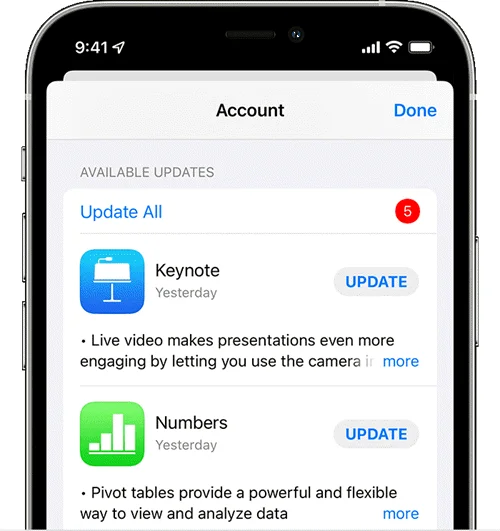
#11. Reset All Settings
Sometimes a wrong setting on your iPhone can lead to this issue. As it is hard to detect which settings are wrong, you can consider resetting all settings. Note that doing so will not cut any files from your device. Instead, it will remove all the modified settings and replace them with the default settings.
Here are the steps you need to follow to reset all settings on your iPhone:

#12. Update iPhone/Mac
Is your ios device running in outdated software? This can also lead to the one AirPod being louder than the other. Consider upgrading the iOS version to the latest following the below steps:

To update Mac:
In some cases, hardware problems can also lead to the issue. Such as dirt buildup or wax in the internal mechanism can cause this. Make sure to keep your AirPods clean by frequently cleaning them.
#13. Take the Eat Tip Fit Test
If you are using an AirPod Pro, consider taking the Eat Tip Fit Test if you’re finding one AirPod louder than the other. It’s pretty easy. Here are the steps you need to follow:
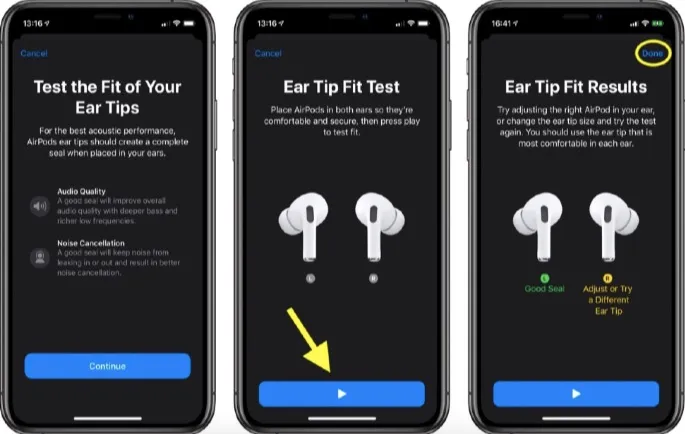
#14. Repair Hardware
Sometimes there can be more serious hardware problems that will require a manual fix. In this case, the best thing you can do is to leave it to the professional. You can either go to Apple Support or go to a repair shop to check if they can fix the device.
Now you know what to do if one of your AirPod is louder than the other. Simply try to find whether the software or the hardware is causing the issue and then utilize the above solutions. With a little time and patience, we hope you will be able to solve the problem and make your AirPods sound great again. Best of luck!
Joan J. Mims is interested in researching all tips about iPhone, iPad and Android. He loves to share useful ideas with all users.
Your email address will not be published. Required fields are marked *

Copyright © 2025 FoneGeek Software Co., Ltd. All Rights Reserved