
One of the common problems you will encounter on iPhone is it will often ask you to change the passcode. You will see something like this on the screen "You must change your iPhone unlock passcode at this time".
The prompt message can be frustrating as it keeps occurring repeatedly and prevents you from using the device smoothly. Keep going through this article if you want to know why the prompt message occurs and how to solve this.
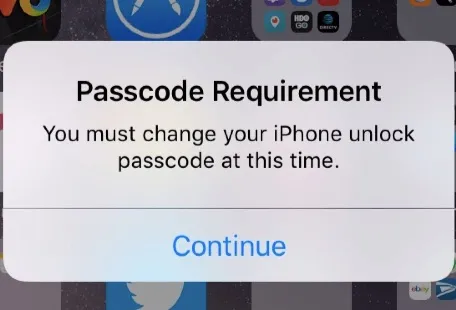
iPhone users often take the Passcode Requirement iPhone popup as a bug, virus, or malware attack. But the truth is the operating system on iPhone is highly protected and efficient enough to prevent any malware, bug, or virus.
There are no definite reasons behind the passcode requirement popup issue. However, we will let you know some possible things that can root this below.
Are you using a four-digit password or a common combination of digits in the passcode? If so, this could be the reason behind the popup. Some examples of the ordinary passcode are 1234, 1111, 0000, etc. As easy passwords are the common target of hackers, the iPhone recommends you change the passcode for the device's security.
One of the most common reasons behind the passcode issue is the Safari browser. Like any other web browser out there, it saves the cookies and cache data when you visit websites and do searches. These can cause different random popups as well as the Passcode Requirement popup.
Configuration profiles are used to define or restrict the functionality of a device. If you have installed a configuration profile on your iPhone, it may also cause this prompt message. You can check it by going to the General tab from Settings. You should find the configuration profile under the Profiles and Device Management tab if there is any.
In case you don't know, MDM stands for Mobile Device Management. The MDM-enrolled device is the one that is given to you by the organization you work for. The MDM system can detect if your password on your iPhone is weak and send you the popup to update the password.
iOS system bugs may sometimes cause random issues such as iPhone passcode requirement popping up, iPhone stuck on a black screen, etc.
Below, we will let you know about some possible solutions to the Passcode change requirement issue.
Sometimes changing the passcode is the only solution to this issue. Change the passcode from 4 digits to 6 digits and use an uncommon combination. Here is how to update the passcode on your iPhone:
If you are using iPhone 7 or newer models, follow these steps:
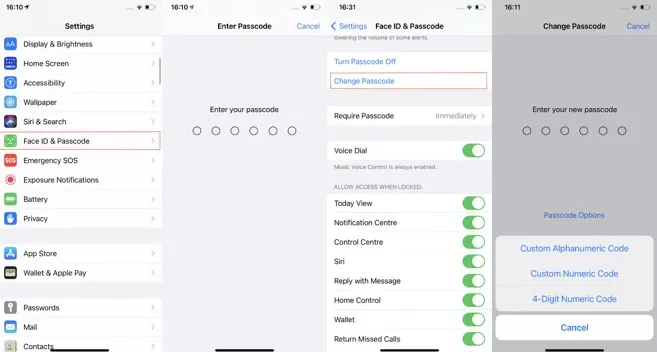
Before trying anything else, we recommend you take out the SIM card and reinsert it. Here is how to do this:

In most cases, this should solve the issue. If it persists, try the next method.
As we said earlier, the Safari browser history is one of the main reasons behind the pesky popup. Cleaning the browsing history may help you get rid of the issue immediately. Here is how to eradicate the Safari browsing history:
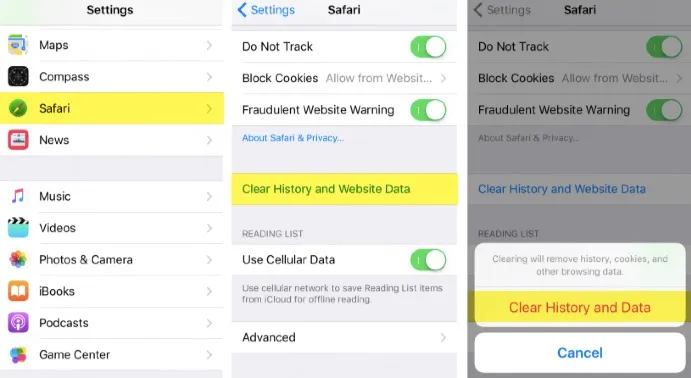
This should remove all the browser's cache, cookies, and history. And, if the passcode requirement problem is caused by the browser, it should be solved now.
Did you install any configuration profiles on your iPhone? Sometimes this profile can be automatically installed by some apps on your device. Here is how to find and delete the profiles (if there is any):
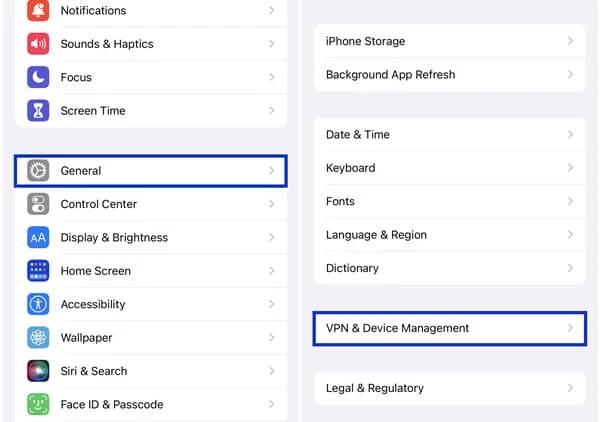
Sometimes, the exchange email accounts can also root the passcode issue. Here is how to delete them:
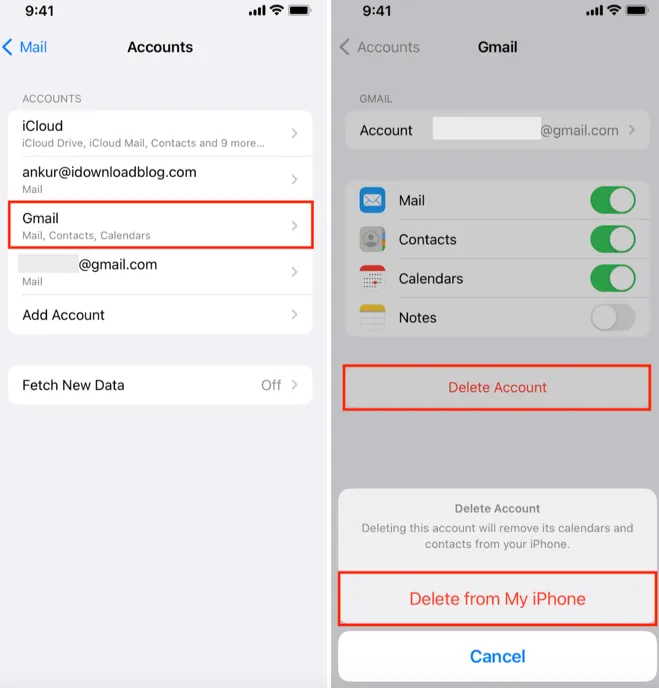
Many iOS users use third-party security services to make the device more secure. If you use such services, the passcode requirement popup may occur because of their security patch or update.
In this case, it would be better to contact the service provider. They should provide you with the best possible solution to this problem.
Most of us underestimate the importance of a strong passcode. The passcode you are using works as the guard of your iPhone to protect the personal information it’s holding. So, it is imperative to use a strong password to keep your device secured. Here is what you should take into account while choosing the passcode:
As you see, several things can cause the passcode requirement popup in your iPhone. You should be able to solve this by following the methods we have discussed above. Also, make sure to change the passcode of your iPhone to prevent this issue from reappearing.
Joan J. Mims is interested in researching all tips about iPhone, iPad and Android. He loves to share useful ideas with all users.
Your email address will not be published. Required fields are marked *

Copyright © 2025 FoneGeek Software Co., Ltd. All Rights Reserved