
 User Concern
User Concern“I can't create a new Apple ID on my iPhone and it says 'Your account cannot be created at this time'. Please help!”
Creating an Apple ID is essential for accessing Apple services like the App Store, iCloud, and FaceTime. But sometimes, the process gets interrupted by the frustrating message: "Your account cannot be created at this time".
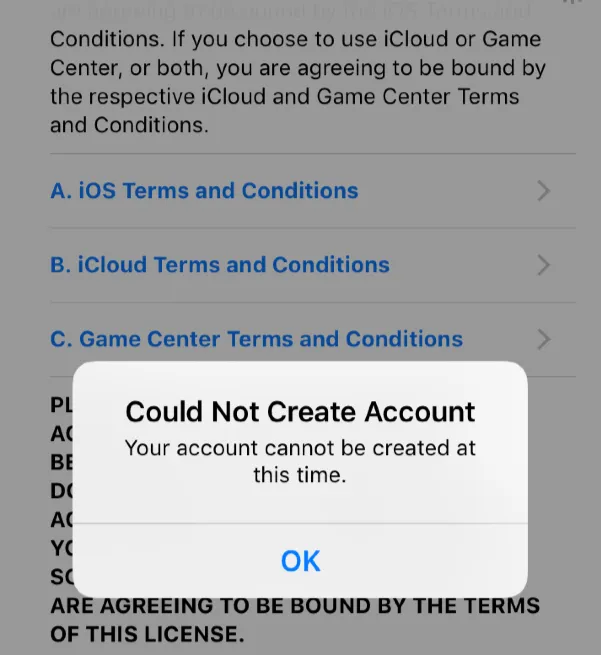
If you're facing this issue, don't worry - there are ways to fix it. In this guide, we provide 10 effective solutions to help you resolve the problem and successfully create your Apple ID.
There are multiple reasons why Apple might block the creation of a new Apple ID. Some common causes include:
Now that you know the common reasons behind the “Your account cannot be created at this time” error, here are 11 simple ways to fix it.
Apple's servers may be temporarily down, preventing users from creating a new Apple ID. Before trying other fixes, check if Apple's services are working properly. Here's how to check Apple's system status:
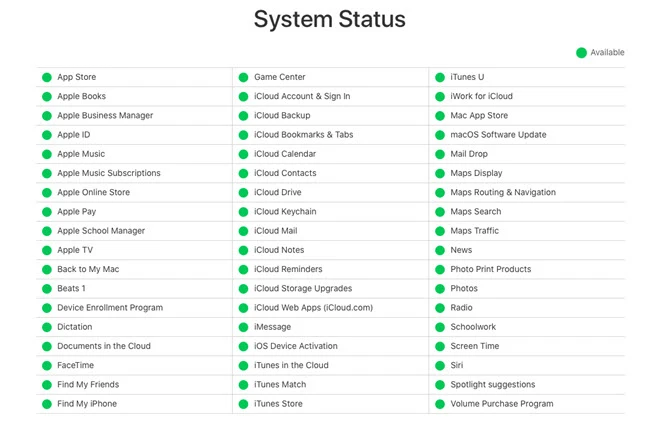
If the “Apple ID cannot be created at this time” error continues, it could be due to a network issue. Whether you’re on Wi-Fi or mobile data, an unstable connection can interrupt the setup process. Try switching to a more stable network to fix the problem and complete your Apple ID creation.
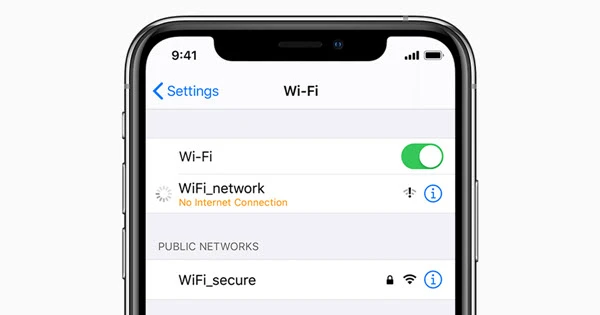
Restarting your iPhone can often resolve temporary system glitches that might prevent you from creating an Apple ID. When your device runs into minor software issues, a simple reboot can refresh system processes and clear background errors.
To restart your iPhone, go to Settings > General > Shut Down and slide to power it off. Once the device is completely off, press and hold the Side button until you see the Apple logo to turn it back on.
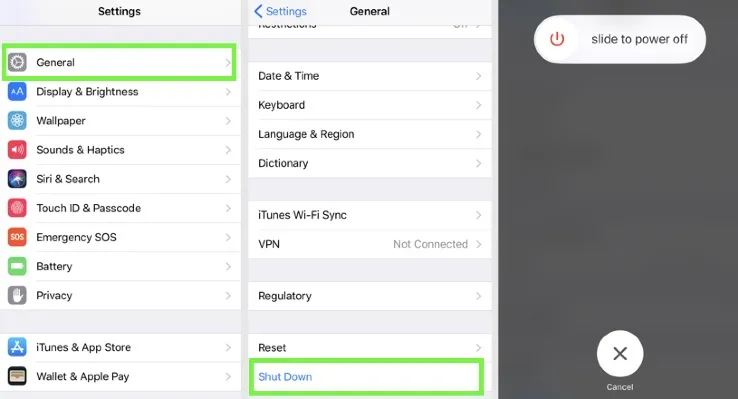
If you see the message “Apple ID cannot be created at this time,” the problem may be with the email address you’re using. Sometimes, Apple blocks or flags certain email addresses for security or verification reasons. Try using a different email address to see if that allows you to create your Apple ID successfully.
If your iPhone’s date, time, or region settings are incorrect, Apple’s servers may not recognize your request, causing the Apple ID creation to fail. Make sure these settings match your actual location to avoid this issue.
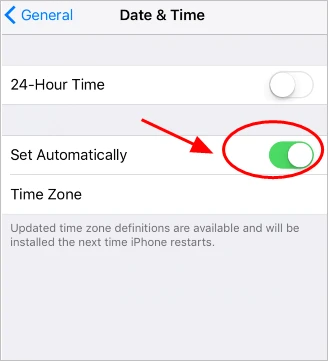
After adjusting these settings, restart your device and try signing up again.
Occasionally, Apple may run into issues while verifying your phone number during Apple ID setup. If you’re using a phone call to receive the verification code, switching to a text message can often fix the problem. Here’s how to do it:
If you still don't receive a code, try a different phone number or ensure your device can receive SMS messages.
If you attempted to create an Apple ID using Safari and ran into errors, old cache or cookies could be the cause. Clearing Safari’s browsing data can help resolve this problem. Here’s how to do it:
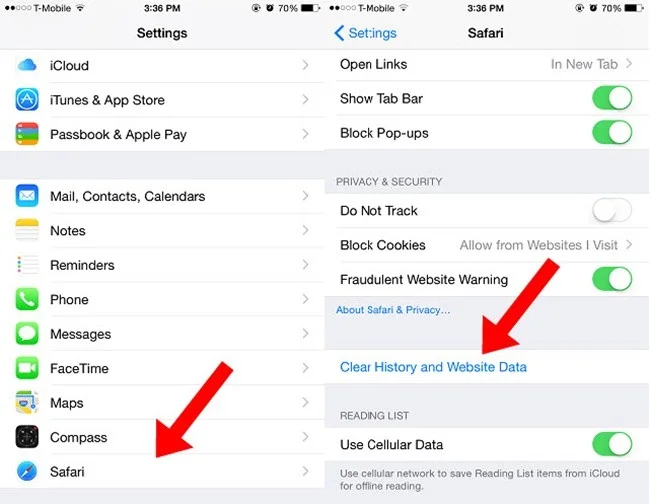
After clearing the cache, retry the Apple ID sign-up process.
Sometimes, misconfigured settings on your iPhone can prevent Apple ID creation and cause errors. Resetting all settings can help resolve the issue by restoring system defaults without deleting your personal data.
To do this, open Settings, navigate to General > Transfer or Reset iPhone, tap Reset, and then select Reset All Settings. This action will reset system settings like Wi-Fi networks, Bluetooth connections, and display preferences, giving your device a clean slate while keeping your apps and data intact.

Another way to resolve the “Apple ID cannot be created at this time” error is by updating your iPhone to the latest iOS version. Before proceeding with the update, it’s highly recommended to back up your device to ensure that none of your important data is lost during the process.
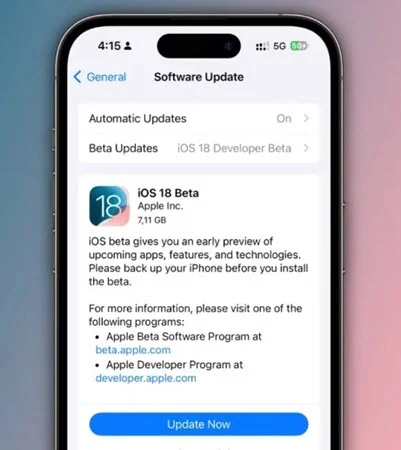
If none of the previous methods work, you can use FoneGeek iOS System Recovery. This professional iOS repair tool can fix over 150 system issues, including problems like cannot create Apple ID at this time, iPhone stuck during Apple ID setup, or iPhone stuck in Recovery Mode. It restores your device quickly and safely without causing any data loss. Follow the steps below:
Step 1: Download and open FoneGeek iOS System Recovery on your Windows PC or Mac. On the main screen, select Standard Repair.

Step 2: Connect your iPhone to the computer using a compatible USB cable and wait for the program to detect your device.

Step 3: Download the iOS firmware package. Make sure the device information shown on the screen matches your iPhone exactly, then click Download to get the firmware.

Step 4: Once the download is complete, click Fix Now to start the fixing process. After the repair finishes, your iPhone will be restored, and you can go to Settings to try setting up your Apple ID again.

If none of these solutions resolve the issue, it may require official Apple support. Visit Apple’s website to contact Apple Support, and schedule an appointment at an Apple Store or with an Apple Authorized Service Provider for further assistance.
Below, we'll show you how to create a new Apple ID on your iPhone or iPad.
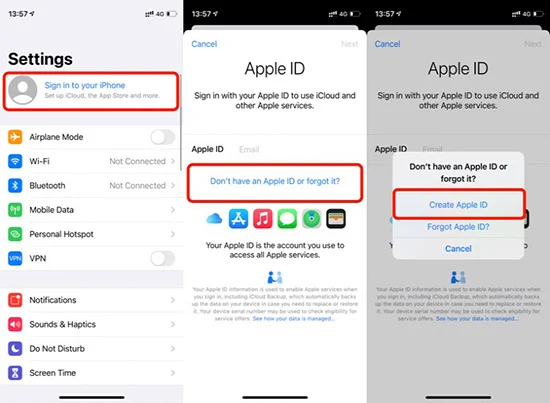
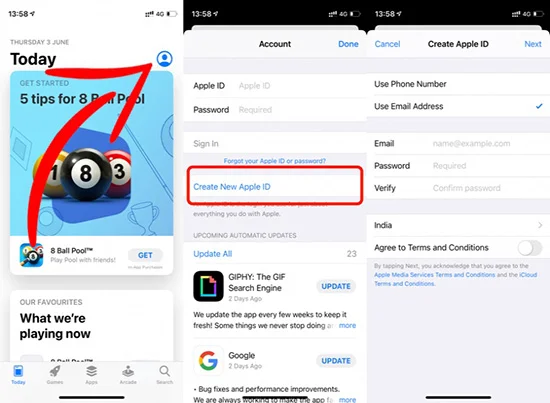
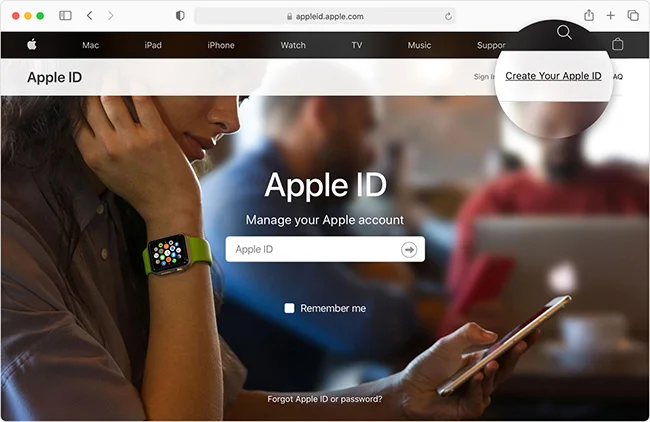
If you are locked out of your Apple ID and don't remember the password, Apple's built-in options won't help unless you can reset the password. However, a third-party tool like FoneGeek iPhone Passcode Unlocker allows you to remove an Apple ID from your iPhone or iPad without password. This is especially useful if you bought a second-hand device that is still linked to the previous owner's Apple ID.

Yes, you can create an Apple ID without a phone number, but Apple typically requires a verified email address. A phone number is mainly used for two-factor authentication and account recovery. You can skip adding a phone number during setup, but it’s recommended to add one later for security purposes.
Yes, you can create an Apple ID using a web browser by going to Apple’s official Apple ID creation page. This method can help avoid issues that sometimes occur when creating an ID directly on an iPhone or iPad.
You can create up to three Apple IDs on a single device. If you’ve reached this limit, you’ll need to use another device or a web browser to set up a new Apple ID.
No, each Apple ID must have a unique email address. If you want to use the same email, you must delete the old Apple ID first.
Yes, your location or region settings can affect Apple ID creation. Ensure that your device’s region is set correctly, as mismatched settings may prevent you from creating an account.
Yes, there is an age limit. Children under 13 (age may vary by region) cannot create an Apple ID on their own and need a parent or guardian to set it up for them.
Encountering the "Your account cannot be created at this time" error can be frustrating, but with the right steps, you can resolve it quickly. Make sure to check your internet connection, verify your details, and try different troubleshooting methods. If issues persist, waiting a few hours or contacting Apple Support can help. Stay patient, and you'll have your Apple ID set up in no time!
Joan J. Mims is interested in researching all tips about iPhone, iPad and Android. He loves to share useful ideas with all users.
Your email address will not be published. Required fields are marked *

Copyright © 2025 FoneGeek Software Co., Ltd. All Rights Reserved