
Have you ever seen "your account has been disabled on App Store and iTunes" message on iPhone? If you see this message, you won't be able to use iTunes, App Store, and other cloud-based services from Apple. In addition, your iPhone will continue notifying you that your App Store account has been disabled. But don't worry because this post will help you identify some possible causes of a disabled account on the App Store or iTunes. We'll also share 8 practical solutions to try out.
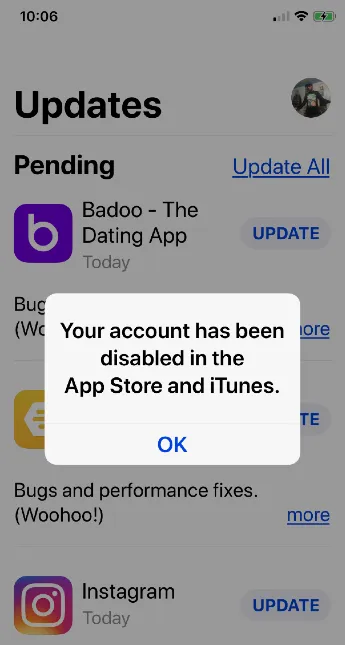
It's vital to learn why your Apple account has been disabled on iTunes and the App Store before seeking solutions. Below are five reasons for a disabled Apple ID account:
Now you have a clear idea why your account is disabled in App Store and iTunes, let's list of the solutions to fix this problem:
Although this may not be the most convenient solution, you must wait for the passcode to reset after entering an incorrect passcode, which could be hours before your iPhone resets your Apple ID account. Once the temporary lockout is lifted, enter the correct passcode to log into your Apple account.
 Note
NoteUsing incorrect time and date can lead to several malfunctions in your iPhone, including the disabled account error when logging into Apple servers.
So, always check if your iPhone date and time settings are correct by opening the Settings app, then click General > Date & Time > Set Automatically toggle.
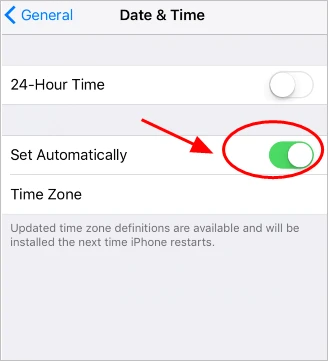
If a technical error is the cause for disabled Apple ID account, solve this problem by logging out and back into the account. It's best to try this solution because it's the most straightforward way to reset your Apple account. But consider using the other solutions in this post if you don't have the correct Apple ID password.
Using these steps to log out and back into your Apple ID account:
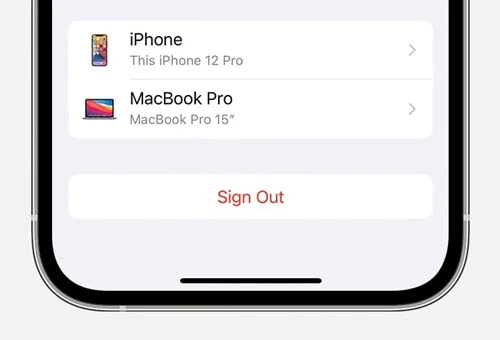
For Mac users:
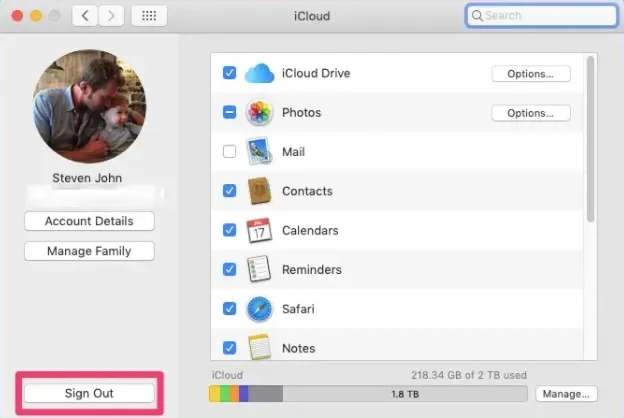
Another helpful solution to fix a disabled Apple account on iTunes or the App Store is creating a new passcode using iForgot. But note that Apple will ask you some questions to verify the disabled account is yours. You may also be asked to enter your phone number or email. Follow these steps:
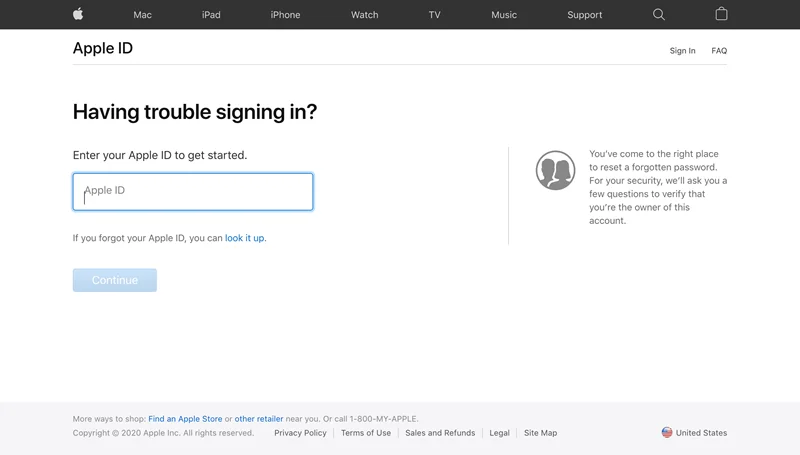
Most of the above solutions won't work if you cannot remember your Apple ID password. Therefore, the best way is to create a new password for your Apple account. Ensure you have your locked device and the backup phone number to reset the password. Below are the steps:
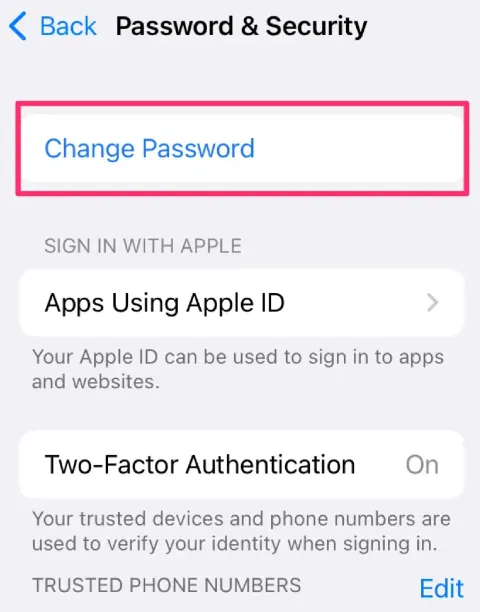
Have you changed your passcode and nothing still works? The next probable solution is to check your iPhone restrictions. You might have accidentally turned off in-app purchases, which can lead to the disabled Apple account message. Follow these steps to enable your iPhone restrictions:
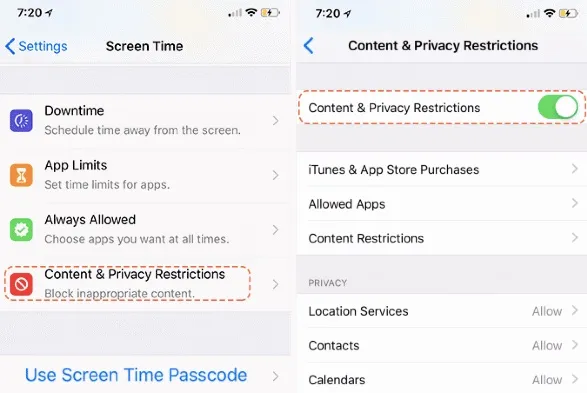
If you often purchase services on the App Store and iTunes, tracking all your subscriptions and purchases is vital. This way, you'll know which services or apps have pending charges and clear them to keep your Apple account accessible. Remember that making prompt payments also prevents any possible penalties. So, settle your unpaid bills on iPhone as soon as possible to reinstate your account.
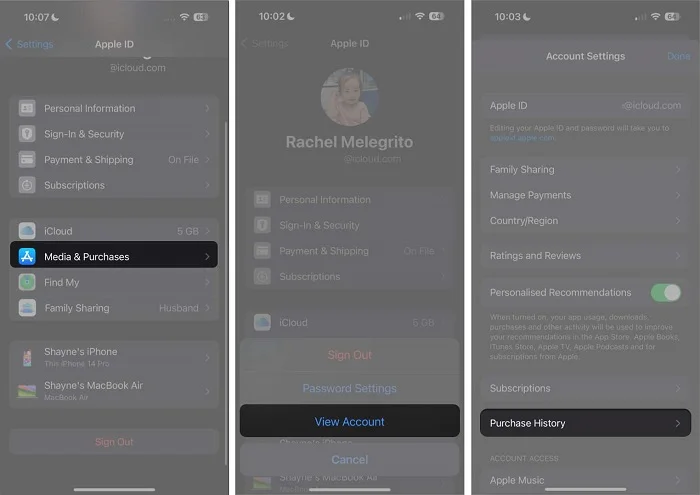
If you're still not progressing even after implementing the solutions above, it may be time to speak to the Apple support team. Apply these steps:
Step 1: Visit https://getsupport.apple.com/solutions.
Step 2: Tap the "Start a chat" button to chat with an Apple support agent. Alternatively, you can schedule a call with the support team.
You'll have to wait 24 hours to unlock and access your Apple account if it was disabled after multiple unsuccessful login attempts or for security reasons.
No, these alerts are different because you'll receive the "your account has been disabled in the App Store and iTunes" alert when opening the App Store. On the other side, Apple will notify you that "Apple ID disabled" after entering incorrect Apple ID login details severally to bypass the iCloud Activation Lock screen.
No. Your data remains intact, but you cannot access or back it up until the account is restored.
You now clearly understand why your Apple account is disabled on the App Store or iTunes and how to solve this problem. Remember that you'll need to log into your Apple ID to access services like iCloud, iTunes, and the App Store. So, create a unique password and save it somewhere secure. Also, avoid entering incorrect passwords several times to prevent staying locked out of your Apple account hours. Instead, reset your Apple ID password. We hope this helps!
Joan J. Mims is interested in researching all tips about iPhone, iPad and Android. He loves to share useful ideas with all users.
Your email address will not be published. Required fields are marked *

Copyright © 2025 FoneGeek Software Co., Ltd. All Rights Reserved