
You may need to factory reset your iPhone when the device doesn't work properly or when you decide to sell your iPhone. But here is the question: Does resetting the iPhone delete everything? Most people think they will lose all data in the process.
In this article, we will look at some details regarding factory resetting an iPhone and hopefully help you decide when it is worth doing this and when you should consider other options. Moreover, if you lose important data after a factory reset, you can find an effective way to get them back. Let's begin.
Factory reset remains one of the best ways to fix iOS-related issues, and the process can be done on iPhone Settings directly. Here's how to erase iPhone to factory settings:

The process will take a few minutes. When it is complete, the device will revert back to the welcome screen, and you can set it up anew or restore it from iCloud/iTunes backup.
When you choose to "Erase All Content and Settings" on your iPhone, the device will be reset to its original factory settings. After that, you will never see the contacts, notes, messages, phone calls, apps, photos, etc that you saved on your iPhone.
Thus, resetting the iPhone will absolutely delete everything. That’s also why you should back up data with iTunes or iCloud before performing the factory reset. Now, we can check the reset effects on iPhones individually.
YES. When you factory reset your iPhone, the iPhone will return to the original settings as a new one. That’s to say, all the personal data, including messages, contacts, call history, videos, photos, notes, songs, installed apps, etc., will be erased. Thus, it is necessary to back up your iPhone before resetting the device.
Factory software refers to the applications that came with the iPhone when you bought it. So, any iOS system apps like Camera, Phone, Mail, Calendar, Calculator, Clock, and others will not be deleted. However, the data saved in these apps will be cleared out.
Resetting your iPhone will remove all the jailbreak apps on the device, as well as all tweaks. In fact, resetting will often undo a jailbreak, and you'll have to jailbreak the device again after the reset.
The good news is that resetting your iPhone will not harm your iTunes/iCloud backups since they are not saved on your iPhone. Your iCloud backup files are stored on Apple's cloud servers, while iTunes backup files are saved on your PC or Mac's local drive.
This is why it is often a good idea to back up all the data on iCloud/iTunes before resetting. This way, you can fix whatever problem the device was experiencing and then get all your data back by simply restoring the backup.
You may find that resetting will cause data loss, and sometimes, you may not have backed up all the data on your iPhone before resetting. If this happens, you will need to rely on a third-party data recovery tool to get back the lost data.
The best tool to use is FoneGeek iPhone Data Recovery. This tool can easily and efficiently recover missing data from an iPhone or iPad, even if you don't have a backup. Some of the features that make it the best solution include the following:
Here's how to recover lost data on your iPhone after factory reset:
Step 1: Begin by installing FoneGeek iPhone Data Recovery software on your computer. Click on Recover from iOS Device to select the recovery mode we need for this process.
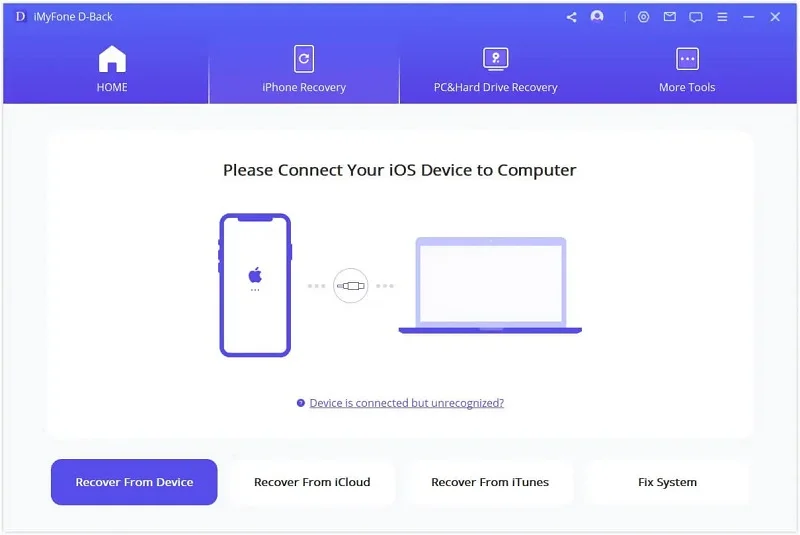
Step 2: Connect the iPhone to the computer using a USB cable. The software will detect the connected iPhone and display the various data types on the device. Select the data you want to recover and click Scan.

Wait a few moments while the program scans the iPhone for the missing data. When the scan is complete, it will display the data on the next screen by categories.
Step 3: Here, preview and select the data types you would like to recover and then click Recover to PC to complete the process.

Besides the factory reset feature we discuss in this article, there are still other 5 reset features. Let's take a look at what these different types of reset mean to help you decide what kind of reset you need:
We hope the process of resetting your iPhone has become clear to you. Keep in mind that if you need a factory reset to repair any problems with the device, create a backup before doing it to prevent frustrating incidences of data loss.
If you're locked out of your iPhone and can't factory reset it via the Settings app, don't worry. You can use an iPhone unlocking tool such as FoneGeek iPhone Passcode Unlocker to easily remove the screen passcode. Once the iPhone is unlocked, you can proceed to factory reset the device.
As a professional writer who is interested in technology, Edwin J. Parke has helped thousands of users by offering various tips to solve their problems.
Your email address will not be published. Required fields are marked *

Copyright © 2025 FoneGeek Software Co., Ltd. All Rights Reserved