
 User Concern
User Concern“How can I recover my photos after I reset my iPhone and the previous apps of photo vault got deleted?and iphone back up also deleted” - Fawas1995 from Apple Community
As the name suggests, Photo Vault app is designed to help safeguard the private photos on your device. Available for both Android and iOS devices, such kind of app allows users to take photos using the device's camera and then store them in the app, protecting them with a PIN number or Pattern lock. But even with all the protection measures you can take; it is still possible to lose some of the photos in the Photo Vault app.
If you have lost important photos for one reason or another, this article will prove very useful to you. In it, we will take a look at 3 possible solutions to recover deleted photos from Photo Vault. Keep reading.
For iPhone users, you can recover files from iTunes and iCloud backup provided by Apple on condition that you have used iTunes/iCloud to back up the iPhone regularlly. However, there is the possibility that the deleted files might be overwritten by the new backup file.

The easiest ways to recover photos from Photo Vault for Android devices is to use the ES File Explorer. It is a file manager tool for Android, allowing users to manage photos, videos, music, documents and even app data on their device. Using it, you can recover pictures from Photo Vault app. Follow these simple steps to do the photo vault app recovery:
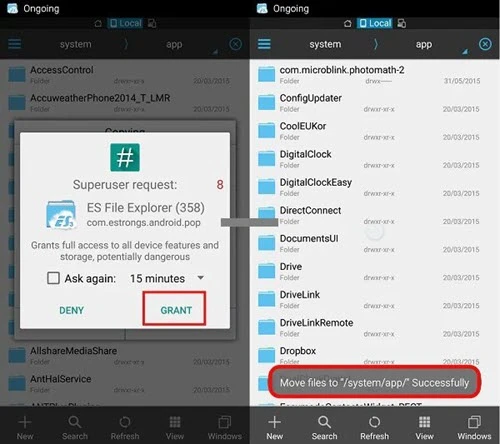
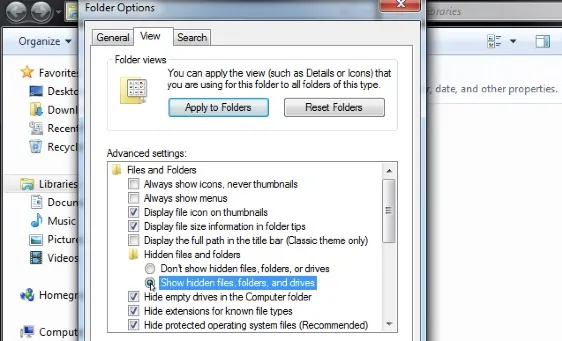
If the ES File Explorer doesn't work, another effective way to recover photos from Photo Vault on Android phone is to use a third-party data recovery tool, like FoneGeek Android Data Recovery. This program is special designed to help users recover a wide range of data from Android devices easily and quickly. Check more features of FoneGeek Android Data Recovery below:
Step 1: Download and install FoneGeek Android Data Recovery on to your computer and then run the program. In the main interface, choose "Recover Lost Data" to proceed.
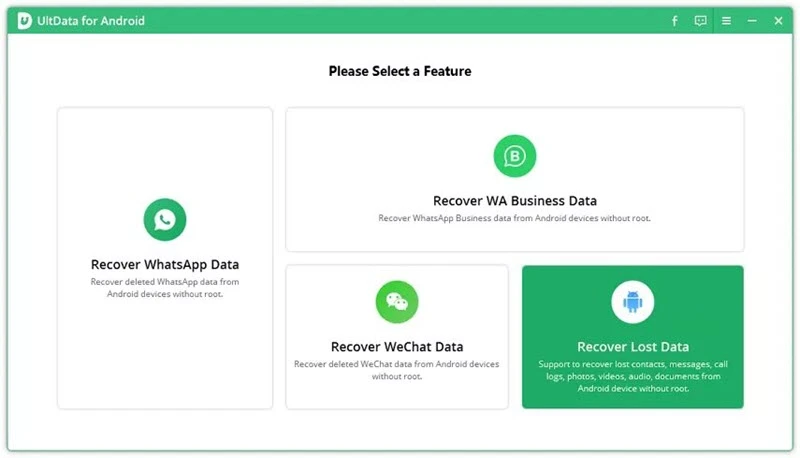
Step 2: Connect your Android device to the computer using USB cable. Ensure that you have enabled USB debugging on the device and wait for the program to detect the device.
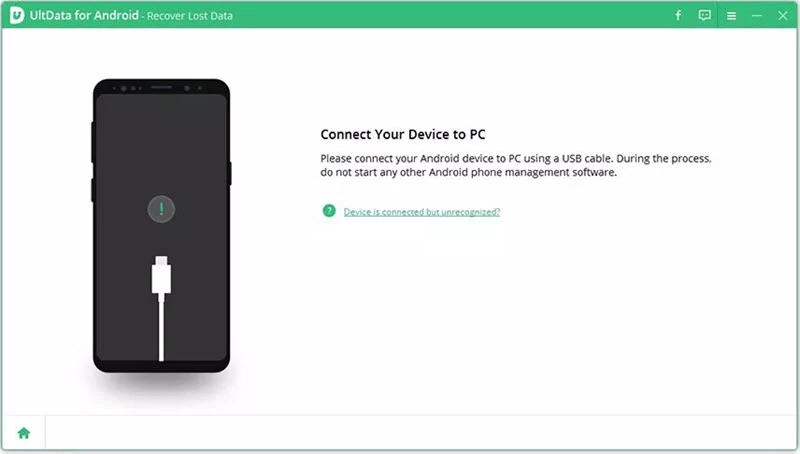
Step 3: Click on "Next", you should see a list of the types of data that you can recover. To recover the missing Photo Vault photos, select "Photos" and then click "Scan".
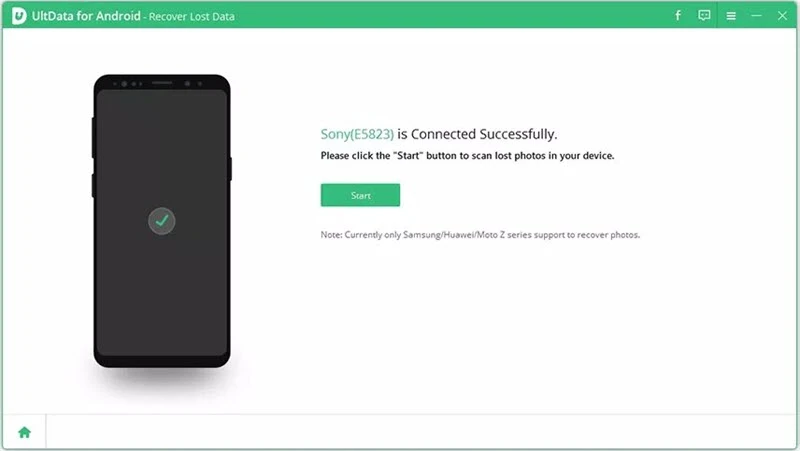
Step 4: The program will then begin scanning the device for the missing files. When the scan is complete, preview the recovered photos and then click on "Recover" to complete the process.
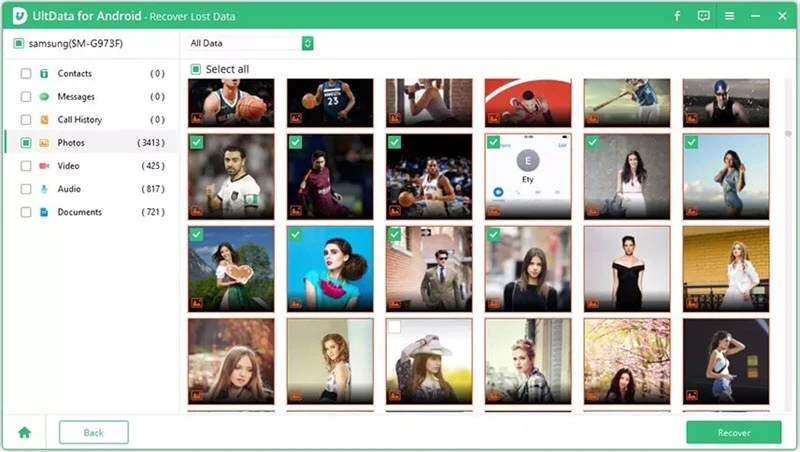
For iOS device users, to recover photos from Photo Vault for iPhone, we recommend you using FoneGeek iPhone Data Recovery. It is one of the most powerful iOS data recovery programs in the market, allowing users to recover data from any iOS device in a matter of minutes even if you don't have a backup. The following are some of the program's most useful features:
Step 1: Download and install the Photos Vault Recovery for iPhone on to your computer, then launch the software. Click on "Recover Data from iOS Devices" in the main window.

Step 2: Connect the iPhone to the computer using USB cable. When the program detects the iOS device, select the type of data you would like to recover, in this case "Photos", and then click "Scan".
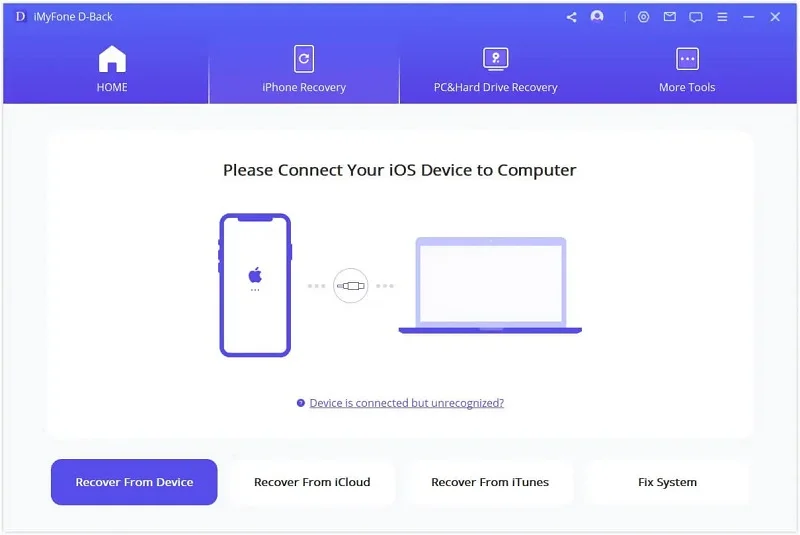

Step 3: The program will begin scanning the device for the missing photos. When the scan is complete, you should see all the photos available on the device (both existing and deleted). To see only the missing photo, click on "Only Display Deleted items" to turn on the option.
Step 4: Now select the photos you would like to recover and preview them before clicking "Recover to PC".

 Note
NoteQ1. Can the purchased Private Photo Vault on iPhone be used on iPad?
YES. The purchased Private Photo Vault can be used on any iOS devices, including iPad. You should turn on "Private Photo Vault" - "Settings" - "Restore Purchase".
Q2. How to recover password of photo vault app?
Of course you can recover password of photo vault app. Let’s take Private Photo Vault as an example, you can recover password via email or the address you created before.
Q3. How to restore photos if I decided to reset my iPhone?
You can restore photos through the iTunes or iCloud backup you created.
Q4. Is Private Photo Vault app free?
Yes, it is a free app. But it also provides the free trial and paid versions.
Q5. Can I Set Password on My Hidden Photos?
YES. You can lock the photos with a password.
Joan J. Mims is interested in researching all tips about iPhone, iPad and Android. He loves to share useful ideas with all users.
Your email address will not be published. Required fields are marked *

Copyright © 2025 FoneGeek Software Co., Ltd. All Rights Reserved