
 User Concern
User Concern“I cleared up the whole call history on my iPhone. However, I found one of them was from my potential client. How can I get it back? Is it possible to do that without a computer? Please help.”
It is common for some iOS users to clear call history on their iPhone to keep the information private. But in doing so, you may accidentally delete some important call logs that you didn't intend to delete. What's worse, you don't have a computer in hand for use.
Is it possible to recover deleted call history on iPhone without computer? The anser is YES. In this article, we will share you some proven ways to recover lost or accidently deleted call history on your iPhone/iPad with/without a computer.
The answer is YES. If you have a backup of call history on iCloud, the best way to recover deleted call history on iPhone is to restore the iCloud backup. And the whole process doesn't require using a computer.
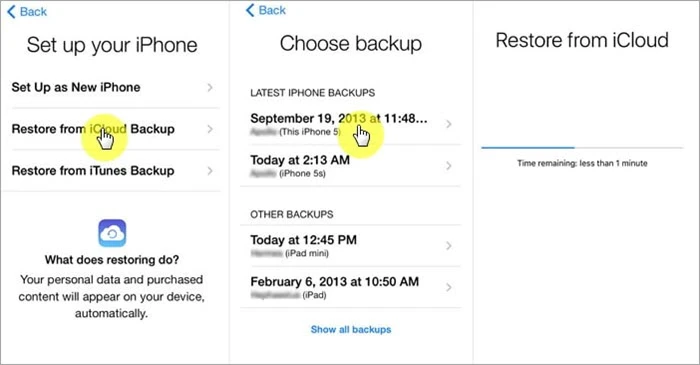
Once the process is complete, you should be able to see the deleted call history on your iPhone again.
 Note
NoteIf you don't have an iCloud backup of your call history or you don't want to restore the whole backup and erase existing data on your iPhone, you can recover the deleted call history using FoneGeek iPhone Data Recovery. It is a professional data recovery tool that can recover different types of data on your iPhone, iPad and iPod including contacts, messages, photos, videos, notes, WhatsApp, Viber, etc.
Here's why FoneGeek iPhone Data Recovery is the best choice:
Step 1: Connect your iPhone or iPad to the computer using USB cable. Launch FoneGeek iPhone Data Recovery and choose "Recover Data from iOS Devices".
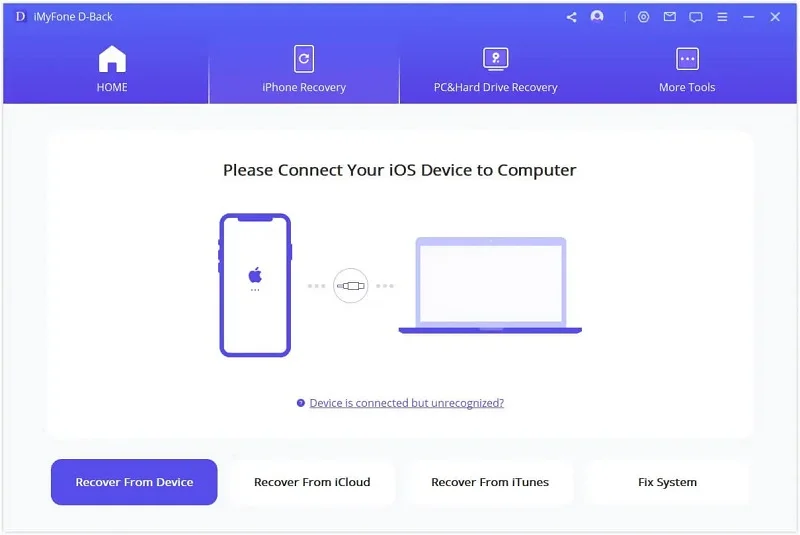
Step 2: Once your device is detected, you should see the different types of data you can recover. Choose "Call History" and click "Scan".

Step 3: The program will scan the device for both existing and deleted data. When the scan is complete, select the call logs you would like to recover and then click "Recover to PC" to save them to your computer.

If you have backed up iPhone/iPad in iTunes or iCloud, FoneGeek iPhone Data Recovery can also help you selectively recover the deleted call history from the backup files. Here’s how you to do it:
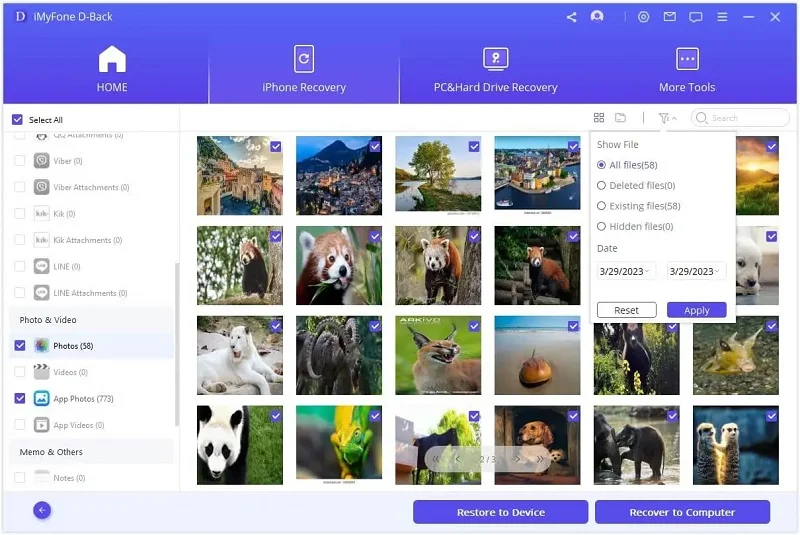
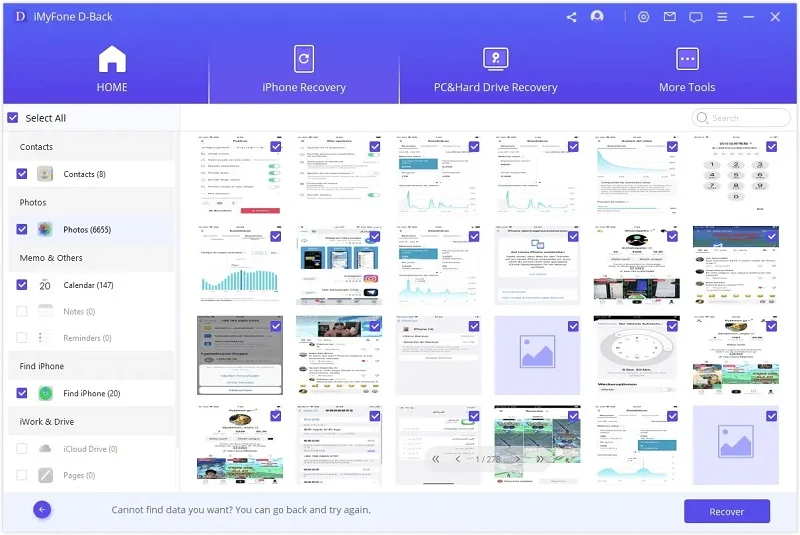
As we mentioned above, when fully restoring an iCloud backup, you don't have the option to choose restoring only some of the data, you have to restore all data. In contrast, FoneGeek iPhone Data Recovery allows you to easily recover only the call logs that you need.
Also, you don't have the option to view the files in an iCloud backup before recovery. With FoneGeek iPhone Recovery software, on the other hand, you can easily view each file on the backup and then select the ones you would like to recover.
What's more, FoneGeek iPhone Data Recovery is able to recover deleted call hisotry from your iPhone without restoring the device. The recovered data will be saved to your computer and won't replace or erase the files on your iPhone.
The following are just some of the frequetly asked questions we get from users regarding iPhone Call History Recovery:
Well, when you deleted a call history on your iPhone, it isn't really erased - it is still on your iPhone's database. As long as the deleted call history is not overwritten by new data, you can still get them back.
The only problem is that it can be very difficult to gain access to the iPhone database to recover the deleted call history. This is where iPhone data recovery tools come in handy. They have the technology and the capability to easily access the iPhone's database and retrieve the deleted call history.
You can easily recover all the details about your calls including phone number, duration of the call and even the time of the call.
With FoneGeek iPhone Data Recovery, you can recover incoming, outgoing and even missed calls.
FoneGeek iPhone Data Recovery will scan both existing and deleted data on your iPhone and therefore yes, you can choose to save existing call logs to your computer.
All the recovered files will be stored on your computer and the program is only used to preview the files. Therefore it will not save any of your private data even when you sign in to iCloud within the program.
With the solutions above, it is our hope that you will be able to easily recover the deleted call history on your iPhone, whether you have a computer or not. Let us know if the solutions above worked as expected in the comments section below. If you have any questions, don't hesitate to ask and we'll do our best to help you out where we can.
Joan J. Mims is interested in researching all tips about iPhone, iPad and Android. He loves to share useful ideas with all users.
Your email address will not be published. Required fields are marked *

Copyright © 2025 FoneGeek Software Co., Ltd. All Rights Reserved