
 User Concern
User Concern“I got a little carried away and deleted quite a few reminders by mistake. Is there a way to get my Reminders back? Appreciate any and all help.”
Reminders are an important feature of the iPhone that reminds users what to do in the future. They are used to set reminders in our daily lives, from picking up a grocery or calling someone for important meetings.
However, it will bring much inconvenience if the reminders are lost. When this happens, you may need to get them back. Don't worry; this article covers all potential solutions to recover deleted reminders on iPhone
The standout feature of iOS 18 is the seamless integration of Reminders into the Calendar app, allowing you to manage and create reminders directly within your calendar. This integration provides a unified view of your schedule, combining reminders and calendar events in one place for a clearer, more comprehensive overview of your day.
While the Calendar app doesn't include all the advanced features of the dedicated Reminders app, rest assured that the Reminders app isn’t going anywhere. Instead, this new feature enhances your scheduling experience, making your daily plan look more organized and visually impressive. With this update, your schedule will feel more streamlined and polished than ever before.
If you are looking for a free and straightforward way to recover deleted reminders on iPhone, here it is. iCloud is one of the most frequently used methods to recover lost data on iPhone.
With iCloud backup, you can easily get back deleted reminders as soon as possible. Here are the steps how you can restore lost reminders from iCloud backup:
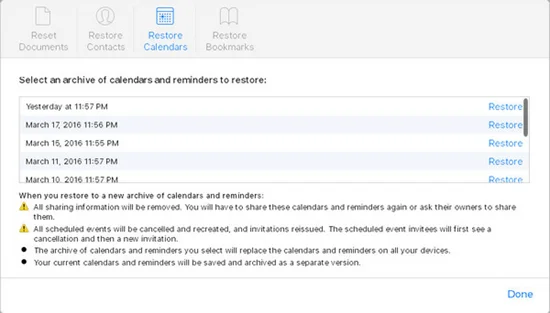
iCloud is said to be the most convenient method to recover your deleted reminders. If there is no "No archives available", it means that iCloud fails to back up your reminders. You will need to jump to the 2nd solution.
If you have synced the reminders via Google, iCloud, or other email accounts and now disable the sync settings, the reminders on iPhone will disappear. For this situation, you should:
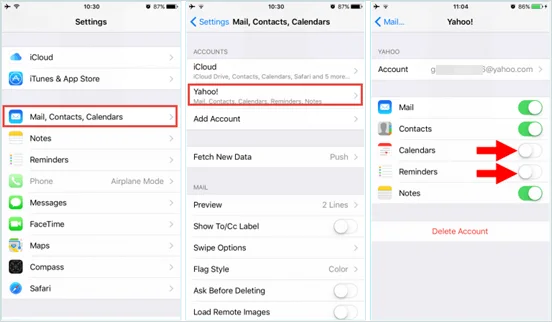
If you are unable to recover reminders from iCloud or email accounts, you can restore them from other iOS devices.
Reminders will sync across iOS devices activated with the same Apple ID. If you have synced reminders to iCloud before, you could find the disappeared reminders on your Mac or iPad.
If you have frequently synced your iPhone data and content using iTunes, you can easily get deleted reminders by restoring iTunes backup.

FoneGeek iPhone Data Recovery is one of the most reliable recovery software for iPhone/iPad/iPod Touch to recover deleted or lost reminders, text messages, iMessages, photos, videos, notes, voice memos, WhatsApp messages, Kik history, Viber messages, call logs and up to 20 types of data. It is perfectly compatible with iPhone 16/15/14/13, etc along with the newest iOS 18.
After downloading the FoneGeek application on your computer or laptop, launch it and choose "Recover from iOS Device".

Now you will be forced to connect the device to your computer or laptop. And the program will notify you after the successful connection.
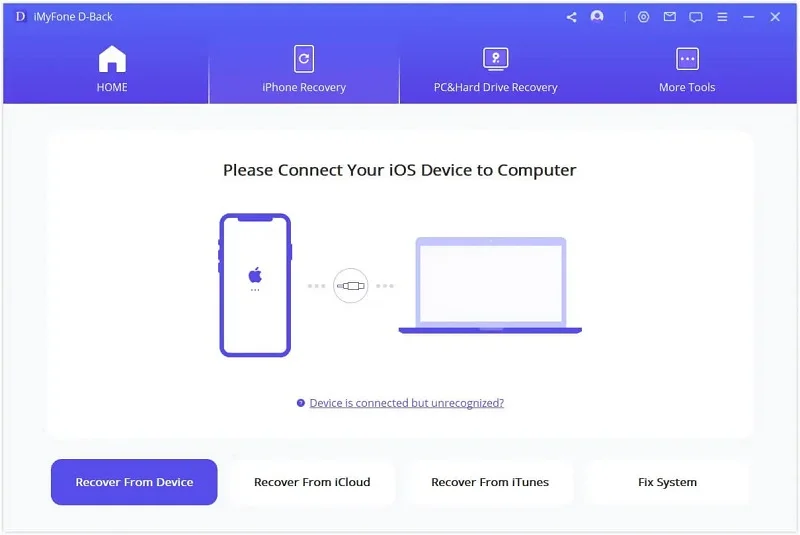
Trigger the scan button and the program will analyze and check the deleted reminders and other data that you deleted.
Once the scanning process is completed, the scanning results will be displayed on the application below. Click "Reminders" from the categorized data type. All the reminders will be listed, including the current and deleted reminders.
After clicking the "Recover" tab, the selected reminders will be recovered on your computer.

You can choose to save the reminders as the format of csv or html. We suggest you export them as the format of html so that you will be able to view the deleted reminders from the browser on your computer.
For iPhone users, there is a great chance to delete reminders intentionally or unintentionally. But there is no need to worry about it anymore. Before moving to solutions below, let’s discuss the reasons why reminders may disappear from iPhone:
Deleting the Reminders app does not erase the reminders. They are still stored in iCloud or your iPhone. Reinstall the Reminders app from the App Store, and the reminders should reappear if they were synced to iCloud.
Reminders are automatically backed up to iCloud if you have iCloud enabled. To check:
If you want to back up reminders manually, you can export them:
In the new iCloud interface, the “Restore Calendars and Reminders” option has been replaced with “Restore Calendars.” Clicking this option will restore both calendars and reminders. If you don’t see this option, it may mean there are no recent backups available.
To avoid losing reminders:
Losing reminders on your iPhone can be stressful, but recovery is possible with tools like iCloud backups or FoneGeek iPhone Data Recovery. Regularly backing up your device can prevent future data loss. With these steps, you can easily restore your reminders and stay organized!
Fay J. Melton has explored the area of technology and software for more than 5 years and he is enthusiastic about helping users solve various technology issues.
Your email address will not be published. Required fields are marked *

Copyright © 2025 FoneGeek Software Co., Ltd. All Rights Reserved