
 User Concern
User Concern“I accidentally blocked a contact and deleted all the messages sent from the contact. Want to know how to retrieve blocked text messages on iPhone deleted by accident?”
When you block someone on your iPhone, you will prevent them from calling or messaging you. In other words, you won't receive their calls or messages even if they do call or text you.
Have you ever blocked someone on your iPhone but wondered what they're messaging? Or if you have mistakenly blocked some contacts, how would you retrieve blocked messages on your iPhone? Don't worry. This article has all the answers you need.
The answer is NO. Apple doesn't provide any way to view or retrieve messages from blocked contacts on iPhone. When you block someone on your iPhone, it prevents any messages or phone calls from that number from reaching you. Unlike Android devices, there isn't a "Blocked Messages" folder for you to save all blocked text messages.
Some data recovery software may claim to retrieve blocked messages from iPhone, but these claims are ineffective. Currently, there is no workable method to recover blocked messages on iPhone. However, if you need to recover deleted text messages from a contact before they were blocked or after they were unblocked, there are methods you can try. Keep reading.
Although it is impossible to retrieve blocked messages on iPhone directly, you can still recover deleted messages from the contact before being blocked.
As long as you have synced your iPhone with iTunes, iTunes will keep the backup file of your iPhone data so that you can easily retrieve deleted text messages by restoring iTunes backup.

The iTunes backup that contains the deleted messages will be restored to your iPhone. However, the existing data on the iPhone will be erased after the restoration process.
If you have turned on the iCloud backup feature, you can get back deleted text messages by restoring from iCloud backup. However, some data may be lost, and you are required to sign in to some apps again after restoring from iCloud backup.
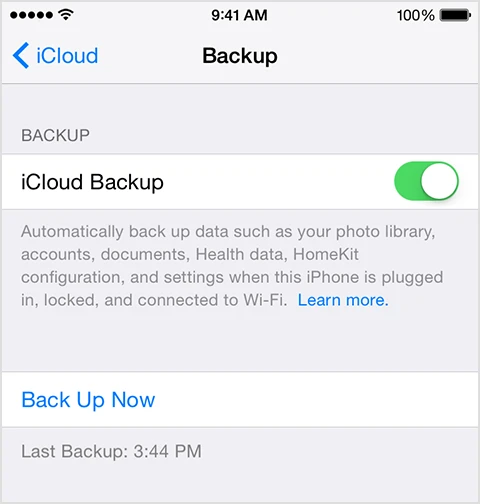
If you find an iCloud backup before the text messages are deleted, follow the steps below to restore messages from iCloud backup.

When the iPhone data is erased, you can set up the device as it’s a new one.

A 3rd-party software is worth trying if you are not used to backing up your iPhone data using iTunes/iCloud. As one of the most popular tools to recover lost data for iPhone/iPad, FoneGeek iPhone Data Recovery is capable with the exclusive features of recovering data from iOS devices without backup.
It is user-friendly to help users recover lost photos, messages (iMessage), contacts, call history, videos, voice memos, notes, etc, and wins much reputation. And it works with all iPhone models and iOS versions, even the latest iPhone 15 and iOS 17.
Follow the steps below to recover blocked deleted messages from your iPhone without backup:
Step 1. Launch the Program and Connect iPhone to PC
Firstly, download the right version of this iPhone Data Recovery according to your computer system. On the main window of this software, select "Recover Data from iOS Device" and then connect your iPhone to the computer using a USB cable.
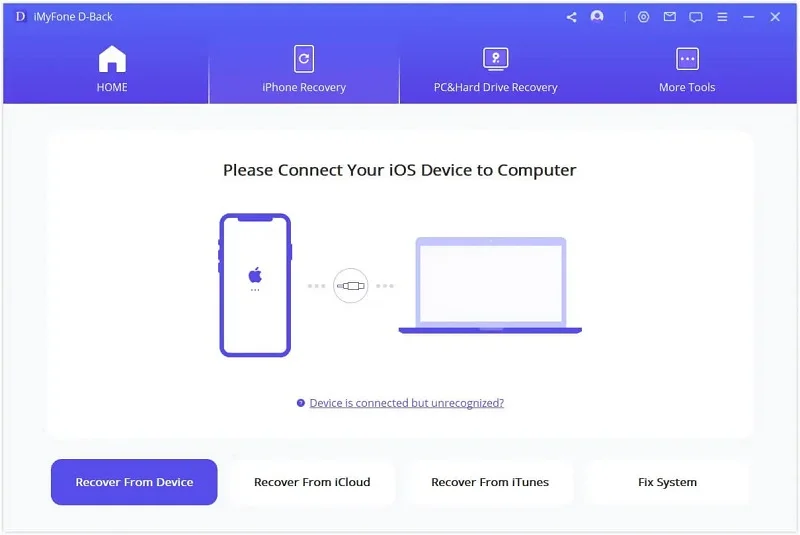
Step 2. Select Data to Scan & Recover
Once the program detects your device, you will see all the file types you can recover. Here, you can select "Messages" and any other data you would like to get back. After that, click the "Scan" button and the program will start to scan your iPhone data.

Step 3. Preview and Recover Blocked Messages
When the scanning is complete, all recoverable files are listed in category. If you want to view deleted messages in detail, you need to click "Messages" and the deleted and existing messages/iMessages will be displayed in the right penal. Find the blocked messages that you want and tap on "Recover to PC" to save them on your computer.

There are some scenarios when you block someone from your contact list by mistake and make it fail to receive their text messages.
Here's how you can unblock someone's phone number or contact to receive their text messages.
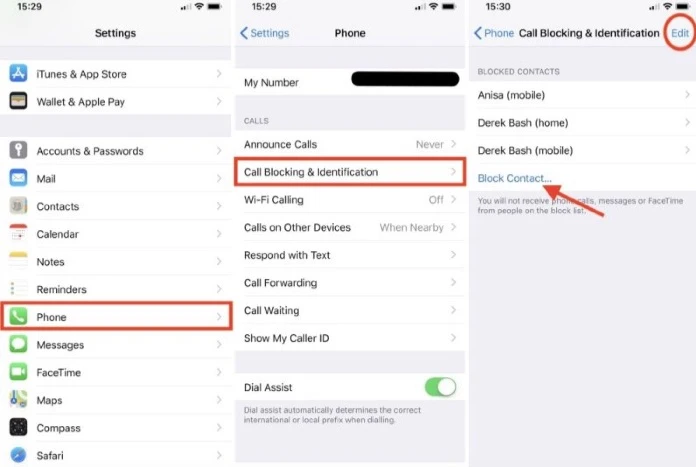
How can I find blocked messages on my iPhone?
Blocking someone on an iPhone prevents you from receiving any messages or phone calls from that blocked number. Consequently, it is impossible to find blocked messages on an iPhone because they are automatically filtered and prevented from reaching your device.
Will I see blocked messages on my iPhone after unblocking?
After unblocking a contact on your iPhone, you cannot view previously blocked messages. Any messages sent while the contact was blocked will not be accessible. You need to ask the contact to resend any messages they sent during the period of blocking.
What happens If I unblock someone on Messages?
Blocking a person via Messages or Phone prevents them from contacting you from these channels. When you decide to unblock a number, these features become accessible again, allowing the contact to reach out to you.
Can I unblock someone without deleting messages?
Yes, you can. Unblocking the contact only restores their ability to send you messages; it does not affect the existing message history.
Now, you must know whether it is possible to retrieve blocked text messages on iPhone and how to recover deleted text messages without backup. Hope that this article will help you get what you want to know.
As a professional writer who is interested in technology, Edwin J. Parke has helped thousands of users by offering various tips to solve their problems.
Your email address will not be published. Required fields are marked *

Copyright © 2025 FoneGeek Software Co., Ltd. All Rights Reserved