
 User Concern
User Concern“All my contacts lost while syncing my iPhone 13 to new laptop with new itunes. Dear members please help me to recover my iPhone contacts without backup”
You can save the contact info to Contacts app to make a call or send texts to your friends or your family anytime at anywhere. The result can be imagined if you lost the iPhone contacts and you found that you had never backed up the contacts. The question is how to recover deleted contacts on iPhone without backup.
Someone may have told you that it is impossible to retrieve deleted contacts on iPhone without backup. This may not to be correct. This article can help you out if you need to restore contacts on iPhone without backup. Here are some important things to notice before recovering deleted contacts.
The tips we mentioned above will prevent the result of permanent loss of deleted iPhone contacts. However, to retrieve deleted contacts on iPhone without backup, the best software called FoneGeek iPhone Data Recovery is recommended. It is used as a recovery tool for recovering deleted contacts and 22 more types of data from different iOS devices. With this software, you can easily get deleted contacts back even if you have not backed up the device.
Here are the procedures to restore contacts on iPhone without backup via FoneGeek iPhone Data Recovery. Again, please stop adding more contacts on your iPhone after deleting contacts accidentally.
Step 1. Download the Windows or Mac version of this FoneGeek software on your computer and run it. You will see several recovery modes. Choose ‘Recover Data from iOS Devices’ from the dashboard.

Step 2. Select ‘Contacts’ and click on ‘Start Scan’ to allow the software to scan the deleted contacts.

Step 3. After successful scanning, you can browse all the contacts. Or simply, you can click on “Show only the deleted ones” to quickly filter out the deleted ones. Mark all the deleted contacts and click on ‘Recover to Computer’ to save the recovered contacts to computer.

The contact info recovered to computer include contact name, job title, Email, phone number, etc.
Things You Need to Know:
Don’t be panic if you hae synced your iPhone with iCloud. You can recover deleted contacts by restoring from iCloud. Go to https://www.icloud.com and log in with your iCloud account, then tap on Contacts icon to see if there are deleted contacts onyour iCloud account. If yes, there are 3 methods for you.
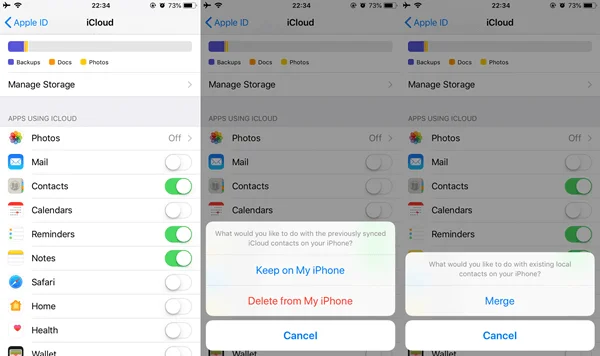
The deleted contacts shall come back when the loading process is finished.
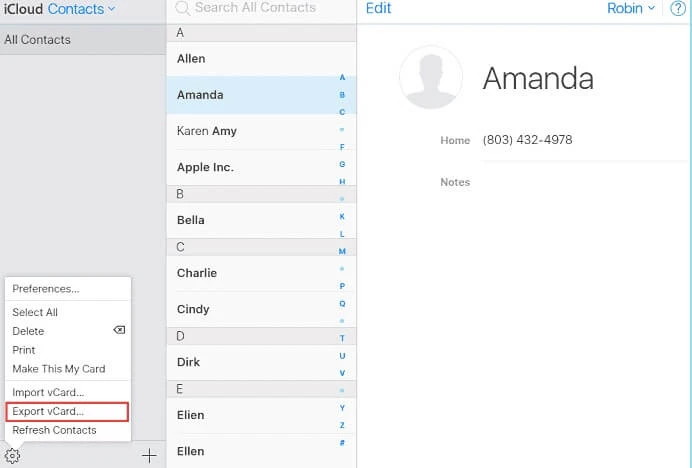
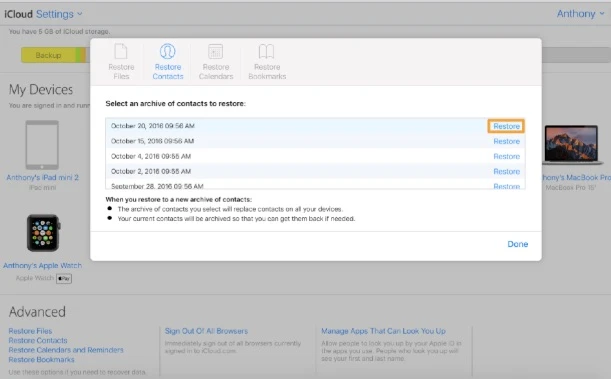
When the restore process is finished, you will receive a notification.
Few people know how to recover lost contacts on iPhone via Message. This method will at lease recover the contact that you frequently contacted with.
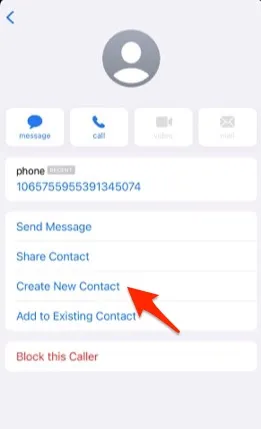
You can also restore contact from Google if you have synced iPhone contacts with Google account.
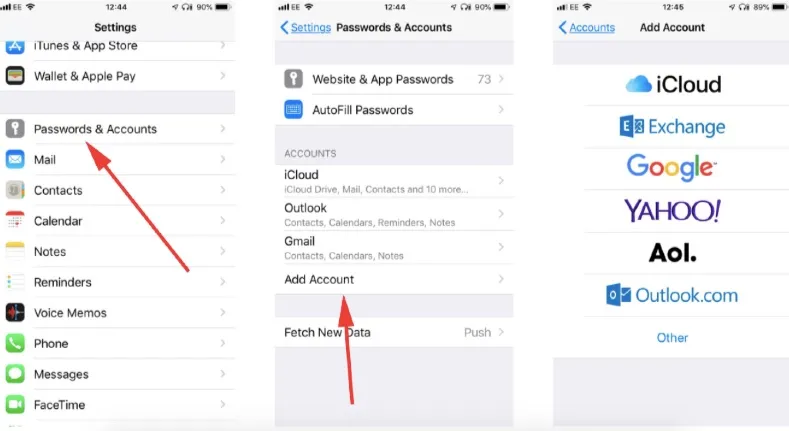
How do I know whether my contacts are backed up to iTunes?
iTunes will keep every backup you create on your computer. You can check each iTunes backup by navigating to the default place that saves the backup files. This article has offered the guidance for you.
I have finally recovered the deleted contacts to my computer, can I transfer them to my iPhone?
If you get back deleted contacts by restoring from iTunes or iCloud backup, you can definitely return them to your iPhone.
You have figured out how to retrieve deleted contacts on iPhone without backup with FoneGeek iPhone Data Recovery. This software is suitable for you under all circumstances of data loss on iPhone. You can download the free trial version to preview deleted contacts on iPhone for free now!
Joan J. Mims is interested in researching all tips about iPhone, iPad and Android. He loves to share useful ideas with all users.
Your email address will not be published. Required fields are marked *

Copyright © 2025 FoneGeek Software Co., Ltd. All Rights Reserved