
 User Concern
User Concern“How do I recover deleted call history on my iPhone 15? I cleared my call log and now need to go back through it but I'm not sure how to recover this data.”
Have you deleted some call history on your iPhone by mistake? It can be frustrating, especially if there are important unsaved numbers. But don't worry, there are multiple methods you can try to recover deleted call history on your iPhone. In this article, we will walk you through the step-by-step process. Keep reading.
Is it possible to recover deleted call history on iPhone? If you have made a backup with iTunes or iCloud before, you can easily get your deleted call logs back by restoring your iPhone from the backup.
What if you have yet to make any backup before deleting call history form your iPhone? Don't worry. The deleted items are still saved on the device's internal database after deletion, which means they are not permanently deleted until overwritten by new data. What you need is to use a third-party tool to find and recover the deleted data on your iPhone.
FoneGeek iPhone Data Recovery is built to help iPhone and iPad users recover deleted or lost data. It enables you to recover accidentally deleted data without any backup. The supported data types include but are not limited to contacts, call logs, messages, photos, videos, WhatsApp messages, notes, voice memos, Viber, Kik, Line, etc.
Download the free trial version of FoneGeek iPhone Data Recovery to recover deleted call history from your iPhone with the steps below:
Step 1. Launch the iPhone Call History Recovery on your PC or Mac computer, and select "Recove Data from iOS Devices" from the main interface.

Step 2. Use a USB cable to connect your iPhone to the computer and wait for the program to detect the device. Then select "Call History" and click "Scan" to scan the call logs and other data on your iPhone.

Step 3. The scanning process won't take a long time. Once it has finished, click "Call History" from the categories to preview in detail. Choose the call history that you lost and click "Recover to PC".

If you have regularly backed up your iPhone with iTunes or Finder (for Mac with macOS Catalina 10.15), the iTunes/Finder backup files may save the call logs that you lost. You can either use the official way to restore call history from the backup or selectively recover with FoneGeek iPhone Data Recovery.

 Note
NoteStep 1. Select "Recover Data from iTunes Backup" on the primary window of FoneGeek iPhone Data Recovery. The iTunes backups that you made previously will be listed. Choose an iTunes backup that may contain the lost call history and tap on "Next."

Step 2. The recoverable data will be shown to you after the scan. Preview the call history and other data, then click on "Recover to PC" to recover the lost call history in one click.
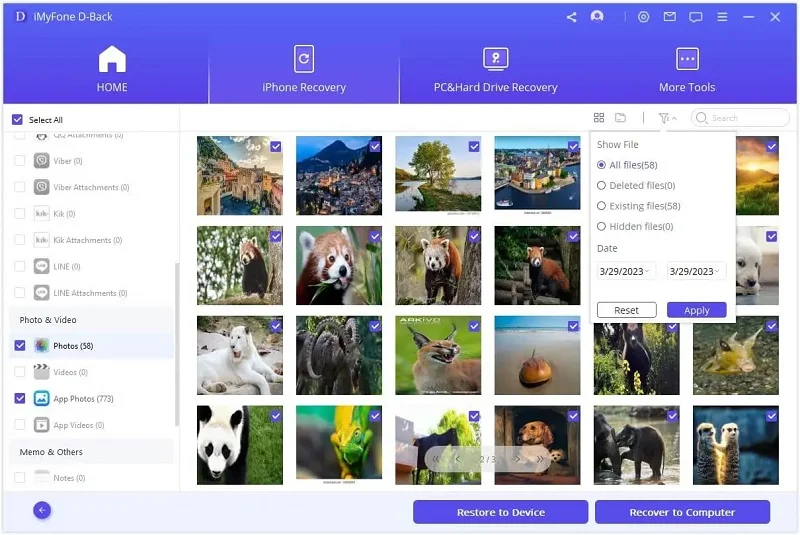
If you enable iCloud backup on your iPhone, it will automatically back up your iPhone data every day over Wi-Fi when the iPhone is turned on, locked, and connected to a power source. Thus it is wise to check iCloud backup for lost call history.

There are 2 limitations of this method:
Step 1. Switch to "Recover from iCloud Backup" after the launch of FoneGeek iPhone Data Recovery. You'll be prompted to sign in to iCloud with your Apple account.

Step 2. When logged in successfully, you will see all the data types you can recover from iCloud. Select "Call History" and click "Scan" to download iCloud data.

Step 3. After you've downloaded the data, preview the recoverable call history and select the logs you need, then click on "Recover to PC" to save them to your computer.
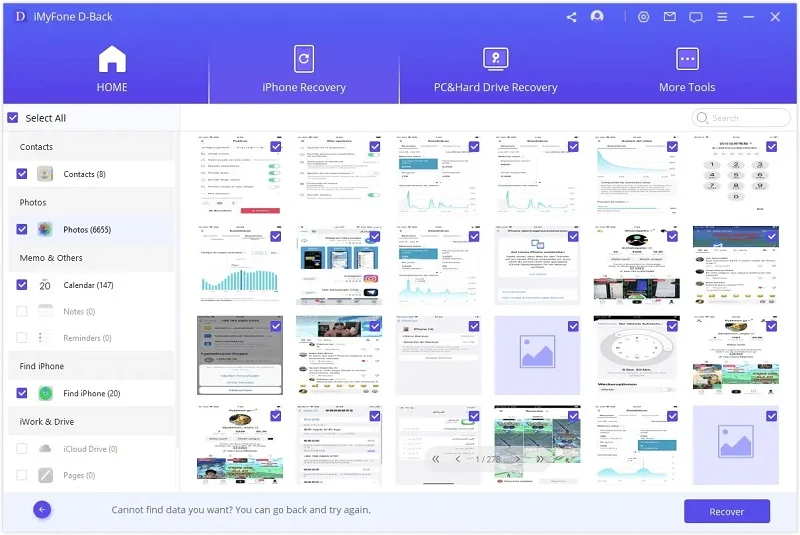
Another way to recover deleted call history on your iPhone is to contact your phone service provider. Some phone carriers may keep a record of call history. If you've deleted important call logs and want to retrieve them back, you can try to call your carrier to get a copy of it.
You may need to delete some iPhone call history to avoid the leaking of privacy. However, this may sometimes result in losing some important information. Thus, it’s very important to create a full backup of your iPhone data before deletion. In the future, when you lose important call logs, you can recover from iCloud/iTunes backup or use FoneGeek iPhone Data Recovery when the backup is not available.
Joan J. Mims is interested in researching all tips about iPhone, iPad and Android. He loves to share useful ideas with all users.
Your email address will not be published. Required fields are marked *

Copyright © 2025 FoneGeek Software Co., Ltd. All Rights Reserved