
 User Concern
User Concern“I have deleted Viber unintentionally, and I downloaded it again, but all messages are deleted. Is there any way to bring it back?”
Viber is a popular messaging & calling app that allows users to make international calls or send texts, images, videos, and audio files for free.
For users who use Viber a lot, they may have plenty of valuable messages and attachments stored in Viber. Losing or deleting Viber messages by mistake can cause many troubles.
If you are in such a situation, don't worry; keep reading and follow the steps below on how to recover deleted Viber messages on your iPhone.
Actually, the deleted Viber messages are still saved on the database of iPhone until they are overwritten. What is required is to extract the deleted Viber messages on the iPhone. FoneGeek iPhone Data Recovery can easily extract and recover Viber messages and other data from iPhone directly, even without any backup.
Here's how to recover Viber chat history from your iPhone without backup:
Step 1. Download and install FoneGeek iPhone Viber Recovery on your computer. Launch the program and select "Recover Data from iOS Devices," then click "Start."

Step 2. Connect your iPhone to the computer via a USB cable. Once the device is detected, choose "Viber" and other data you want to recover, then click "Scan" to begin scanning.

Step 3. After the scanning process is complete, you should be able to view all the data on your iPhone listed in the category. Click "Viber" and check the deleted vibes messages that you want to retrieve, then click "Recover to PC."

If you've previously backed up your Viber chat history on your iPhone, you can restore it directly from the backup. Below are the three options to restore deleted Viber messages from a backup.
If you have previously backed up Viber chats through its inbuilt backup feature on your iPhone, you can get the deleted Viber messages back by restoring the backup after reinstalling. Follow these simple steps:
Back Up Viber Messages
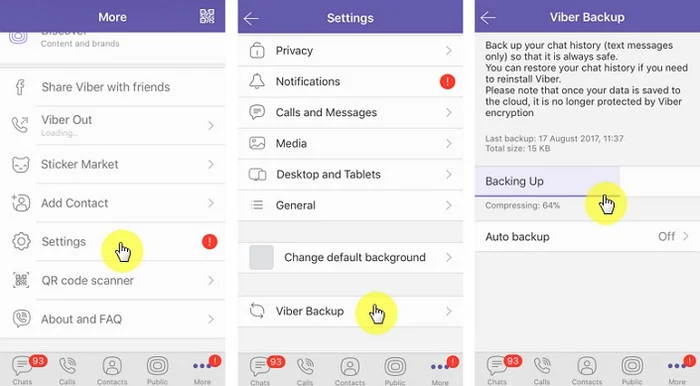
Restore Viber Messages
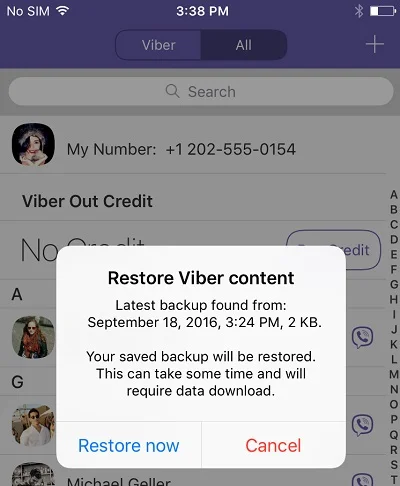
Limitations of Restoring from Previous Viber Backup:
If you have regularly backed up an iPhone with iTunes, you can also restore the device from the backup to get back the deleted Viber chats. However, this method won't allow you to view the data in the backup, and all data on your iPhone will be replaced and deleted.

Note: If you are not sure that the iTunes backup contains the deleted Viber messages, you can also use FoneGeek iPhone Data Recovery to extract Viber messages from the iTunes backup.
Step 1. Launch FoneGeek iPhone Data Recovery and select "Recover Data from iTunes Backup." Select one iTunes backup that may contain the deleted Viber messages and click "Next."

Step 2. Now choose "Viber" and any other types of data you want to restore from iTunes, then tap on "Scan" to begin scanning the iTunes backup.
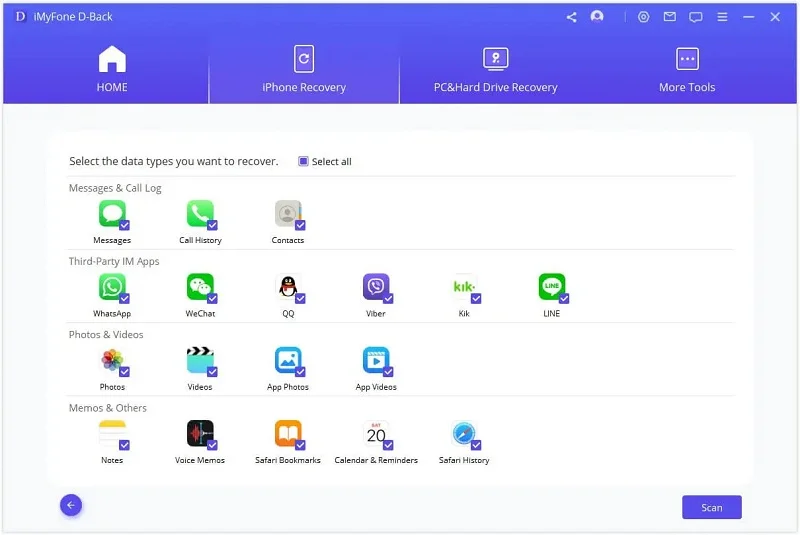
Step 3. After the scanning process, you can preview the deleted Viber messages and choose the conversations you need, then tap on "Recover to PC" to export them to your computer.
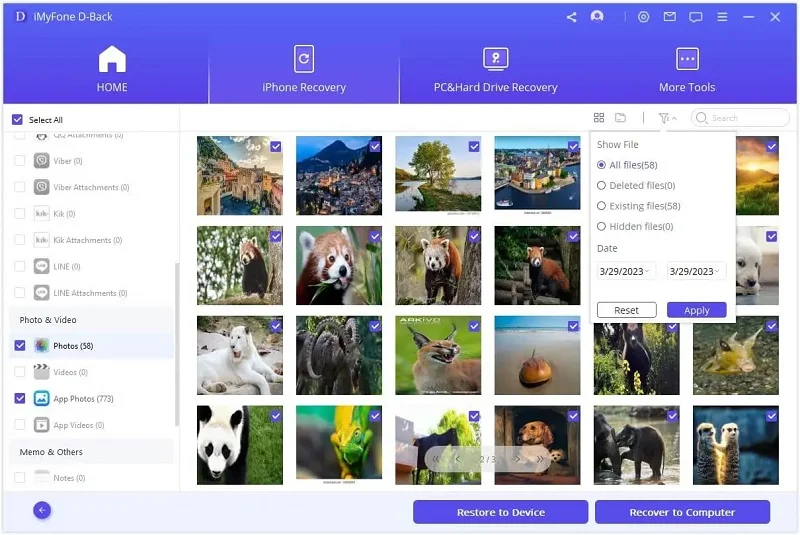
If you backed up your iPhone with iCloud before deleting the Viber chats, you could get your Viber messages back by restoring your iPhone from the backup. Similar to restoring from iTunes backup, all the existing data and settings on your iPhone will be erased.

Note: If you're not sure whether your iCloud backed up the deleted Viber messages or not, we recommend you not do the full restore. You can follow the steps below to selectively recover Viber messages from iCloud backup with FoneGeek iPhone Data Recovery.
Step 1. Launch FoneGeek iPhone Data Recovery and select "Recover Data from iCloud." Then log in to iCloud with your Apple ID and password.

Step 2. Choose an iCloud backup according to the backup time or size, then click "Next," and the software will begin scanning the iCloud backup.
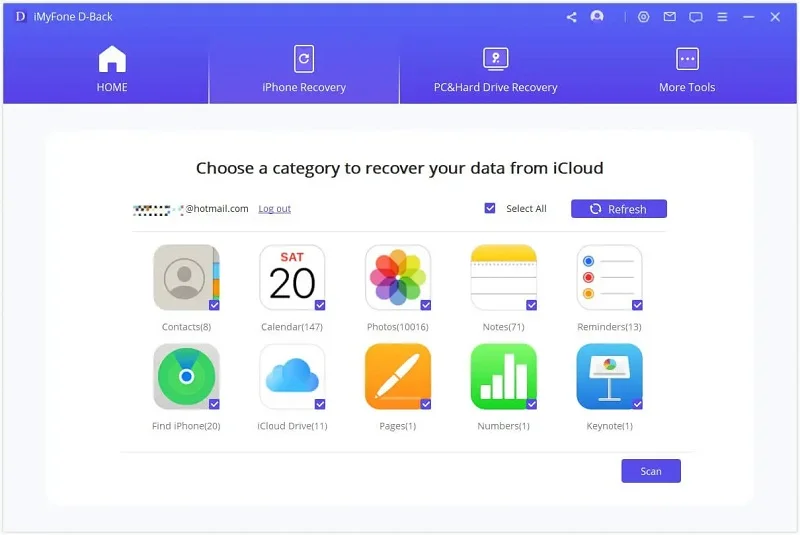
Step 3. After that, you should view the details of Viber messages when you click Viber from the data types. When necessary, you can click "Recover to PC" to save the Viber messages to your computer.
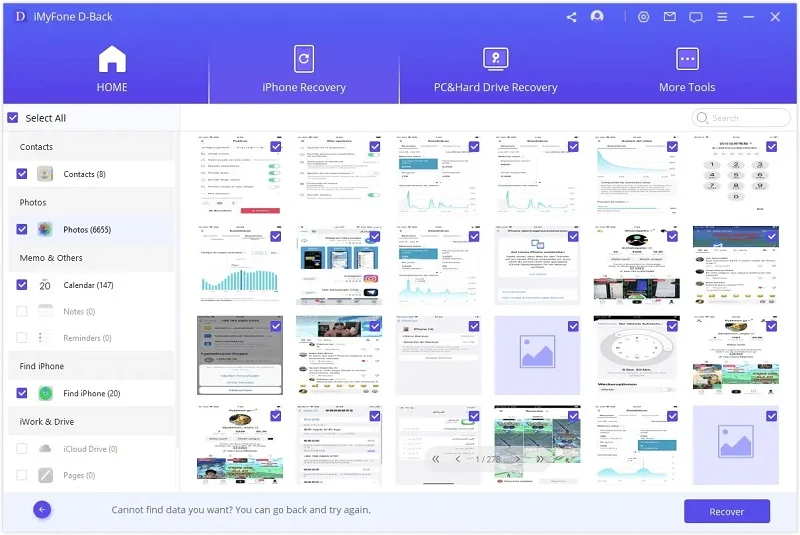
If you have ever shared Viber messages via email (Viber > More > Settings > Calls and Messages > Email Message History), you can log into the email where you sent these Viber messages and download these Viber messages and attachments to your computer or iPhone.
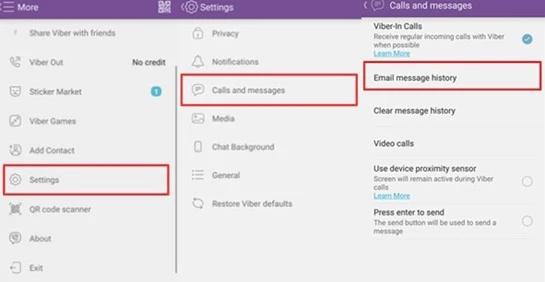
 Note
NoteNow that you've learned 5 ways to recover deleted Viber messages on YOUR iPhone. As you can see, the best way to avoid data loss is to make a regular backup of your iPhone. Though you can restore from Viber backup, iTunes, or iCloud backup, all of them have limitations. In such case, we recommend you try FoneGeek iOS Backup & Restore to backup and restore Viber chats on your iPhone.
Fay J. Melton has explored the area of technology and software for more than 5 years and he is enthusiastic about helping users solve various technology issues.
Your email address will not be published. Required fields are marked *

Copyright © 2025 FoneGeek Software Co., Ltd. All Rights Reserved