
When you use the Incognito mode on your iPhone, you can browse websites securely without leaving a trace of your browsing activities. Your search history, websites you visited, or the autofill settings won’t get saved by the browser or the search engine. However, while the incognito mode helps hide online activities, there are times when you may need to access your browsing history again.
How do you go about it? Is it possible to view incognito search history on an iPhone? Well, it’s possible to find and recover incognito history, even when the browser deletes them. In this article, we’ll share several tips and tricks on how to view and recover incognito history on iPhone anytime.
With a professional tool like FoneGeek iPhone Data Recovery, you can easily recover any lost/deleted data on your iPhone, including incognito history, contacts, messages, photos, notes, etc. This tool retrieves data through three advanced recovery modes - recover from iOS, iTunes backup, or iCloud backup. The three modes don’t delete the data that already exists on the iPhone during the recovery process. Moreover, each mode utilizes a simple process to recover incognito history and other data with high efficiency.
You can follow these simple steps to find and recover incognito history on iPhone without any backup:

Is your iPhone lost or damaged, but you have an iTunes backup? You can use the FoneGeek “Recover Data from iTunes Backup” mode to get back the incognito history. The steps are straightforward:

If you saved a backup of your iPhone on iCloud, use this third FoneGeek mode to retrieve incognito history right from the iCloud backup. The method won’t delete your iPhone’s current data and settings when retrieving the incognito history.

Another way to recover incognito history on iPhone is through the Settings. This method doesn’t involve any third-party tool. It’s the best option if you use Safari on an iPhone, and the steps are simple:
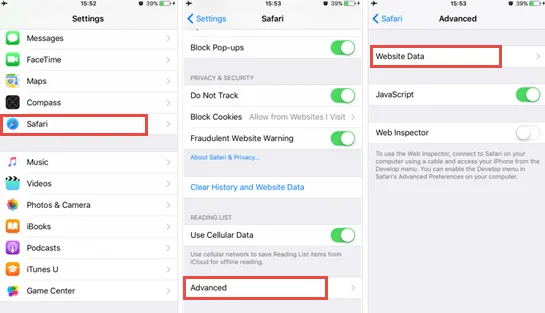
Note: You may not see your incognito browsing history using this method if your iPhone runs iOS 11 or later.
Always check your recently deleted folder when browsing in incognito mode to safeguard your privacy. This will prevent any risks of your browsing data leaking to anyone. Meanwhile, it’s possible to recover the incognito history on iPhone from the same recently deleted folder. Follow these steps:
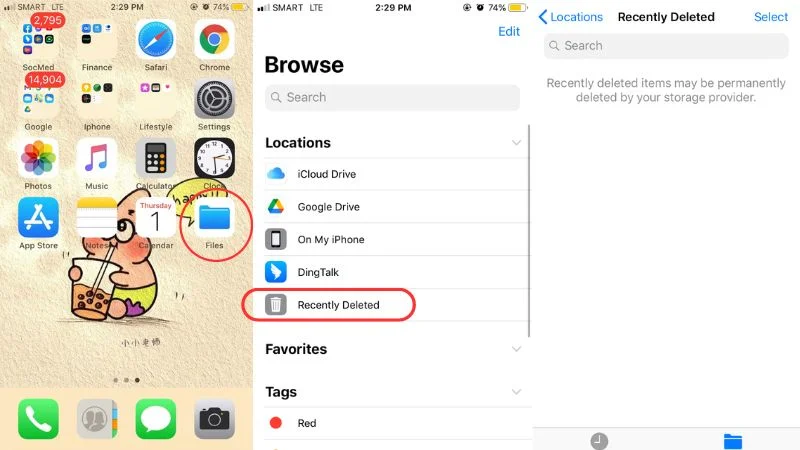
No, you can’t directly see the search history when using incognito mode on iPhone. However, with professional data recovery software, it’s possible to view and even recover incognito history and other browsing data on an iPhone. Note that you may still not recover everything with the software because the incognito mode usually wipes all browsing data on the device.
Safari never saves any browsing data when in private mode. Your search history, websites visited, and the AutoFill information are deleted once you close the incognito window. The browser also doesn’t sync the websites you visit with other devices. In general, the incognito feature allows you to browse the internet privately and securely without any trace.
Of course, you can be tracked. The incognito mode only conceals your browsing activities from unwarranted scrutiny, but it doesn’t offer full protection against tracking.
Some activities like signing into personal accounts or your IP address being identified can be used to detect your online presence. Bookmarks or downloads previously saved on the device can also be accessed in the incognito mode. Therefore, make sure you take extra steps to enhance your privacy when using the incognito mode.
If you’re searching a way to recover incognito browsing history on iPhone, try to use the solutions mentioned in this guide. Each of them can retrieve deleted browsing data, but FoneGeek iPhone Data Recovery software is the best option. This tool can retrieve all browsing data, including incognito history, with high efficiency. It offers three modes for recovering data, and each of them can recover incognito history without deleting the current data on your device.
Fay J. Melton has explored the area of technology and software for more than 5 years and he is enthusiastic about helping users solve various technology issues.
Your email address will not be published. Required fields are marked *

Copyright © 2025 FoneGeek Software Co., Ltd. All Rights Reserved