
WhatsApp allows users to backup chat history with iCloud/Google Drive, which is an excellent feature. It helps users to restore WhatsApp message if they clear chat history by mistake.
However, WhatsApp's official way to uninstall the app before restoring the backup is really a frustrating process. Is there any way to restore WhatsApp backup without uninstalling the app?
The answer is YES. In this article, you will learn 2 simple ways to restore WhatsApp backup without having to uninstall the app. Keep reading.
While you can easily restore all your WhatsApp chat history on to your iPhone or Android device by following the guidelines WhatsApp sugessted in its FAQ section, however, these methods will often require you to uninstall the app.
There are 3 official ways to restore WhatsApp chat history - via Goolge Drive/Local Backup (for Android users) and iCloud (for iPhone users). Unfortunately, they all require uninstalling and reinstalling WhatsApp, which is annoying and tedious.
| Supported Device System | Uninstall WhatsApp | Storage Limitation | |
| Google Drive | Android | Must | 15GB |
| Local Backup | Android | Must | No limitation |
| iCloud | iPhone | Must | 5GB |
| iTunes | iPhone | NO | No limitation |
| FoneGeek WhatsApp Transfer | Android & iPhone | NO | No limitation |
But this doesn’t mean that you can’t restore WhatsApp without uninstalling the app. To do this, you can use a 3rd-party tool or iTunes.
The best and easiest way to restore WhatsApp without uninstalling the app is to use a third-party tool. And the best tool for this purpose is FoneGeek WhatsApp Transfer.. This is the best WhatsApp management tool as it allows you to backup WhatsApp chats and restore them to any device in a single click.
Download and install this program on your computer and then follow these simple steps to restore WhatsApp backup without uninstalling. But since you can’t restore data that you haven’t backed up, we will begin by showing you how to back up WhatsApp chats.
Step 1: Run FoneGeek WhatsApp Transfer and click "WhatsApp". Connect your phone to the computer and wait for the program to detect it. Once the device is detected, click on "Back Up Now" to begin the backup process.
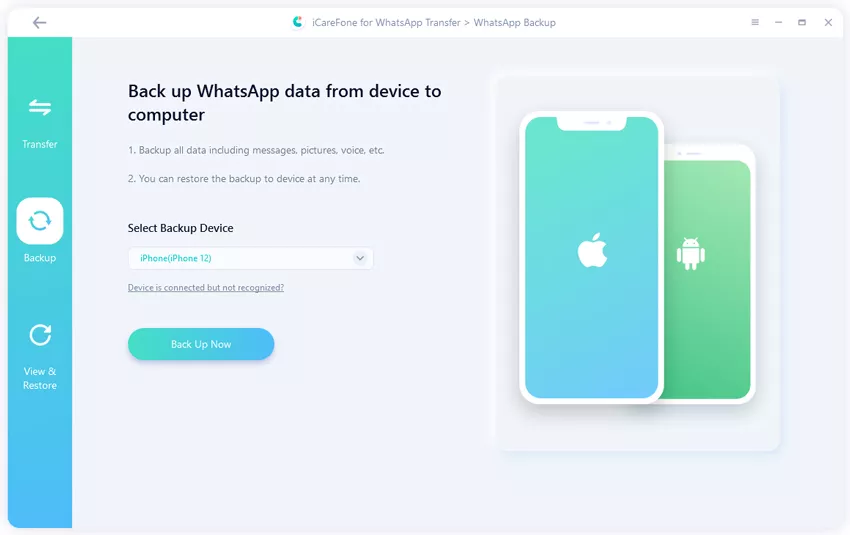
Step 2: Once the backup is complete, you should now be able to restore the backup. To do that, click on “View & Restore” in the program’s menu and choose the WhatsApp backup file that you want to restore from the list.
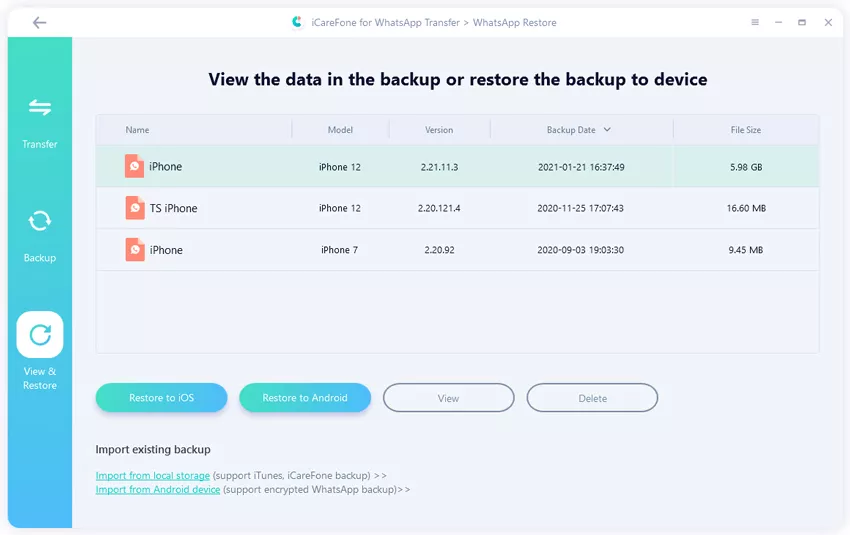
Step 3: Click “Restore to iOS” or “Restore to Android”. Then select the target device and click "Restore Now", the program will restore all WhatsApp chats in the backup. You should see a progress bar on the screen, indicating the on-going process.
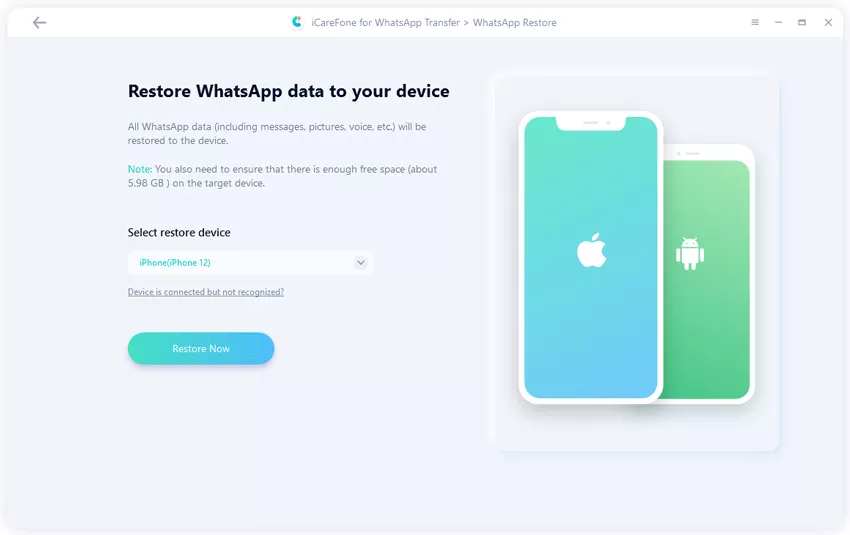
Step 4: Keep the phone connected to the computer while the program restores all WhatsApp chats to the device. The process may take some time depending in the amount of data in the backup. When the restore is complete, you can disconnect the device from the computer.
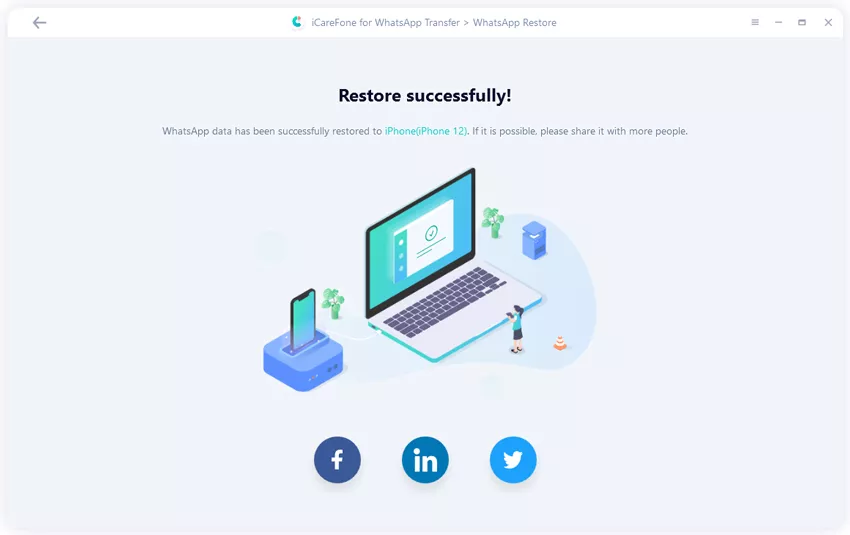
You should now be able to see all your restored WhatsApp contacts, chats, videos and images on your iPhone or Android device.
The 2nd solution that you can use to restore WhatsApp without uninstalling this app is using iTunes. For this method to work, you will need to have a backup of the WhatsApp chats that you want to restore.
If you don’t, connect your iPhone to the computer and backup all the data on your device, including WhatsApp chats to iTunes.Then, follow these simple steps to restore the backup to your iPhone:
Step 1: Connect the iPhone to computer using USB cable and launch iTunes.
Step 2: Select “Summary” on the left and then click on “Restore Backup”.
Step 3: Select the backup that you just created and then click “Restore” to begin the restore process. When the process is complete, you will be able to see all your WhatsApp chats on the iPhone.

As useful as iTunes can be, it does have some disadvantages that you may have to cope with. These include the following;
When you read this article, you will find that it’s not hard to restore WhatsApp backup without uninstalling this app. If you intend to restore WhatsApp data within the shortest time, iTunes is not a good choice for you. iTunes is a helpful tool, but it involves to restoring all the data, which will take a long time.
However, FoneGeek WhatsApp Transfer. is a better choice for you to restore all WhatsApp chats at the fastest speed. If you still have other issues about WhatsApp, try to leave us a comment below.
Fay J. Melton has explored the area of technology and software for more than 5 years and he is enthusiastic about helping users solve various technology issues.
Your email address will not be published. Required fields are marked *

Copyright © 2025 FoneGeek Software Co., Ltd. All Rights Reserved