
 User Concern
User Concern“My iPhone cuts out at times while I'm talking to another party. Is there some setting that causes this to happen?”
Is your iPhone audio cut out on calls unexpectedly? You're not alone. This is a common issue affecting both new and old iPhone models. Some users even report that their screens turn black during calls and won't wake up.
Fortunately, there are simple solutions to fix this issue, and we'll cover them in this article. Below, we've listed effective methods to resolve the problem of iPhone cutting out during calls. Before we dive into these solutions, let's explore the reasons behind this issue.
There are several reasons why the iPhone cuts out during calls. The most common ones include:
The good news is that there are numerous ways to fix an iPhone that cuts out during calls. Here are some effective solutions that can help resolve the issue quickly. Let’s check them out.
If your iPhone automatically cuts out during calls, it might be due to minor glitches on the device. Restarting your iPhone can often resolve this issue easily.
For iPhone X or later, press and hold the Side button and either volume button until the "slide to power off" slider appears. For earlier iPhone models, press and hold the power button to get the slider.

A faulty or damaged SIM card might be causing your iPhone to drop calls. To determine if this is the issue, remove the SIM card from your iPhone and inspect it closely.
Use a SIM card tray pin to eject the tray on your iPhone. Carefully inspect the SIM card for any damage. If it looks fine, place it back in the tray correctly and reinsert it into your iPhone. Turn on your device and have someone call you to see if the issue is resolved.

It may come as a surprise, but the Airplane mode can actually solve many iPhone problems, including iPhone cutting out during calls. So you can try turning it on and back off again. Follow these steps:
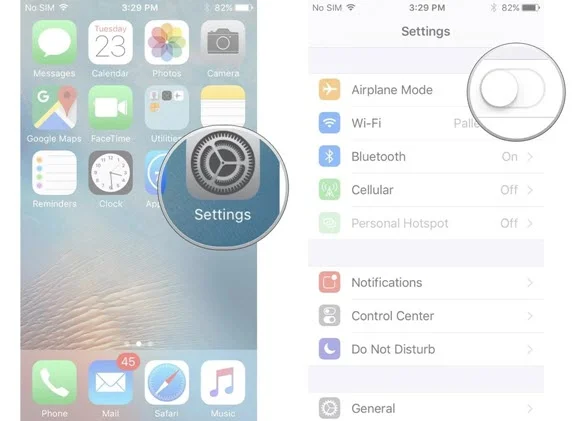
Enabling LTE is essential since it enhances voice quality as well as data connections. Therefore, if your iPhone keeps cutting out during phone calls, we recommend you enable the LTE option. To do that:

The Phone Noise Cancellation feature can sometimes cause the iPhone not to work properly. Therefore, disabling it can help fix this issue of iPhone cutting out during calls. Follow these steps to do it.
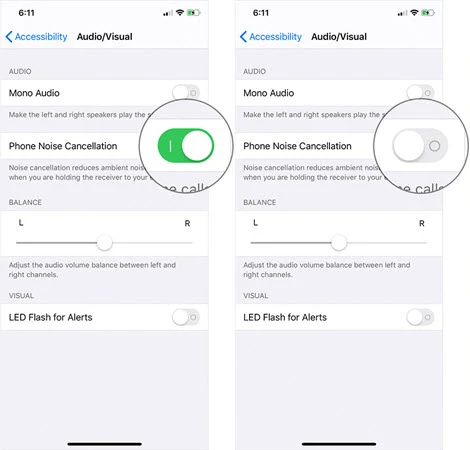
If you’re a regular traveler, you might notice iPhone cuts out during calls often. This is usually due to your device’s date and time. The solution for this is to set your phone’s data and time to automatic, and you can do that by:
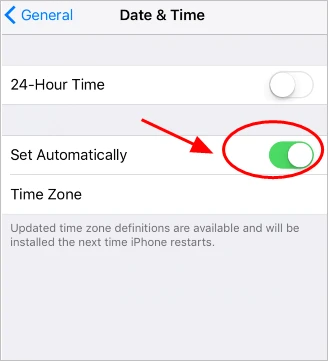
We did mention that when the network signals are weak, it can lead to iPhone cutting out during phone calls. You can deal with this by resetting the network settings. To do that:

An outdated software could also lead to iPhone cutting out during calls. That's why it's advisable to update your iOS to the latest version.
Proceed to Settings and open the General option. Choose Software Update and simply tap on Install Now to get the latest version.

Most of the time, when you have problems relating to calls or messages, there is a high chance that the problem is on the carrier’s end. In this case, it’s good to ensure you update your carrier so as to avoid encountering such issues. You can do that by:
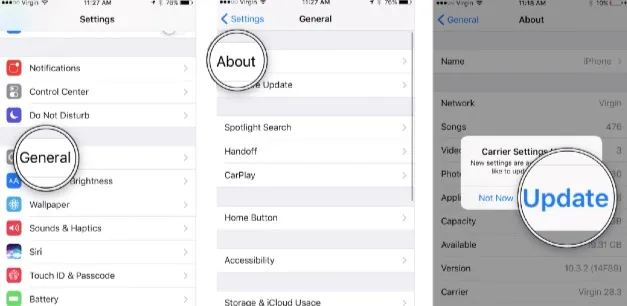
If your iPhone cuts out during calls, it may be due to a firmware error or system issue that basic solutions can't fix. In such a case, we recommend you use FoneGeek iOS System Recovery, which can effectively resolve almost all iPhone system problems without any data loss. So, if your iPhone keeps cutting out during phone calls or has other issues like getting stuck in recovery mode or a black screen, download this tool and have it fixed completely.
Steps to resolve iPhone cutting out during phone calls using FoneGeek iOS System Recovery.



The iPhone cutting out during calls issue is something that you can fix using any of the basic solutions discussed above. So, try them out. If nothing works out, install FoneGeek iOS System Recovery on your computer and let it deal with any system glitch or bug that’s causing this error. It’s the most effective solution and will instantly get rid of the error without deleting any of your data.
As a professional writer who is interested in technology, Edwin J. Parke has helped thousands of users by offering various tips to solve their problems.
Your email address will not be published. Required fields are marked *

Copyright © 2025 FoneGeek Software Co., Ltd. All Rights Reserved