
 User Concern
User Concern“Recently, after updating to iOS 26, my iPhone 17 has been having frequent ghost touches. These make the phone almost unusable and seem to get worse the longer I leave my phone on.”
Many users reported that the iPhone screen is responding to itself even though they do not touch the screen. The apps are opening on their own or the icons are moving erratically. This phenomenon is called iPhone Ghost Touch.
The good news is that most ghost touch problems are easy to fix. This guide will help you understand what ghost touch is, what is causing ghost touch on iPhone, and how to fix iPhone ghost touch so that you can regain full control of your touch screen.

A lot of users may not be familiar with what iPhone ghost touch is. As introduced above, the iPhone performs tasks by itself without any touching on the screen is called ghost touch.
When your iPhone has the ghost touch issue, it can perform all the actions as a user, such as sending text messages, changing iPhone settings, opening any apps, etc. Sometimes, it can even restore your iPhone to factory settings, which can cause serious problems.
Ghost touch issues are most common with the iPhone X, which Apple acknowledged and offered free repairs for affected users in 2018. However, this problem can also affect newer models like the iPhone 11, 12, and 13, as well as older models like the iPhone 8, 7, 6, and 5. Essentially, ghost touch can impact any iPhone, though it's rare.
There are many issues that can cause ghost touch on your iPhone, including:
Any charger or accessory not developed by Apple may lead to malfunctions on the iPhone. If your iPhone is connected to a 3rd-party charger, pull it off and switch to an original charger. Now click any side of the iPhone screen to see if your iPhone will still ghost touch.
The 2nd measure to try is to clean your iPhone's touchscreen to get rid of the ghost touch problem. The safest and most effective way to clean the screen is to use a microfiber cloth.
You can also wet the microfiber cloth with distilled water and wipe the screen. Remember to turn off your iPhone before the cleaning process.

The twisted screen on your iPhone can always result in the problem of ghost touch. For this reason, you might have to remove the iPhone case to resolve this problem. Check whether the screen responds as normal after removing the case.

In case the screen is scratched, most users prefer to attach the screen protector to the home screen. However, the screen protector may sometimes cause errors like iPhone ghost touch, etc. In this situation, you’d better take off the screen protector.
Malware could also be the main reason for the issue of the phantom touches on your iPhone. To accurately locate this problem, you can quit all the apps running in the background.
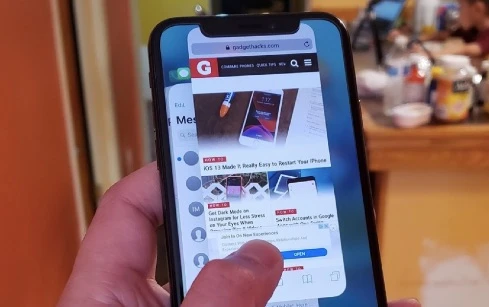
If your iPhone stills suffers from ghost touch after switching to an original cable, trying to reset and restart the device is another great chance to fix it.
For iPhone models with a home button:
For iPhone models without a home button:

You can force restart your iPhone if the ghost touch issue is still so severe and you cannot use the device properly.
For iPhone 8 and newer models:
For iPhone 7 or iPhone 7 Plus:
For iPhone 6 and earlier models:

If you are certain that there is a software glitch, it's time to update the iPhone to the newest version of iOS 26 if the phone still ghost touch. Here's how to do it:

Note: You can neglect this method if your iPhone has already installed iOS 26 version.
If force restarting doesn't help, resetting your iPhone to default settings is also worth trying. To reset iPhone settings:

In such a situation, most users with no technique knowledge will prefer to use a professional 3rd-party tool to avoid more issues. As such, an excellent repair tool to fix any iOS issues on iPhone/iPad/iPod touch without data loss is FoneGeek iOS System Recovery. This program has become very popular in recent years and obtained many good reviews from Mobile Mall, GetDroidTips, Inspirationfeed, Techjury, Pakainfo, etc.
FoneGeek iOS System Recovery - Fix All iOS Issues without Losing Data!
Follow these simple steps to fix the iPhone ghost touch issue without data loss:
Step 1. FoneGeek iOS System Recovery should be downloaded on your computer first. After the launch, plug your iPhone into the computer using a USB cable and select "Standard Mode."

Step 2. Once your device is recognized by the program, click "Download" to download the firmware package.

Step 3. Click on "Fix Now," and then the program will begin to fix the ghost touch bug on your iPhone.

There might be a hardware issue with your iPhone if the ghost touch problem still hasn't been fixed via the methods mentioned above. You can take the iPhone to the local Apple Store to replace a new screen if it is still under warranty.
You now have 11 tips to repair this annoying problem of ghost touch on your iPhone. We hope to hear good news from you after trying these tips. And, of course, FoneGeek iOS System Recovery is worth trying to solve iPhone ghost touching and any other iOS-related issues without data loss.
Joan J. Mims is interested in researching all tips about iPhone, iPad and Android. He loves to share useful ideas with all users.
Your email address will not be published. Required fields are marked *

Copyright © 2025 FoneGeek Software Co., Ltd. All Rights Reserved