
One of the main problems that can occur when updating your iPhone to the latest version of iOS is being unable to activate the iPhone. This is a common iOS problem that many users have reported, so we’ve decided to finally take an in-depth look at this problem and share with you some of the solutions we have found. Let’s begin with some of the reasons why your iPhone says “Unable to Activate” soon after an iOS 17 update.
There are several reasons why you may be having problems activating the iPhone. The following are just some of the most common ones:
The following are some of the most effective solutions to try if you are unable to activate the iPhone after an iOS 17/16 update:
Since you have known the reasons why this error message occurs, let’s check some solutions below:
The first thing you need to do when your iPhone is unable to activate is to check the Apple system status page. It is very likely that there is nothing wrong with your device and it is simply a problem with the Apple system servers being unavailable at the time.
Like we mentioned before, this problem has happened during an update since millions of iOS users around the world are trying to update and activate their devices at the same time, overwhelming the servers.
To check the status, go to Apple System Status page and if “iOS Device Activation” is not green, then the server is facing some kinds of issue. The good news is, you just need to wait for the servers to come back online and the activation process should proceed normally.
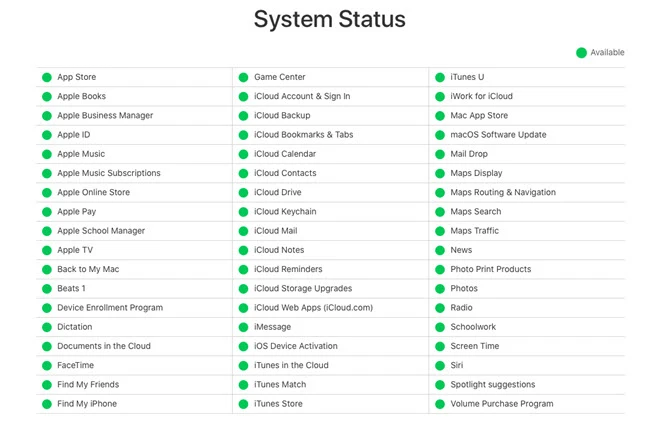
Actually, it’s quite complicated to activate iPhone without SIM card, and the activation may fail if the SIM card is not properly inserted.
Thus we should make sure to put the SIM card on the card stay properly cause the device may not be detected if the card is not correctly placed.
You should also consider removing the SIM card and reinserting it especially when you see a message saying “SIM card is unsupported error” or “No SIM/Invalid SIM error”.
To remove the SIM card, turn off the iPhone and then use the SIM ejector tool to remove the SIM card. Then reinsert the SIM card, before making sure that the SIM tray is closed perfectly.
If on the other hand you see the “No SIM” or “Invalid SIM” message popup, try using a different SIM card. If you are able to activate the device with another SIM card then the problem may be the SIM card.
You should also make sure that you have an active plan with your wireless carrier. If you are unsure, contact your carrier.

It is also possible that the device is unable to activate because of a software issue. In this case, the best thing you can do is restart the device. Here’s how to restart the various iPhone models:

You may be asked to enter the password whole activating the device. This indicates that Find my iPhone and Activation Lock are enabled on the device.
If the iPhone is locked to a particular network, you will not be able to activate it. Therefore, if you are trying to fix the carrier activation error, the best thing you can do is contact the mobile carrier to enquire if the device is locked to the carrier. If it is, you may need to unlock the device and this will vary depending on the carrier. For more info, please refer to How to Check if iPhone is Unlocked.
If the device you are trying to activate is a second-hand one, it is possible that the previous owner may have neglected to remove the Activation Lock. Activation Lock is a part of the Find My iPhone designed to prevent unauthorized persons from accessing the device.
In this case, you may want to contact the previous owner and ask them to disable Find my iPhone. Also, there are ways to remove Find My iPhone Activation Lock without previous owner.
The process of activating an iPhone requires a stable internet connection. You may therefore want to ensure that the network you are using is dependable and strong enough to support the process. If you are having issues with your Wi-Fi network, you should consider choosing a different network or using a cellular data connection.
If you are still unable to activate the device, you should try using iTunes or Finder. If you are using iTunes, you may want to make sure you have the latest version of iTunes before you start. Once iTunes is up-to-date, follow these simple steps:
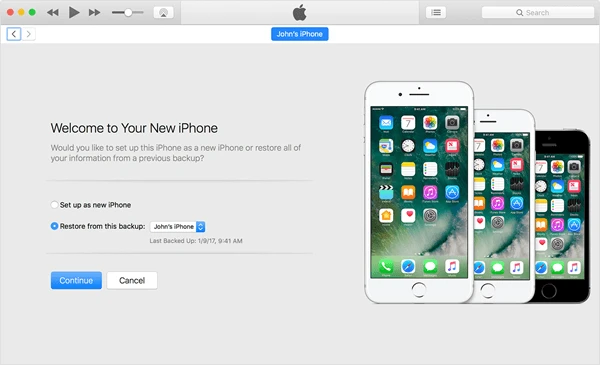
Recovery mode is a great way to eliminate some of the software issues that could be interfering with the activation process. If you are not having much luck activating the device with iTunes, you can try to restore it in recovery mode. Follow these simple steps to do it:
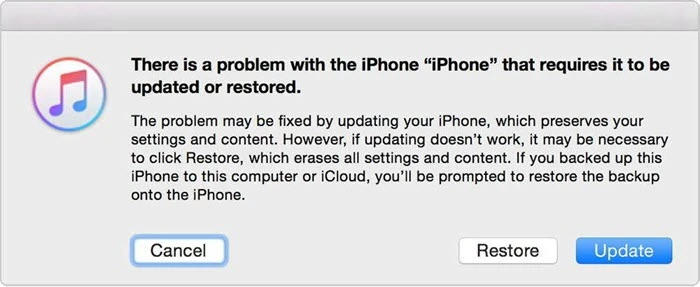
The restore option will erase all exiting data and settings on the device and install the latest version of iOS. If you attempt to fix the problem without losing data, choose “Update”.
If none of the solutions above get you any closer to activating the iPhone, then we recommend calling your carrier to see if there is anything they can do to help. If they can’t help or they determine that the problem is not with their network, then your only choice of action is to contact Apple Support. Perhaps there is a problem with the device, preventing you from activating the device. If the device is still under warranty you may be able to save some money on the repair costs.
FoneGeek iOS System Recovery is a professional and efficient program that help us restore our iPhone or iPad without losing any data. In addition to repairing the iOS system, we can also use this tool to update or downgrade iOS version, etc.
With , more than 200 issues can be fixed, such as iPhone unable to activate, iPhone stuck on Apple logo, iPhone restarts randomly, iPhone stuck in DFU/Recovery mode, etc.

While it can be frustrating to see the 'Unable to Activate: An update is required to activate your iPhone' while setting up your iPhone, resolving this issue is not that difficult. By reading the 10 methods in this article, you shall be unable to activate your iPhone.
As a professional writer who is interested in technology, Edwin J. Parke has helped thousands of users by offering various tips to solve their problems.
Your email address will not be published. Required fields are marked *

Copyright © 2025 FoneGeek Software Co., Ltd. All Rights Reserved