
 User Concern
User Concern“I bought a 2nd-hand iPhone from Amazon, but it is locked by an iCloud account. The previous owner is not available. How can I remove activation lock without the previous owner?”
Find My iPhone is one of the most useful iOS features, allowing you to lock, erase or find a stolen iPhone/iPad remotely. If this feature is enabled on your device, disabling it often requires a password.
It is helpful, but may be problematic in certain situations. You might need to turn off Find My iPhone if you purchased a second-hand iPhone and the previous owner didn't provide their password.
If this is the situation you find yourself in, then you're lucky. In this guide, we are going to provide you with practical solutions to remove Find My iPhone activation lock even without the previous owner's help. Let's check out.
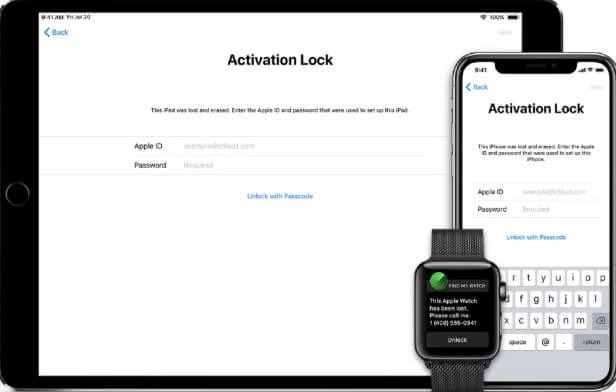
Find My iPhone Activation Lock is the security feature built in Apple to protect the privacy for iOS users. If you bought a second-hand iPhone, you may encounter this activation lock issue.
When someone tries to access your iPhone, the device will ask the person to enter iCloud credentials if Find My iPhone Activation Lock feature is turned on.
The best way to remove Find My iPhone activation lock without password is to delete the iCloud account that is associated with the device. To do this, you need a tool that is specifically designed to help you remove iCloud lock from an iPhone and the best one for this job is FoneGeek iPhone Passcode Unlocker. It is ideal to remove any Apple ID/iCloud account from any iOS device even without the password, and therefore with no need to contact the previous owner of the device.
Some of the other reasons why you should choose FoneGeek iPhone Unlocker over other solutions include the following:

To remove Find My iPhone activation lock without previous owner, follow these very simple steps:
Step 1: Download and install FoneGeek iPhone Passcode Unlocker onto your Windows PC or Mac. After successful installation, open the program on your computer and in the main interface, select "Unlock Apple ID".

Step 2: Connect the iPhone to the computer, unlock it and "Trust this Computer" to allow the program to detect the device.
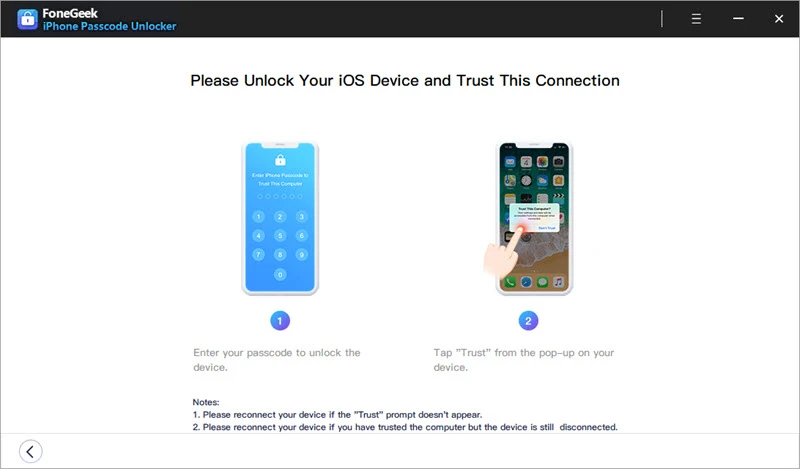
Step 3: Click "Start Unlock" and then the software will begin unlocking the iCloud account and Apple ID associated with the device.

Step 4: If "Find my iPhone" is not enabled, the program will unlock the Apple ID immediately. You can then log in to the device using a new Apple ID and then re-enable Find my iPhone if you need to.
If "Find my iPhone" is enabled, go to Settings > General > Reset > Reset All Settings. When the device automatically restarts, the program will unlock it and erase all the data and settings.
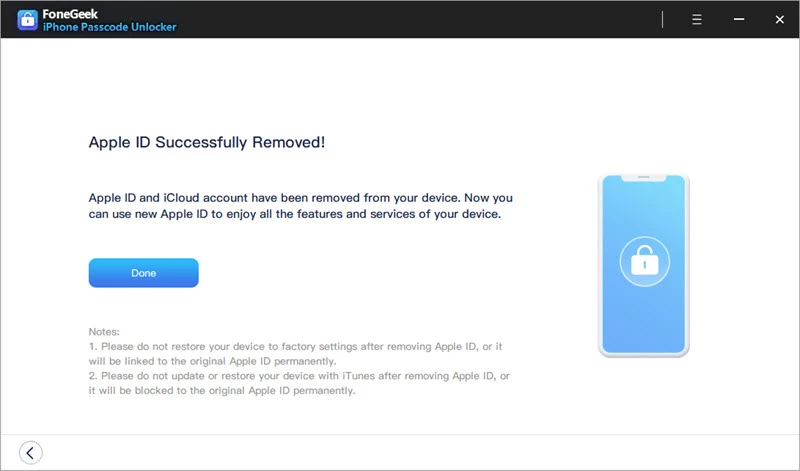
For some users, they would prefer to using an online service instead of a software to removing iCloud lock without the previous owner or password, such as AppleiPhoneUnlock.
If you love this online service, you can visit AppleiPhoneUnlock iCloud Removal page to remove iCloud activation lock remotely.
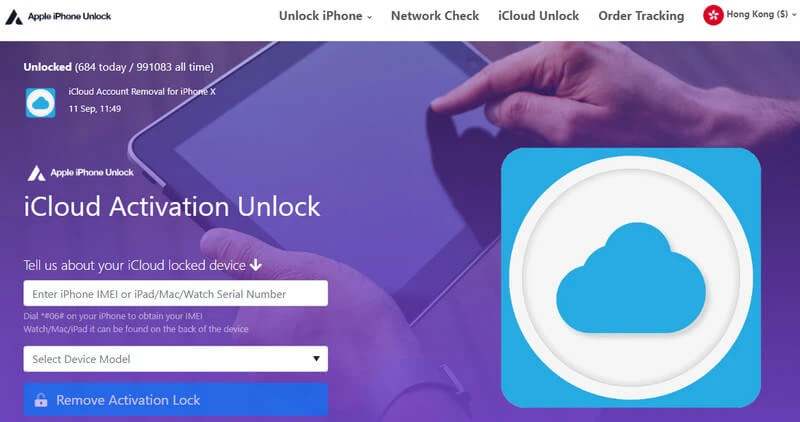
Pros:
Cons:
If you expect a free method to remove Find My iPhone activation lock, why not try this iCloud DNS bypass method? Free as it is, it is not always effective.
Step 1. Reset your iPhone to factory settings and you will reach the Wi-Fi Settings interface.
Step 2. Click on the "i" icon next to the available WiFi network. If the iPhone has been connected to a WiFi network, just click on "Forget This Network".
Step 3. Enter the DNS settings based on your location.
Step 4. After entering the DNS address, click on WiFi in the upper left corner and get the device connected to a WiFi network.
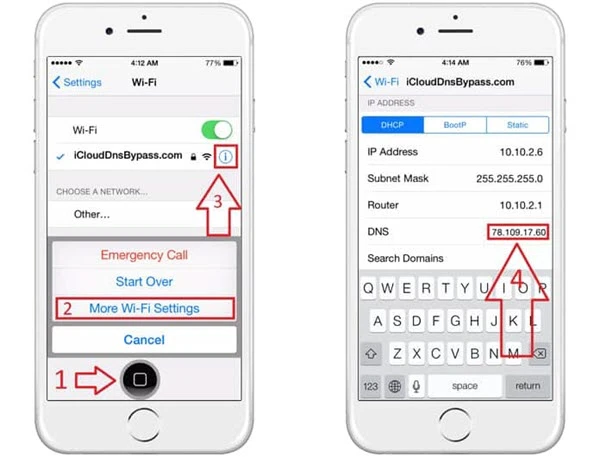
Pros:
Cons:
If you can prove that you are the owner of your iPhone, you can go to Apple Support center to turn off Activation lock without the previous owner. Here is how you can do after contacting the Apple support:
If you know the previous owner of the iPhone and they agree to help you unlock the device, then you can easily ask them to help you remove Find My iPhone activation lock on the device.
If the owner is nearby, follow these simple steps to remove Find My iPhone:
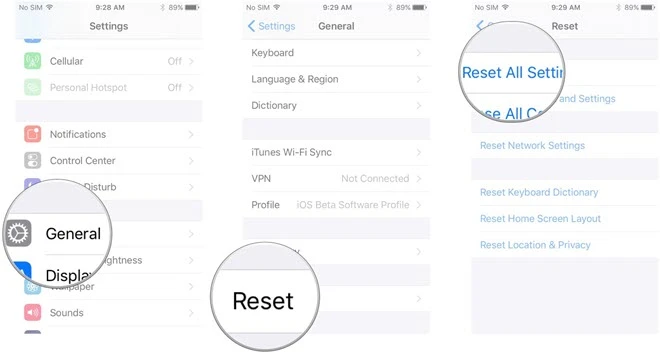
Once the device restarts, you can sign in with your own Apple ID and set up Find My iPhone again.
If the previous owner of the iPhone is not nearby but they are still willing to help, there is a way to remove Find My iPhone activation remotely. Follow these simple steps to do it:
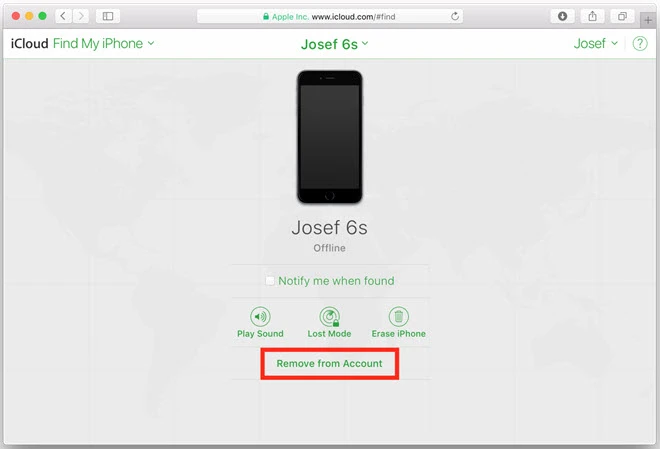
Once this is done, the Find My iPhone activation lock on your iPhone will be removed completely. You can then sign in to the device with your Apple ID and continue using it without restrictions.
Q1. Will Activation Lock be disabled if I turn off “Find My iPhone”?
YES. Activation Lock will be disabled if you can turn off “Find My iPhone”. Meanwhile, turning off Find My iPhone is the only way to remove the activation lock without iCloud credentials.
Q2. Does a factory reset Remove Find My iPhone?
NO. Factory reset will not remove Find My iPhone. You can only remove Find My iPhone before the device way reset, or knowing the iCloud credentials.
As a professional writer who is interested in technology, Edwin J. Parke has helped thousands of users by offering various tips to solve their problems.
Your email address will not be published. Required fields are marked *

Copyright © 2025 FoneGeek Software Co., Ltd. All Rights Reserved