
While using the Find My app you may sometimes encounter an error message saying, “Location Not Available” or “No Location Found”. These two errors are often quite confusing, especially if it’s the first time you’re seeing them. Many people doesn’t seem to know what both of them exactly mean and how they differ. However, understanding the distinctions between them is essential if you want to effectively manage and understand Find My app location information.
This post provides a detailed overview of the difference between no location found and location not available error messages to give you a clear understanding of them. We’ll also tell you what causes them to occur and share some potential solutions that can help you deal with them. First, though, let’s start with knowing what exactly these errors mean.
The “No location found” error message means that the Find My app has not recorded any location due to some external or internal issue. It simply shows the absence of a location for an iPhone, which means it cannot locate your precise location while using GPS. Some scenarios and causes of this “No location found” error include:
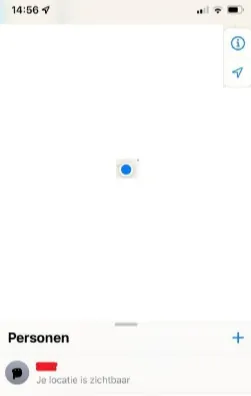
These are the most common causes behind the “No location found” error. The error itself may appear in various popular location-based applications or services that you use on your iPhone, including Google Maps, Uber location-based service, Trip Advisor, Pokemon Go, Snapchat, Instagram, and even WhatsApp.
The “Location not available” error means that the Find My app can’t provide any particular location of your device or the device of your friend or family. It signifies an issue with the device’s GPS, most probably that the GPS is blocked by external interference. The error message can occur too when your friend or family stops sharing their location with you. Several key scenarios and causes of this error include:
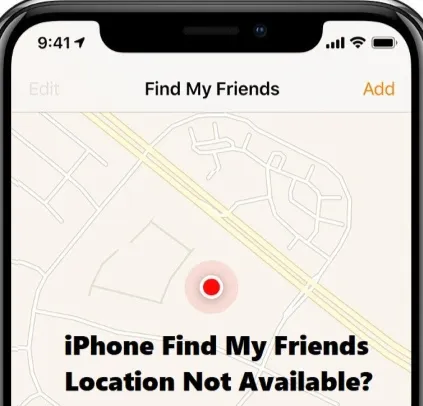
In case you find yourself in any of these scenarios, then you’ll definitely see this “Location not available” error displayed in applications and services that you’ll try to use, including iMessage, Google Maps, Navigation, Lyft, Pokemon Go, WhatsApp, Snapchat, e.t.c.
As you’ve seen above, there’s indeed a thin line of difference between no location found and location not available. Both errors result in inaccessibility to location services and some of their causes also seem similar, but still, there are some differences between them, which include.
While basic solutions like restarting your iPhone may fail to resolve the location settings issues across your iPhone, you don’t actually have to go to extreme measures to fix them. What you need is the help of an iOS System Repair tool like FoneGeek iOS System Recovery. With this powerful software, you’ll be able to effectively fix the “No location found” or “Location not available” error fast and with little hassle. It’s an all-in-one repair tool that’s purposely designed to resolve all kinds of iPhone problems, including location settings issues.
What’s more, none of your device’s data gets compromised when you use FoneGeek iOS System Recovery. It keeps the data intact as it fixes all the issues causing your device not to function efficiently. It’s simply the best solution to fixing location issues and errors everywhere on Find My app. Here’s exactly how to use it.


Q1. How do I fix the "No Location Found" error?
Troubleshooting “No Location Found” issue is quite simple. To do that:
Q2. How can I resolve "Location Not Available" issue using basic tips?
The best approach to fix “Location not available” is based on what causes it. For example, if the cause is due to your device’s privacy settings, you should review the settings and make sure that location access for the specific application is enabled.
You should also review the application’s settings to confirm that it’s been appropriately set to access location services. If the error occurred as a result of the device limitations, then the fix here may be to upgrade to a newer device.
Q3. What’s the effect of these issues on location-based applications?
The major impact of “Location not available” and “No location found” errors on location-based applications is that they cause them to provide wrong location-based information or services like navigation, personalized recommendations, or local search.
Q4. Can "Location Not Available" and "No Location Found" occur at the same time?
Yes, the two errors can occur concurrently. A good example is when an user disables location access for a certain application and the GPS signal reception of his device is insufficient/poor. In this case, the two error messages may show up on the application.
Q5. How can I Share Location with my family or friends in the Find My app?
You can follow these steps to share your current location with someone else on Find My app.
Q6. Can I know if a person has disabled their location on their iPhone?
Yes, you can. You need to go to the Find My app where you’ll see the list of all the people that have turned on their location. In case the user you’re looking for doesn’t appear in the list, then chances are that they have their location disabled on their device.
You can temporarily change the GPS location of your iPhone quite easily using FoneGeek iOS Location Changer. You won’t have to jailbreak the iPhone or perform some complex trickery. All it takes is installing FoneGeek iOS Location Changer on your computer and following the simple steps provided below. Moreover, you can use this tool with any location-based application, from WhatsApp to Pokemon Go to Facebook to Fitness and Fitbit. Follow these steps to change your iPhone location using FoneGeek iOS Location Changer.
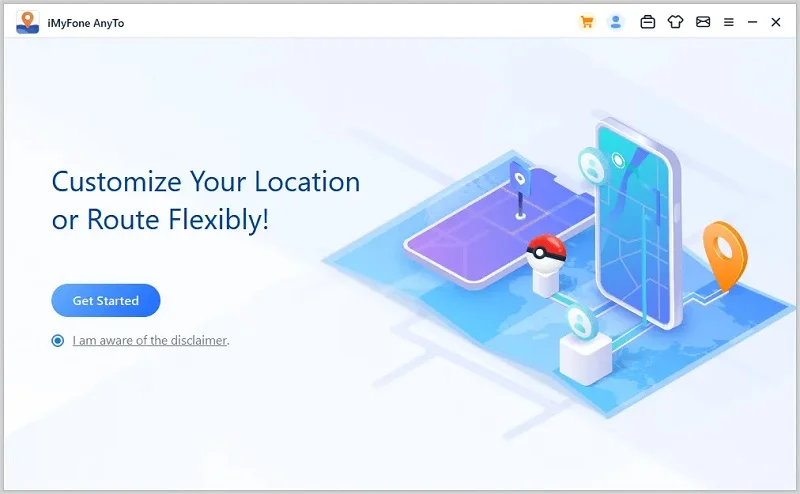
Now that you’ve gone through this post, we hope you’ve not only learned the difference between no location found and location not available but also what they mean and how to easily fix them. Having a proper understanding of how these two error messages differ is quite important. It will help you easily determine the likely cause behind them and the proper remedy for it to ensure that the Find My app works properly.
However, in case you still face any of these location errors, we recommend you use FoneGeek iOS System Recovery. It’s a powerful iOS system repair tool that will quickly and reliably fix all the location errors regardless of what causes them hence ensuring smooth location-based experiences. It will equally fix any other system issue on your device without causing data loss. In case you also wish to temporarily change or spoof the GPS location of your iPhone, then you can do it quite easily using FoneGeek iOS Location Changer.
Joan J. Mims is interested in researching all tips about iPhone, iPad and Android. He loves to share useful ideas with all users.
Your email address will not be published. Required fields are marked *

Copyright © 2025 FoneGeek Software Co., Ltd. All Rights Reserved