
Are you tired of the default background on your iPhone's iMessage app? You are not alone. Many iPhone users find this standard white background very dull. Unfortunately, iOS doesn't allow you to change the background of the native app easily. However, it is still possible to get rid of this boring background and replace it with something you will love. Keep reading to find out how to change your iMessage Background.
As mentioned earlier, there is no way to directly change the iMessage background on iPhone. You will require a 3rd party program is required to do so. Below, we will show you how to do this with the "Color Text Messages" app, available in the App Store.
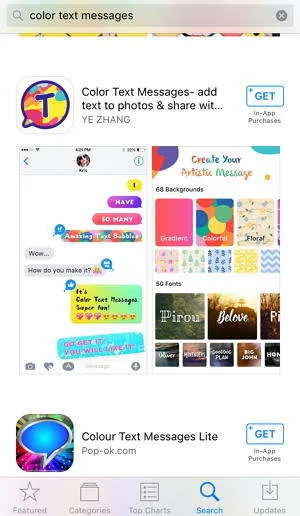
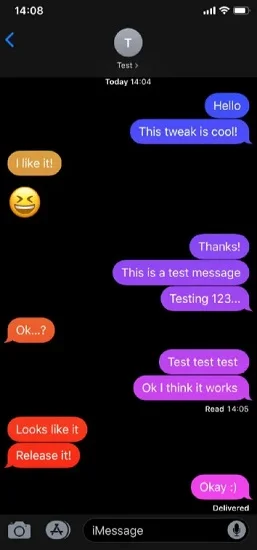
That's it. Now you should be able to customize your iMessage background as you prefer.
Jailbreaking iPhone enables you to customize the device the way you want. However, it's important to note that jailbreaking the iPhone voids Apple's Terms, which means you will no longer receive the warranty coverage.
Once you are done jailbreaking your iPhone, you can use Cydia to download the programs to change the background image of iMessage. In case you don't know, Cydia is a package manager application enabling you to find and install preferred software on iOS devices.
Most popular iOS jailbreaking tools add the Cydia program atomically during the process. Here are the steps you need to pursue to deal with changing the wallpaper of iMessage after jailbreaking.
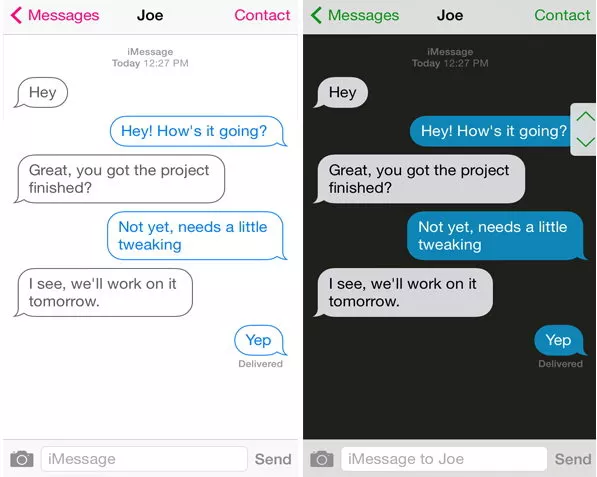
You have to use a third-party app if you want to change the color of iMessage Text bubbles. There are many apps available on App Store to do, but we recommend the "Color Text Bubbles." Here are the steps to use it:
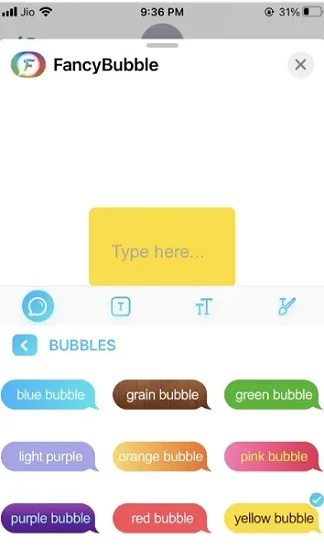
Fortunately, you can add screen effects to your text messages directly from the messaging app on your iPhone. There are a few effects available such as fireworks, bubbles, lasers, shooting stars, etc. Here is how you can add these screen effects:
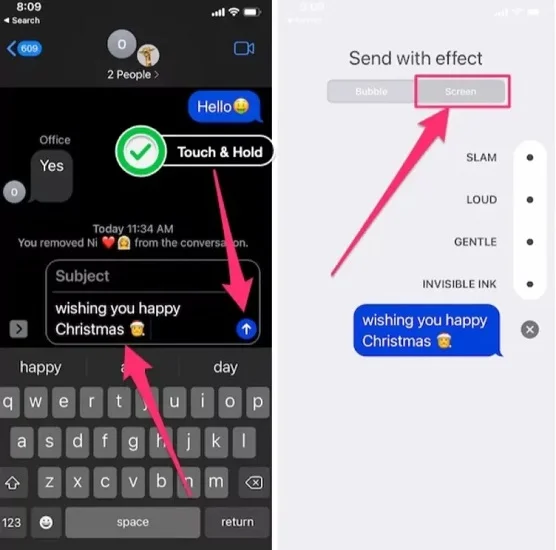
The text messages/iMessage on your iPhone often include a lot of loved memories. If you mistakenly deleted your messages or iMessages, now you can get them back with FoneGeek iPhone Data Recovery. The robust recovery tool enables you to quickly retrieve more than 18 types of data from your iPhone, including images, messages, and so on.

Here are some of the common questions that may occur in your mind while changing the iMessage/Message background on iPhone:
How to add bubble effects to iMessage/Message?
You can replace the default blue bubble while sending your iMessage with various bubble effects such as loud, gentle, invisible, slam, etc. Here is how to do that:
How can I add screen effects to iMessage/Message?
You can also add various screen effects, such as balloons, fireworks, lasers, shooting stars, etc. while sending a message following the below steps:
If you want to make your messages more visually appealing, the screen or bubble effects are a great way to do it without jailbreaking your device.
Why iMessages in my iPhone Green Instead of Blue?
Your messages could be green instead of blue if they were sent through SMS/MMS instead of iMessage. It may occur because of:
So, if you are tired of the dull background on the iMessage app, you can consider the above techniques to customize it and make it more appealing. We have discussed various ways to modify the background with/without jailbreaking the device. So go ahead and try them out. Also, be sure to check out FoneGeek iPhone Data Recovery if you ever need to retrieve deleted data from your device.
Joan J. Mims is interested in researching all tips about iPhone, iPad and Android. He loves to share useful ideas with all users.
Your email address will not be published. Required fields are marked *

Copyright © 2025 FoneGeek Software Co., Ltd. All Rights Reserved