
If you own an iPhone or iPad, you should know that downloading apps from the App Store requires your Apple ID and password. While this enhances security, it can be frustrating if you forget your Apple ID login details.
Wondering if you can download apps without an Apple ID? Whether you’ve lost your credentials or prefer not to use them, we've got you covered. In this guide, we will explore 7 different ways to download apps without an Apple ID. Let's get started!
Apple ID is essential for accessing various Apple services, including the App Store. When you download apps from the App Store, the Apple ID serves as a way to authenticate and associate your account with the downloaded apps.
However, there are several workarounds to download apps without an Apple ID. Keep in mind these methods are not Apple-approved, as Apple recommends using the App Store with an Apple ID for secure downloads.
If you still choose to download apps without an Apple ID, below are the 7 methods you can explore:
For certain free apps, you can download them without repeatedly entering your Apple ID password. To enable this, simply turn off the "Require Password" option in your Apple ID settings. Here's how to do it:
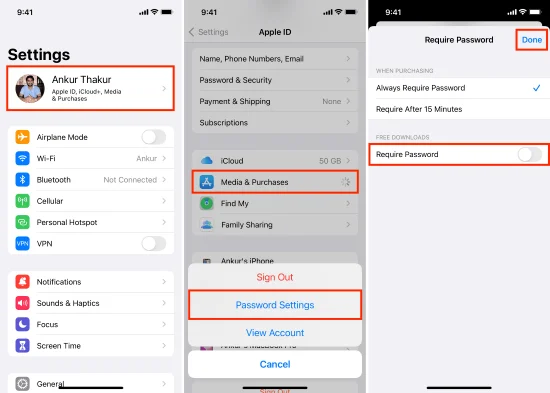
After completing these steps, you will no longer need to enter your Apple ID password for free app downloads from the App Store.
If the password settings isn’t visible, it means Face ID or Touch ID is enabled for App Store and iTunes. To access it:
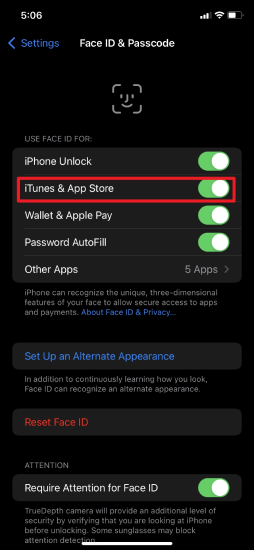
You can also use Face ID or Touch ID to install apps on your iPhone instead of entering your Apple ID password every time. So, if your iPhone supports Face ID or Touch ID, you can enable this biological recoginition and use it for iTunes & App Store. Here's how to set it up:
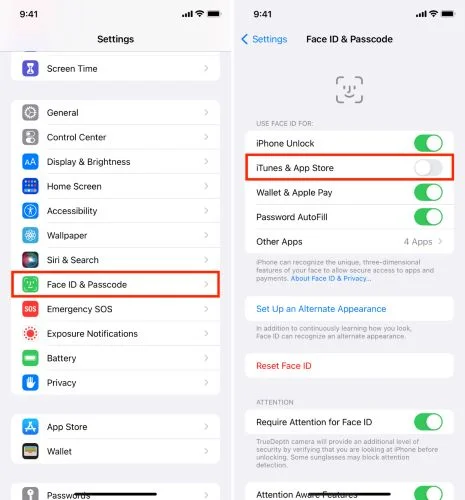
Now, whenever you download an app, Face ID or Touch ID will automatically authenticate the process, and you won't need to enter your Apple ID password.
If you forget your Apple ID password, you won't be able to download apps that require it. To fix this, you can reset your Apple ID password using your device's screen passcode.
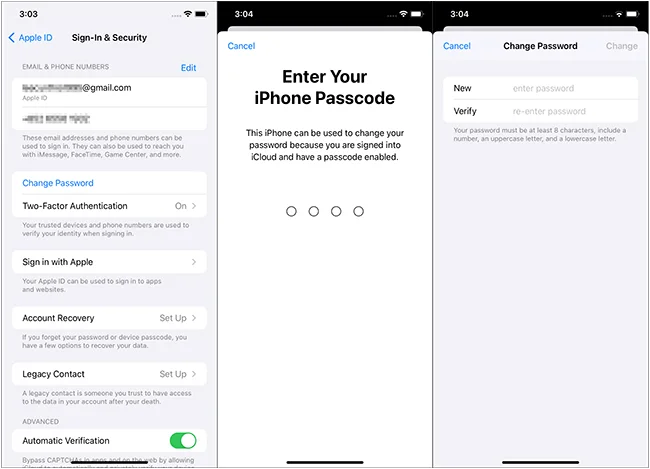
If you've forgotten your Apple ID, you can recover it by providing the required information. Visit iforgot.apple.com, select Reset Password, and follow the on-screen instructions to get your Apple ID back.
If you’re unable to download apps because you’ve forgotten your Apple ID and password, you can remove the old Apple ID from your iPhone or iPad and create a new account to download apps. FoneGeek iPhone Passcode Unlocker is a reliable tool that helps you remove Apple ID without password.
In addition to Apple ID, it can remove all types of screen locks, including digit passcodes, Face ID, Touch ID, and alphanumeric passcodes. It also allows you to bypass Screen Time passcodes and MDM profiles without any data loss.
Here's how to remove Apple ID without password using FoneGeek iPhone Passcode Unlocker:
Step 1: Install and launch FoneGeek iPhone Passcode Unlocker on your computer. Connect your iPhone to the computer and trust the connection.

Step 2: Select the Unlock Apple ID mode and click the Start to Unlock button.

Step 3: If Find My is disabled, the program will begin removing the Apple ID. If it's enabled, follow the on-screen instructions to reset all settings on your device.
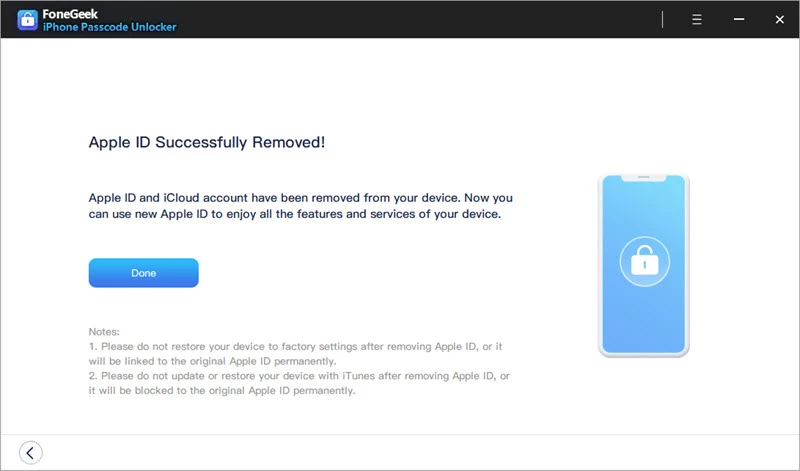
Another option is to download an older version of iTunes (version 12.6.3 or earlier), which allows you to download apps without needing an Apple ID. Here's how to do it:
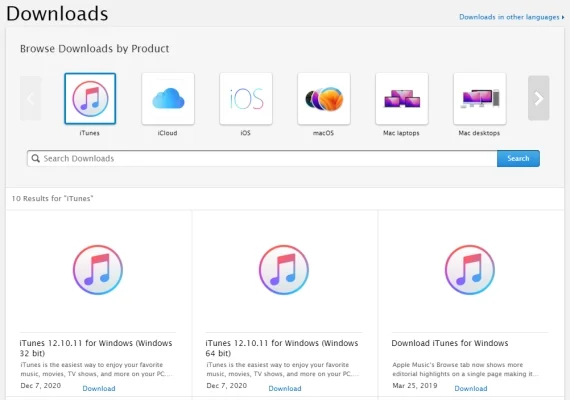
When you have done this, you will be able to access the App Store and download apps without Apple ID.
Another way to download apps without an Apple ID is by using third-party tools. These tools bypass the App Store and allow you to install apps directly on your device. However, it's important to be cautious and only use trusted and reputable tools to avoid security risks.
TuTu Helper is a popular app that functions similarly to the App Store, allowing you to download apps without needing your Apple ID or password. It works on both Android and iOS devices.
Another tool is iOS Emu, which allows you to download apps on your iPhone without jailbreaking the device. Like TuTu Helper, it provides an alternative to the App Store.
Jailbreaking your iPhone provides you with the freedom to access and customize the iOS system in ways that are not allowed by default. By jailbreaking, you can install alternative app stores that don't require an Apple ID for app downloads.
Jailbreaking has now become very easy and there are numerous tools available to guide you through the whole process. However, keep in mind that jailbreaking can void your warranty and may expose your device to security risks. Proceed with caution and make sure to research the process thoroughly.
Losing important app data or accidentally deleting apps can be a frustrating experience for any iPhone user. Thankfully, there is a powerful tool that can help you recover lost app data with ease. FoneGeek iPhone Data Recovery is a professional software designed for iPhone users to recover app data, including messages, WhatsApp, WeChat, photos, videos, etc.
It allows you to preview the deleted data before recovery. You can selectively choose which files to recover, saving your time and storage space. It is compatible with all iPhone models and iOS versions, even the latest iPhone 16 and iOS 18. The user-friendly interface makes it easy for even non-tech-savvy users.

While having an Apple ID is convenient for accessing the App Store and other Apple services, there are ways available to download apps without one. Now that we've explored 7 different methods to download apps without an Apple ID, feel free to try them out on your device.
If you've forgotten your Apple ID or password and need to remove Apple ID from your iPhone, try out FoneGeek iPhone Passcode Unlocker. This powerful tool can help you remove Apple ID from iPhone/iPad without password. With its array of features and user-friendly interface, it's certainly worth giving it a try.
As a professional writer who is interested in technology, Edwin J. Parke has helped thousands of users by offering various tips to solve their problems.
Your email address will not be published. Required fields are marked *

Copyright © 2025 FoneGeek Software Co., Ltd. All Rights Reserved