
For everyone who loses their iPhone, the first reaction is to call the device immediately to confirm if the iPhone is turned off. Since we can track the iPhone location via Find My iPhone if the device is not turned off.
However, many of us are not sure whether a lost iPhone that is turned off can be tracked. This article will show you how to find a lost iPhone that is turned off.
You can use Google map to explore the footprints and routes you have traveled without downloading any app. Google map can not only be used for navigate, but also tracking your device location. And it is compatible for both Android and iPhone. To locate a lost iPhone via Google map timeline, the Location history and reporting shall be enabled on your iPhone first.
Open the site of https://www.google.com/maps/timeline on your computer to access the Google Maps Timeline. Then the world map with some locations marked by red dots will be displayed. You can hit on specific red dot to view the detailed location.
The map timeline will also be seen on the left side. You can set the time to view the detailed route within that period of time of your lost iPhone.
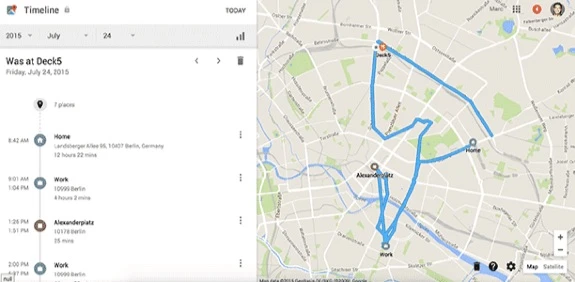
Finding My iPhone is a free app to locate the device if your iPhone, iPad, iPod touch or Mac are lost. If you lost your iPhone, iPad that is turned off, just install the Find My iPhone app on other iOS device to find it.
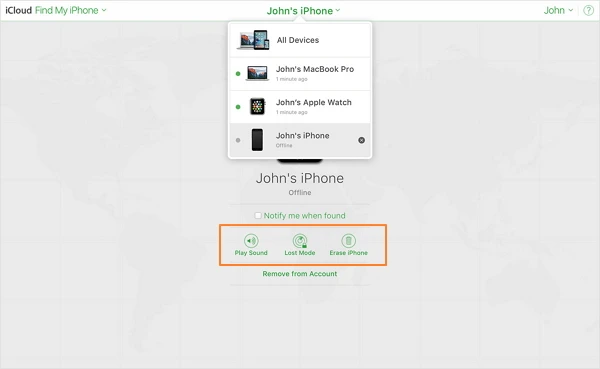
If your iPhone is dead and you don’t have an accessible computer, you can also track the lost phone on your friend’s iPhone.
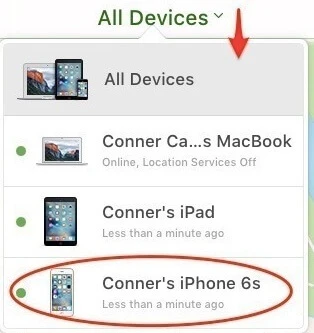
The chance to find a lost iPhone that is turned off will be very low if Find My iPhone is disabled. Since there is no guarantee to track the lost iPhone, you can protect your device information by following the tips below:
If you doubt that your iPhone is stolen and it is turned off, you can use FoneGeek iPhone Data Recovery to recover data from your lost iPhone. It is dedicated to recover data from iPhone and selectively recover data from iTunes/iCloud backup with your iPhone is turned off. Look at the steps below to recover data from iPhone that is switched off.
Step 1. Select ‘Recover from iCloud Backup File’ after downloading and launching the data recovery software.

Step 2. Sign into your iCloud account by entering the Apple ID and password. Your iCloud information will never be saved and kept.

Step 3. All the iCloud backup files connected to the account will be located and displayed. Choose one iCloud backup and have it downloaded.

Step 4. The data of your lost iPhone will be organized on the interface.
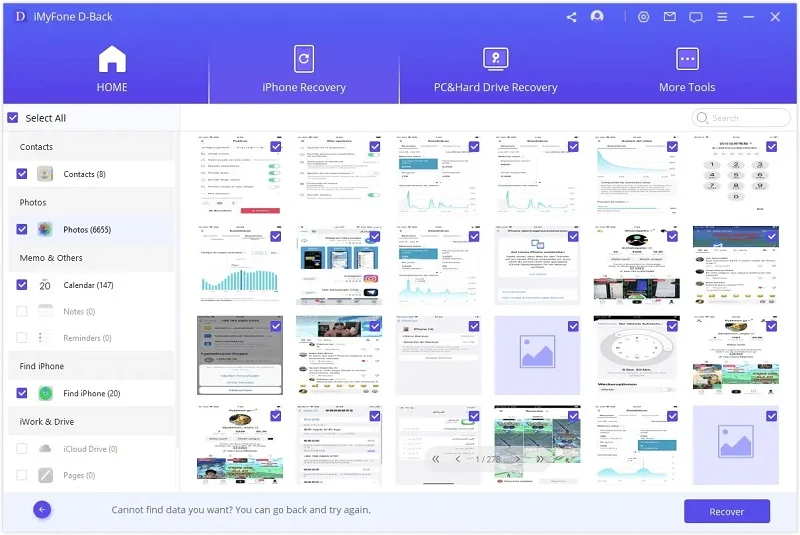
It is not complicated to find a lost iPhone that is turned off with the 3 available methods in this post. Is this article helpful for you? Leave your own comments below.
Joan J. Mims is interested in researching all tips about iPhone, iPad and Android. He loves to share useful ideas with all users.
Your email address will not be published. Required fields are marked *

Copyright © 2025 FoneGeek Software Co., Ltd. All Rights Reserved